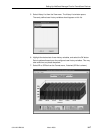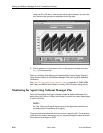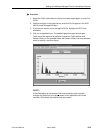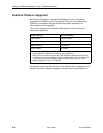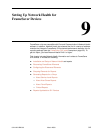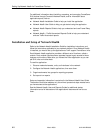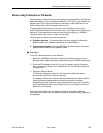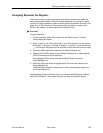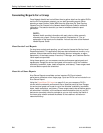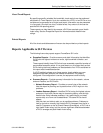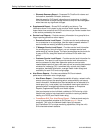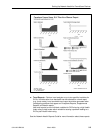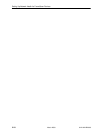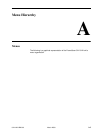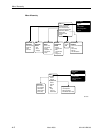Setting Up Network Health for FrameSaver Devices
9-5
9124-A2-LB20-00
March 2000
Grouping Elements for Reports
Once the discovery process is completed and required changes are made, the
newly discovered elements (DLCIs) should be organized into a group for Health
reporting. Grouping makes for easier monitoring and management of similar node
types (e.g., all SLV elements). Once grouped, you can then run reports on all
DLCIs in the network, as well as reports on individual DLCIs.
" Procedure
To group elements:
1. From the console, select Edit Groups from the Reports menu. The Add
Groups dialog box opens.
2. Enter a name in the Group Name field. Up to 64 characters can be entered.
A through Z, a through z, 0 through 9, dashes (–), periods (.), and underscores
(_ ) can be used. No spaces can be included, and the word All cannot be used.
3. Select the WAN radio button (above the Available Elements list).
4. Highlight all the DLCIs listed on the Available Elements list, or select specific
DLCIs, then select the left arrow button.
The highlighted DLCIs move from the Available Elements list to the
Group Members list.
5. Select the OK button when all appropriate DLCIs have been moved to the
Group Members list.
The Add Groups dialog box closes and the newly created group appears on
the Groups dialog box.
See Managing Groups and Group Lists in the Network Health Reports Guide for
additional information. That chapter also tells you how to customize reports.