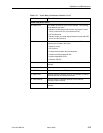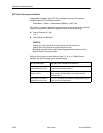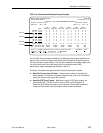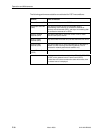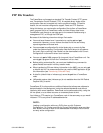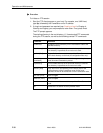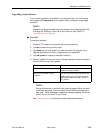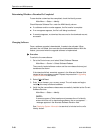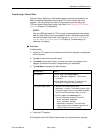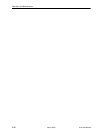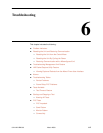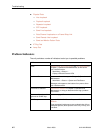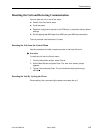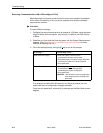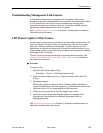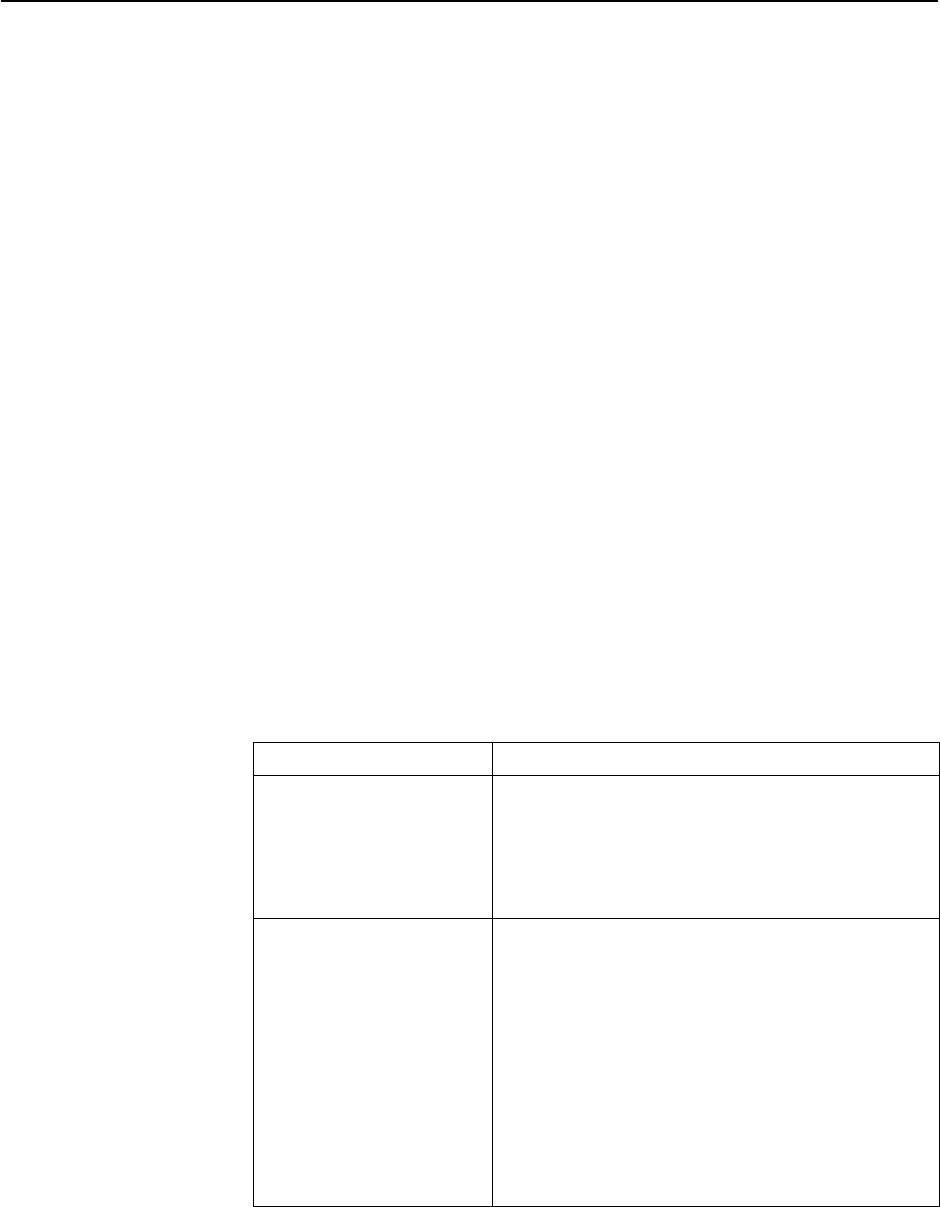
Operation and Maintenance
5-41
9124-A2-LB20-00
March 2000
Transferring Collected Data
SLV user history statistics and LMI packet capture data can be uploaded to an
NMS or a Network Associates Sniffer using FTP, which is faster than other
methods. The rate at which the data file is transferred is the rate set by the
FTP Max Receive Rate (Kbps) option (see Table 3-14, Telnet and FTP Session
Options in Chapter 3, Configuration).
NOTE:
Use your NMS application to FTP and view transferred statistics and packet
data; the data files are not in user-readable format. LMI packet capture data
can also be viewed via the LMI Trace Log (see Viewing Captured Packets
from the Menu-Driven User Interface in Chapter 6, Troubleshooting, for
additional information).
" Procedure
To retrieve data:
1. Initiate an FTP session to the device from which SLV statistics or packet data
will be retrieved.
2. Type bin to enter binary transfer mode.
3. Type hash to enter hash mode if you want to monitor the progress of the
upgrade, provided this function is supported by your equipment.
4. Type cd data to change to the data directory.
If retrieving . . .
Then . . .
SLV statistics Perform a get of the uhbcfull.dat file.
H File Transfer Complete – Transfer was
successful.
H File Transfer Failed – Transfer was not
successful. Try again or end the session.
LMI packet capture data 1. Stop the LMI Packet Capture Utility.
Main Menu →Control →LMI Packet Capture Utility
LMI packet capture data is not available (readable)
when the LMI Packet Capture Utility is Active.
2. Perform a get of the lmitrace.syc file.
One of the following will display for the file:
– File Transfer Complete
– File Transfer Failed
– Permission Denied – The LMI Packet
Capture Utility was not readable. Stop the LMI
Packet Capture Utility and try again.
3. Close the FTP session.
SLV statistics and/or LMI Packet Capture data are now available for reporting.