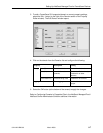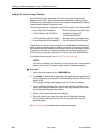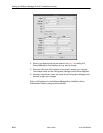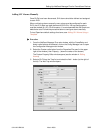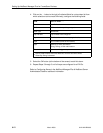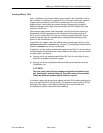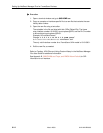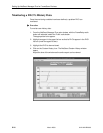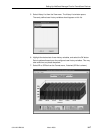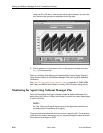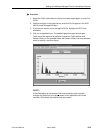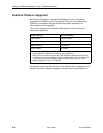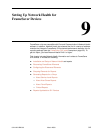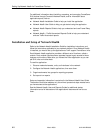Setting Up NetScout Manager Plus for FrameSaver Devices
8-15
9124-A2-LB20-00
March 2000
Installing the User-Defined History Files
Once the user-defined history files have been created, the files need to be
installed. History files are installed from the command-line prompt in NetScout
Manager Plus. Should the FrameSaver unit be reset, these files will need to be
reinstalled. The command used to install a new user history table is located in
$NSHOME/bin.
CAUTION:
Do not use user_history_table_1 or 2. UserHistory1 and UserHistory2
are the default user history files used to keep SLV data for reports.
Editing either of these files will destroy SLV reporting capability.
" Procedure
1. Type dvuhist -f agentname user_history_table_number config
number_of_buckets interval download_file.udh to load user-defined history
files for the frame relay link.
Example:
dvuhist -f Dallas51 3 config 30 60 Dallas51k.udh
The interval must be entered in seconds.
2. Type dvuhist -f “agentname DLCI_number” user_history_table_number
config number_of_buckets interval download_file.udh to load user-defined
history files for a specific DLCI.
Example:
dvuhist -f “Dallas51 301” 3 config 30 60 Dallas301.udh
The same user history table number can be used for both the link and DLCI.
For these examples, user history table number 3 will appear as UserHistory3
on the History List.
See Step 5 in Monitoring a DLCI’s History Data to verify that the user-defined
history files have been loaded.
Refer to Installing .UDH Files in Using Custom History of the NetScout Manager
Plus User Guide for additional information.