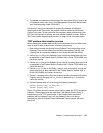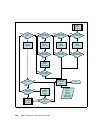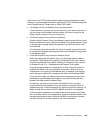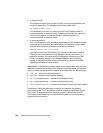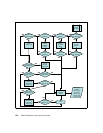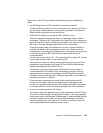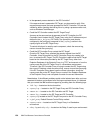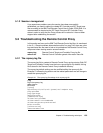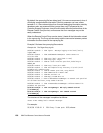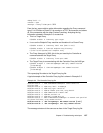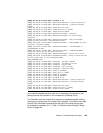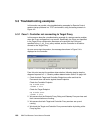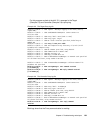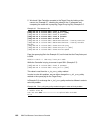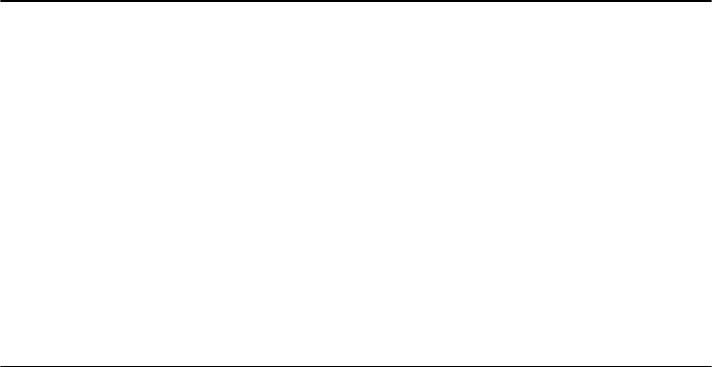
Chapter 5. Troubleshooting techniques 155
5.1.2 Session management
If you experience problems once the session have been successfully
established, you need to collect the related RC Controller and RC Target trace
files according to the
IBM Tivoli Remote Control User’s Guide
, SC23-4842. It is
recommended to check also the RC Target Proxy and RC Controller Proxy
status in order to verify that the Proxy process isn't crashed or it has not been
stopped after establishing the session.
5.2 Troubleshooting the Remote Control Proxy
In this section we focus on the IBM Tivoli Remote Control log files. As mentioned
in the 5.1, “Generic problem determination outline” on page 142, there are a few
logs and trace files we need to look at to troubleshoot the Remote Control Proxy
component when starting session across firewalls:
rcproxy.log Remote Control Target and Controller Proxy log file
remcon.trc Remote Control Controller generic information trace file
5.2.1 The rcproxy.log file
The rcproxy.log file is created at Remote Control Proxy service startup. Both RC
Target and Controller Proxies have their own rcproxy.log file. By default, this log
file is stored in the Remote Control Proxy installation directory.
The rcproxy.log default settings can be modified editing the rcproxy.cfg file.
Example 5-1 shows the log section and the related parameters we can change to
create the rcproxy.log file.
Example 5-1 The rcproxy.log file settings in the rcproxy.cfg file
[log]
log-file=rcproxy.log
debug-level=3
max-size=1
[rcproxy]
epp-directory=C:\Tivoli\Tivoli Systems\Tivoli Endpoint Proxy
proxy-port=5020
proxy-type=target
cmdline-port=3333
[communication-layer]
children-local-port=6020
children-remote-list=tic01004+7020
children-cm-type=cm-tcp-unidirectional
buffer-size=1024
[children-cm-info]
connection-mode=client