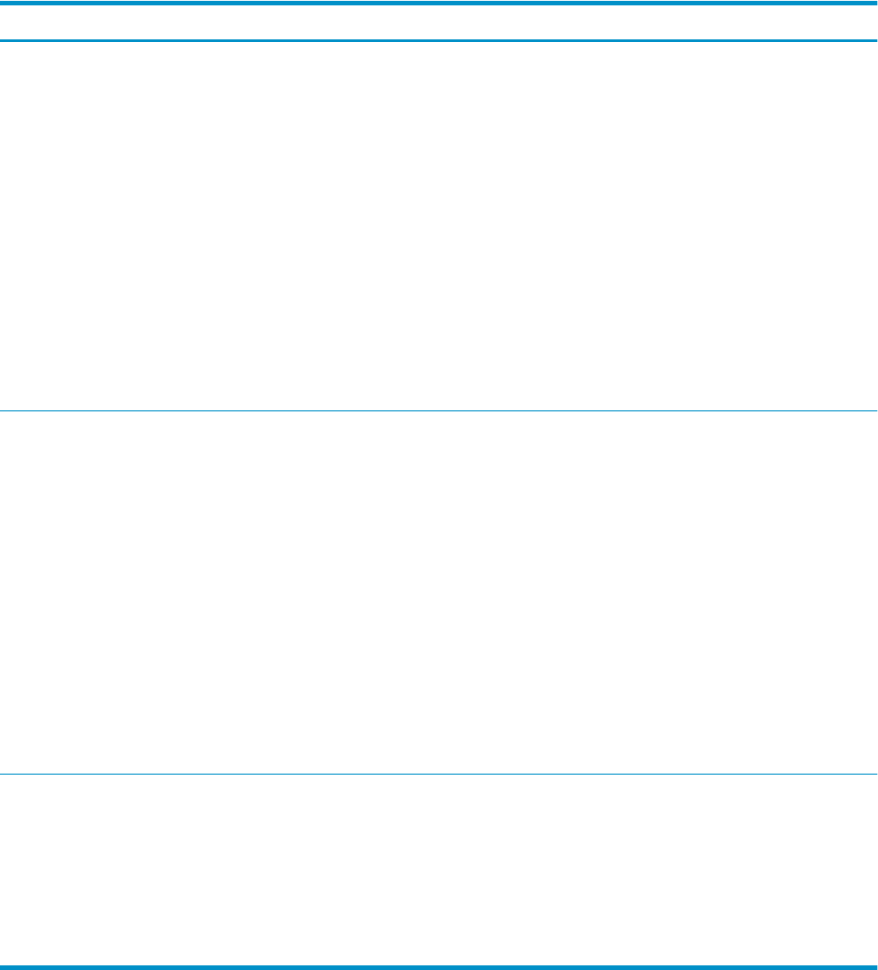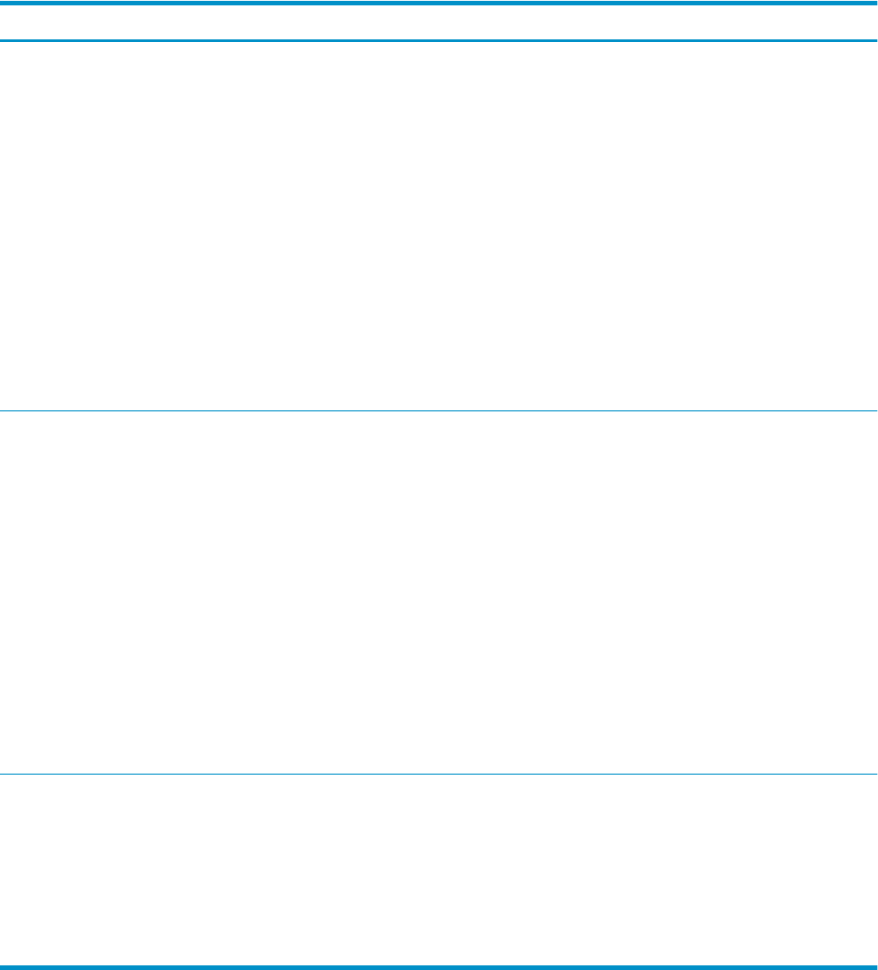
1. Make the RBSU settings for the HP ProLiant DL365 G5 nodes, as indicated in Table 4-28
Use the navigation aids shown at the bottom of the screen to move through the menus and
make selections.
Table 4-28 RBSU Settings for HP ProLiant DL365 G5 Nodes
Set to This ValueOption NameMenu Name
On all nodes except the head node, set this value
to Enable NIC1 PXE
1
On the head node only, set this value to Embedded
NIC PXE Disabled
Embedded NIC Port PXE
Support
System Options
Disabled
Embedded Serial Port
COM1; IRQ4; IO:3F8h-3FFh
Virtual Serial Port
Enabled (all nodes except the head node)
Embedded NIC Port 1 PXE
Support
Disabled (head node only)
Embedded NIC Port 1 PXE
Support
Disabled
Power Regulator for
ProLiant
Set the following boot order on all nodes except
the head node:
Standard Boot Order (IPL)
1. CD-ROM
2. NIC1
3. Hard Disk
On the head node, set the boot order so that the
CD-ROM is listed before the hard disk.
CD-ROM
IPL1
Floppy Drive (A:)
IPL2
PCI Embedded HP NC7782 Gigabit Server
Adapter Port 1
IPL3
Hard Drive (C:)
IPL4
COM1; IRQ4; IO:3F8h-3FFh
BIOS Serial Console PortBIOS Serial Console and
EMS
115200
BIOS Serial Console Baud
Rate
Disabled
EMS Console
Command Line
BIOS Interface Mode
1 A small blue dialog box near the bottom left side of the screen indicates the current setting. You can make only
one setting per node.
2. Press the Esc key to exit the RBSU. Press the F10 key to confirm your choice and restart the
boot sequence.
3. Repeat this procedure for each HP ProLiant DL365 G5 node in the hardware configuration.
Configuring Smart Arrays
On such hardware models as the HP ProLiant DL365 with smart array cards, you must add the
disks to the smart array before attempting to image the node.
To do so, watch the screen carefully during the power-on self-test phase of the node, and press
the F8 key when prompted to configure the disks into the smart array.
4.7 Preparing the Hardware for CP4000 (AMD Opteron) Systems 99