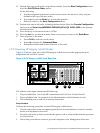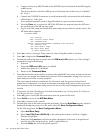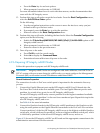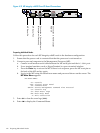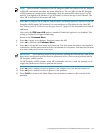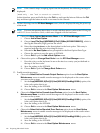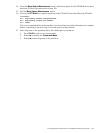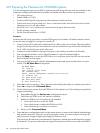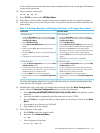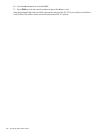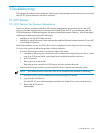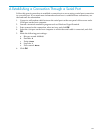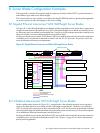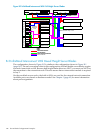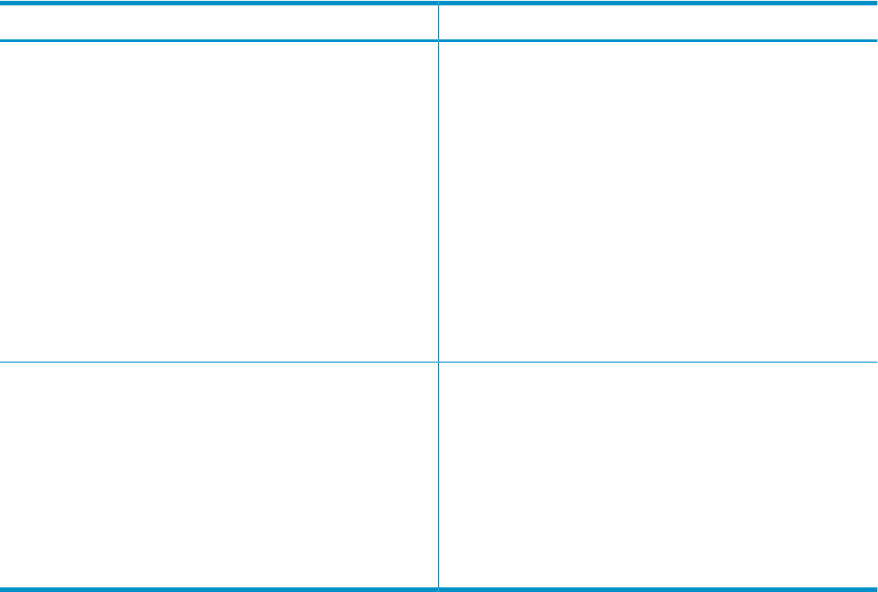
iLOs, and OAs must use the same user name and password. Do not use any special characters
as part of the password.
10. Turn on power to the node:
MP:CM> pc -on -nc
11. Press Ctrl-B to return to the MP Main Menu.
12. Enter CO to connect to the console. It takes a few minutes for the live console to display.
13. Add a boot entry and set the OS boot order. Your actions for the head node differ from all
other nodes.
Table 4-47 Adding a Boot Entry and Setting the Boot Order on HP Integrity Server Blades
All Other NodesHead Node
Add a boot entry:
1. From the Boot Menu screen, which is displayed
during the power on of the node, select the Boot
Configuration Menu.
2. Select Add Boot Entry.
3. Select Load File [Core LAN Port 1 ] as the network
boot choice, which is a Gigabit Ethernet (GigE) port.
4. Enter the string Netboot as the boot option
description. This entry is required and must be set
to the string Netboot (with a capital letter N).
5. Press the Enter key twice for no db-profile and load
options.
6. If prompted, save the entry to NVRAM.
Add a boot entry:
1. From the Boot Menu screen, which is displayed
during the power on of the node, select the Boot
Configuration Menu.
2. Select Add Boot Entry.
3. Select Removable Media Boot as the network boot
choice.
4. Enter the string DVD boot as the boot option
description.
5. Press the Enter key twice for no db-profile and load
options.
6. If prompted, save the entry to NVRAM.
Set the boot order:
1. From the Boot Configuration menu, select the Edit
OS Boot Order option.
2. Use the navigation instructions and the up arrow
on the screen to move the Netboot entry you just
defined to the top of the boot order.
3. Press the Enter key to select the position.
4. Press the x key to return to the Boot Configuration
menu.
Set the boot order:
1. From the Boot Configuration menu, select the Edit
OS Boot Order option.
2. Use the navigation instructions and the up arrow
on the screen to move the DVD boot entry you just
defined to the top of the boot order.
3. Press the Enter key to select the position.
4. Press the x key to return to the Boot Configuration
menu.
For more information about how to work with these menus, see the documentation that
came with the HP Integrity server blade.
14. Perform this step on all nodes, including the head node. From the Boot Configuration
menu, select the Console Configuration option, and do the following:
a. Select Serial Acpi(HWP0002,PNP0A03,0)/Pci(1|2) Vt100+ 9600 as the primary console
interface.
b. Press the letter b key repeatedly until the baud rate is set to 115200.
c. Press the Esc key or press the x key as many times as necessary to return to the Boot
Menu.
d. If prompted, save the entry to NVRAM.
e. If prompted, reset the system.
15. Turn off power to the node:
a. Press Ctrl-b to exit the console mode.
b. Return to the Command Menu:
MP> CM
c. Turn off power to the node:
MP:CM> pc -off -nc
4.10 Preparing the Hardware for CP6000BL Systems 137