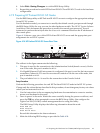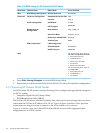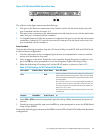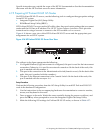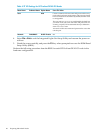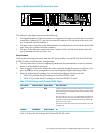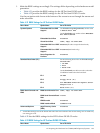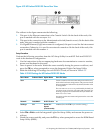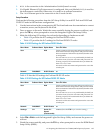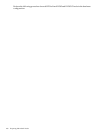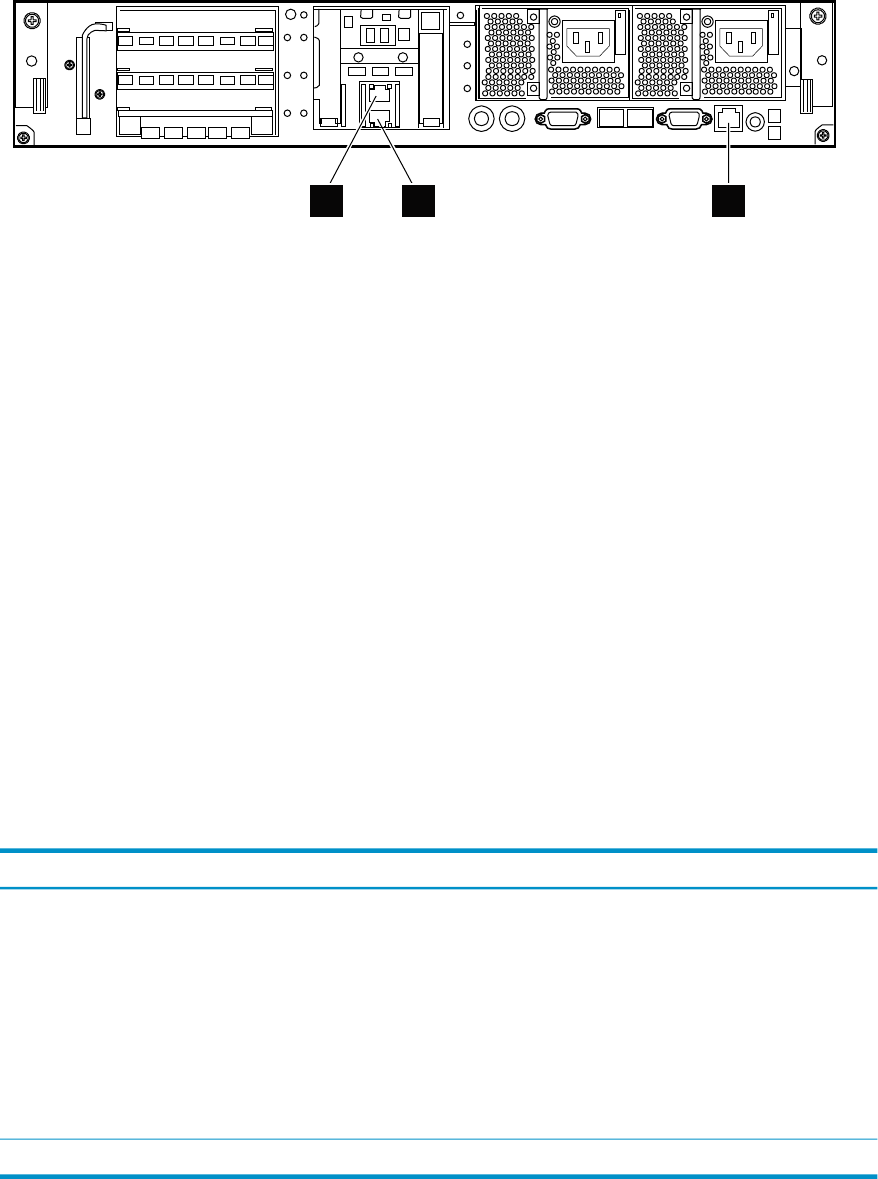
Figure 4-18 HP ProLiant DL385 G2 Server Rear View
1
3
4
5
3
1 2
2
The callouts in the figure enumerate the following:
1. If a Gigabit Ethernet (GigE) interconnect is configured, this port is used for the interconnect
connection. Otherwise, it is used for an external connection. On the back of the node, this
port is marked with the number 2.
2. This port is the connection to the Administration Switch (branch or root). On the back of the
node, this port is marked with the number 1.
3. This port is the Ethernet connection to the Console Switch. On the back of the node, this
port is marked with the acronym iLO.
Setup Procedure
Perform the following procedure from the iLO Setup Utility for each HP ProLiant DL385 and
DL385 G2 node in the hardware configuration:
1. Use the instructions in the accompanying hardware documentation to connect a monitor,
mouse, and keyboard to the node.
2. Turn on power to the node. Watch the screen carefully during the power-on self-test, and
press the F8 key when prompted to access the Integrated Lights Out Setup Utility.
3. Make the following iLO settings for each node depending on hardware model:
• Table 4-29 provides the iLO settings for ProLiant DL385 nodes.
• Table 4-30 provides the iLO settings for ProLiant DL385 G2 nodes.
Table 4-29 iLO Settings for HP ProLiant DL385 Nodes
Set to This ValueOption NameSubmenu NameMenu Name
Create a common iLO user name and password for every
node in the hardware configuration. The password must
have a minimum of 8 characters by default, but this value
is configurable.
The user Administrator is predefined by default, but
you must create your own user name and password. For
security purposes, HP recommends that you delete the
Administrator user.
You must use this user name and password to access the
console port.
AddUser
On
DHCP EnableDNS/DHCPNetwork
Table 4-30 lists the iLO settings for ProLiant DL385 G2 nodes.
4.7 Preparing the Hardware for CP4000 (AMD Opteron) Systems 101