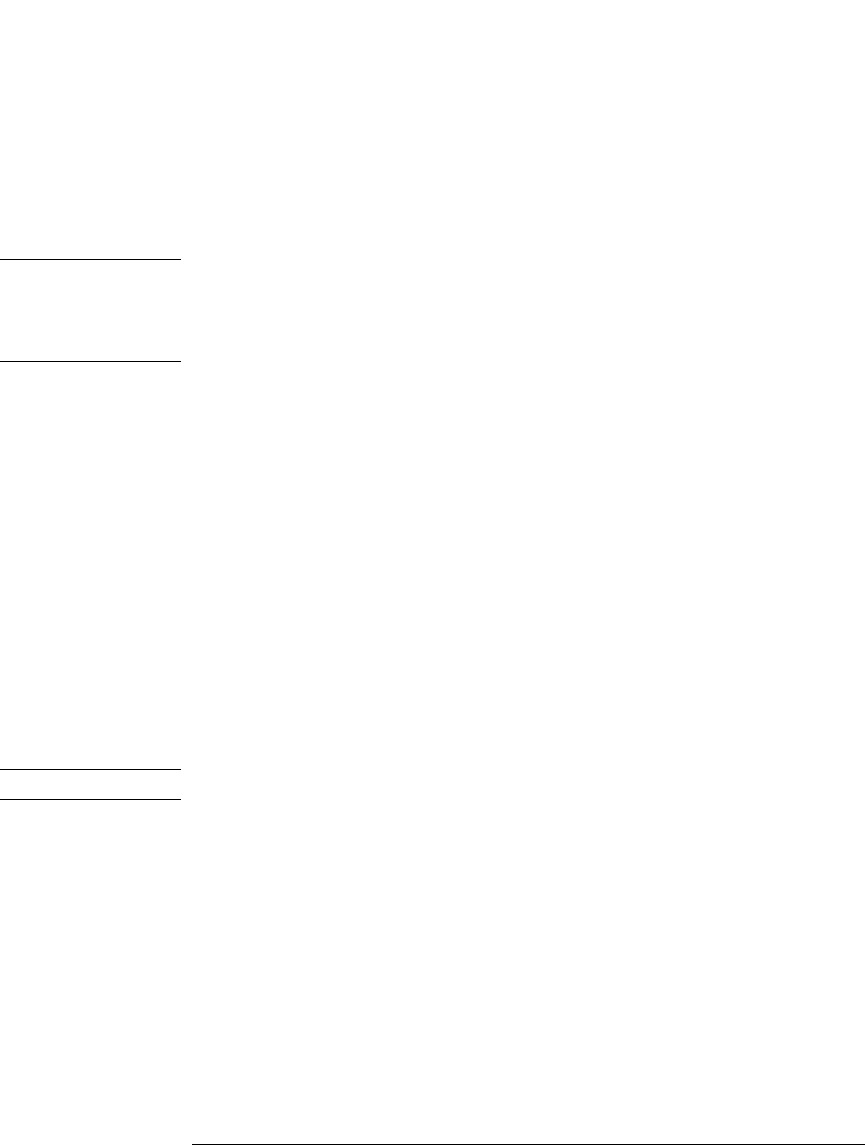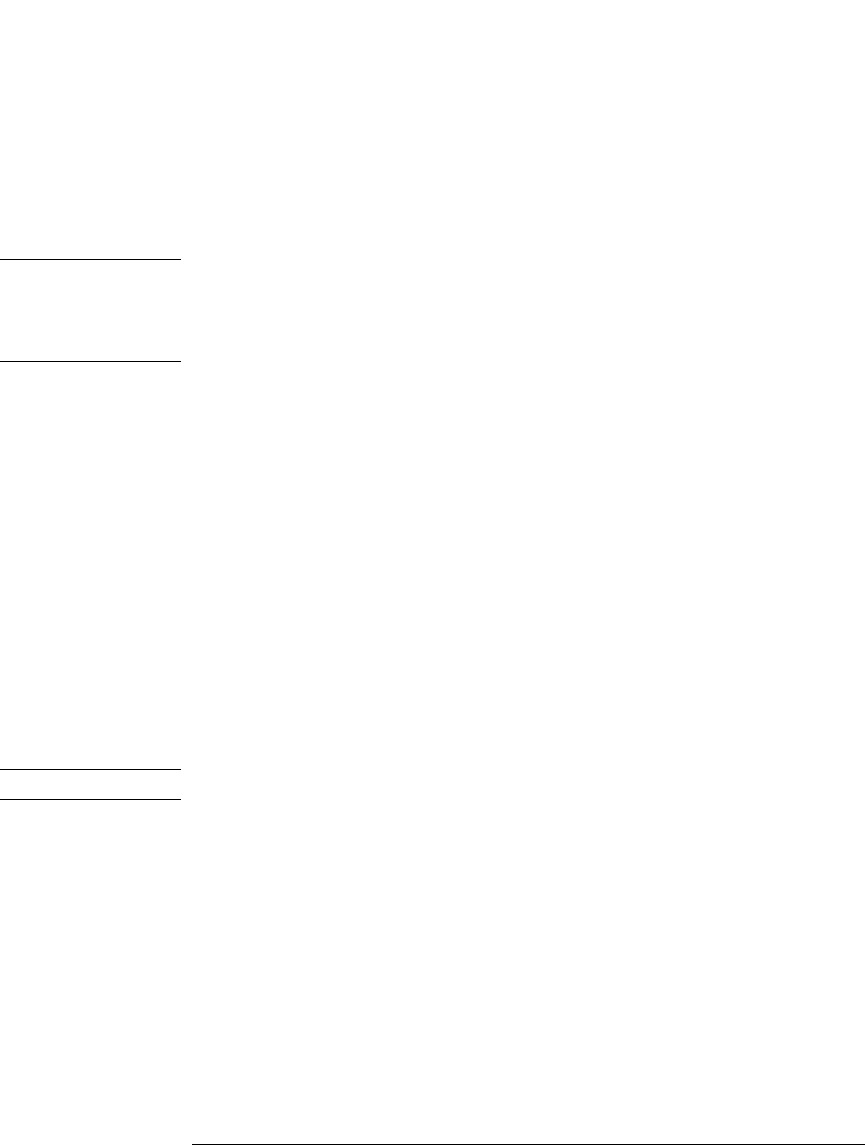
136
Repairing the Pump
Exchanging the Low Pressure Pump Main Board (LPM Board)
4 Press Enter. This will display the box labeled Serial#.
5 Letters and numbers are created using the up and down arrows. Into the box
labeled Serial#, enter the 10-character serial number for the quaternary pump.
When the 10-character serial number is entered, press Enter to highlight the
complete serial number. Then, press Done (F6).
NOTE For firmware revisions below A02.00 it is very important never to press Done
if the Serial# box is blank. In this case, the module can no longer be recognized
by either the control module or the ChemStation. The main board must then
be replaced.
6 Turn the quaternary pump off, then on again. The Records screen should
display the correct serial number.
7 If a ChemStation is also connected, re-boot the ChemStation now as well.
Entering the Serial Number using the ChemStation
Module serial numbers are entered by typing specific commands into the
command line at the bottom of the main user interface screen.
1 To enter a module serial number, type the following command into the
command line:
print sendmodule$(lpmp, "ser YYYYYYYYYY")
Where: YYYYYYYYYY is the 10-character serial number of the quaternary
pump
NOTE The first two characters are letters, which should be capitalized.
The reply line will respond with RA 0000 SER followed by the module serial
number you just entered.
2 Turn off the quaternary pump, then on again. Then, re-boot the ChemStation.
If the serial number you have just entered is different than the original module
serial number, you will be given the opportunity to edit the configure 1100
access screen during the re-boot of the ChemStation.
3 After boot-up, the serial number you have just entered can be seen under the
Instrument menu of the main user interface screen. The serial number of the
quaternary pump can also be seen by typing the following command into the
command line: