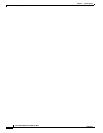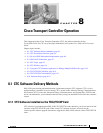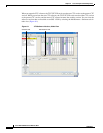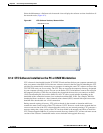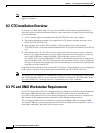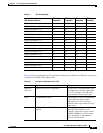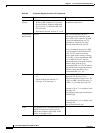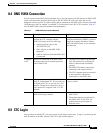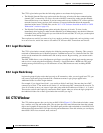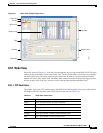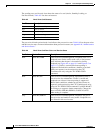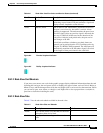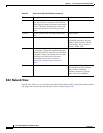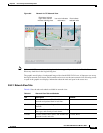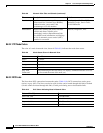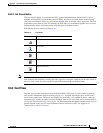8-8
Cisco ONS 15454 Reference Manual, R8.5.x
78-18106-01
Chapter 8 Cisco Transport Controller Operation
8.5.1 Legal Disclaimer
The CTC Login window provides the following options to accelerate the login process.
• The Disable Network Discovery option omits the discovery of nodes with data communications
channel (DCC) connectivity. To access all nodes with DCC connectivity, make sure that Disable
Network Discovery is not checked. If you have network discovery disabled, CTC will not poll the
network for more recent versions of the software. (For more information about the automatic
download of the latest CTC JAR files, see the “8.1.2 CTC Software Installed on the PC or UNIX
Workstation” section on page 8-3.)
• The Disable Circuit Management option omits the discovery of circuits. To view circuits
immediately after logging in, make sure that Disable Circuit Management is not checked. However,
if disabled, after you have logged in you can click the Circuits tab and CTC will give you the option
to enable circuit management.
These options are useful if you want to log in to a node to perform a single task, such as placing a card
in or out of service, and do not want to wait while CTC discovers DCC connections and circuits.
8.5.1 Legal Disclaimer
The CTC Login window currently displays the following warning message: “Warning: This system is
restricted to authorized users for business purpose. Unauthorized access is a violation of the law. This
service can be monitored for administrative and security reasons. By proceeding, you consent to this
monitoring.”
The ONS 15600 allows a user with Superuser privileges to modify the default login warning message
and save it to a node using the Provisioning > Security > Legal Disclaimer > HTML tab. The login
warning message field allows up to 250 characters of text (1600 characters total, including HTML
markup).
8.5.2 Login Node Group
Login node groups display nodes that have only an IP connection. After you are logged into CTC, you
can create a login node group from the Edit > Preferences menu. Login groups appear in the
Additional Nodes list on the Login window.
For example, if you logged into Node 1, you would see Node 2 and Node 3 because they have DCC
connectivity to Node 1. You would not see Nodes 4, 5, and 6 because DCC connections do not exist. To
view all six nodes at once, you create a login node group with the IP addresses of Nodes 1, 4, 5, and 6.
Those nodes, and all nodes optically connected to them, appear when you select the login group from
the Additional Nodes list on the Login window the next time you log in.
8.6 CTC Window
The CTC window appears after you log into an ONS 15454 (Figure 8-3). The window includes a menu
bar, a toolbar, and a top and bottom pane. The top pane provides status information about the selected
objects and a graphic of the current view. The bottom pane provides tabs and subtab to view ONS 15454
information and perform ONS 15454 provisioning and maintenance. From this window you can display
three ONS 15454 views: network, node, and card.