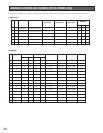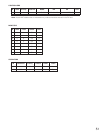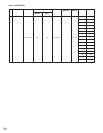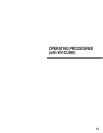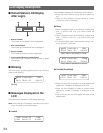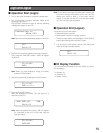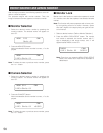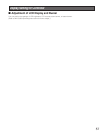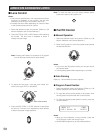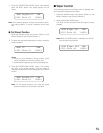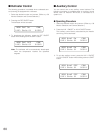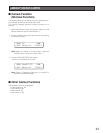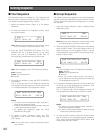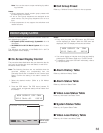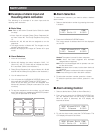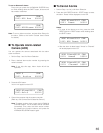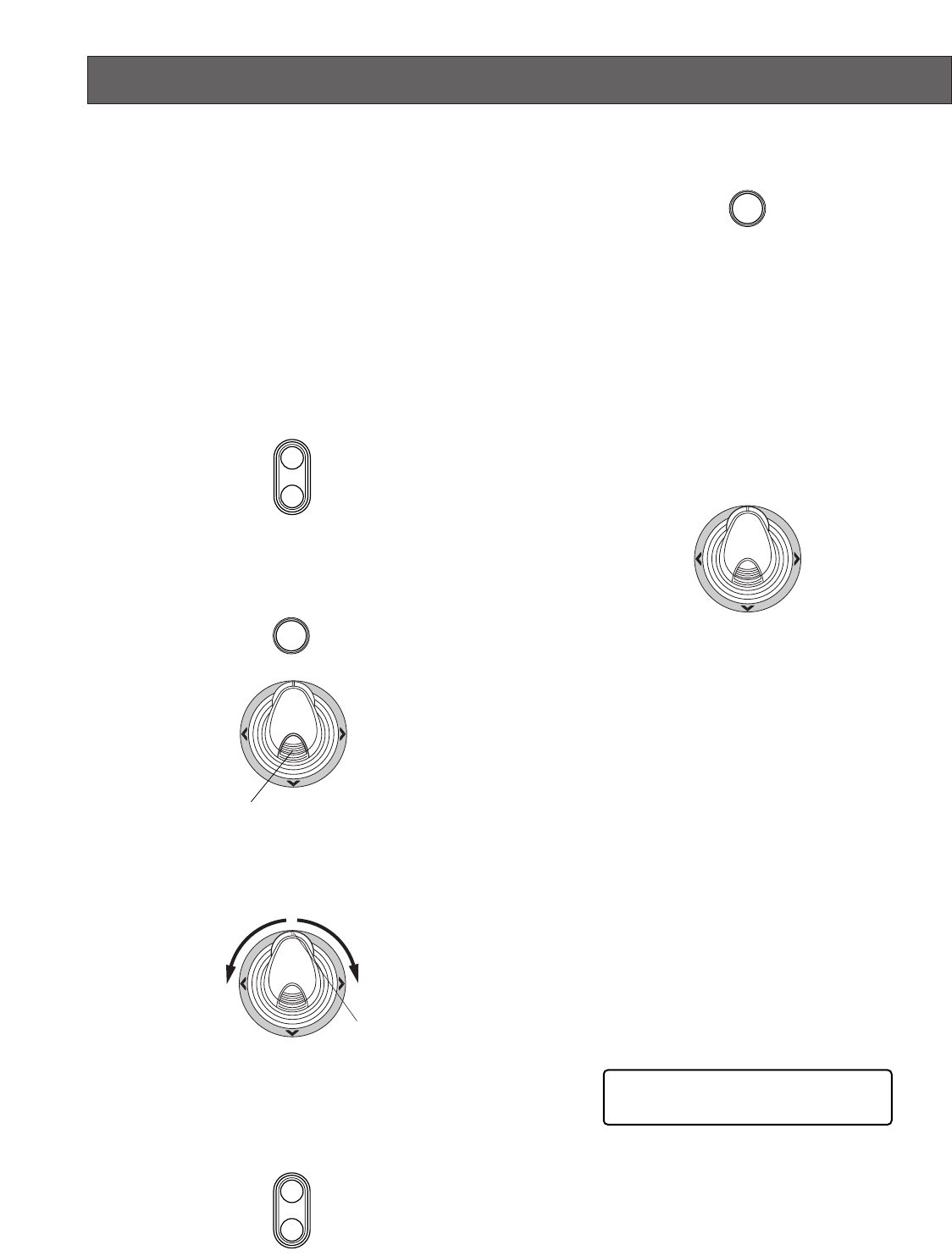
58
Camera Site Accessories Control
■
Lens Control
Notes:
• Check that a specified lens, with motorized zoom/focus
functions, is mounted on the camera, and the lens
selection (DC/VIDEO) on the camera is set to DC.
• Available functions differ depending on cameras. Refer
to the Operating Instructions of camera.
1. Select the desired monitor and camera. (Refer to p. 56
Monitor Selection and Camera Selection.)
2. Press the FOCUS FAR or NEAR button while watching
the monitor. The lens focus is adjusted to obtain a
sharply focused image.
Note: Pressing the B button or top button of 3D joystick
unit can also set the lens focus automatically.
3. To adjust the lens zoom, move the zoom wheel con-
troller to the right (TELE) or left (WIDE).
4. Press the IRIS OPEN or CLOSE buttons to open/close
the lens iris. The lens iris is adjusted by these buttons
to obtain the proper image exposure.
Note: To return the lens iris to the factory default status,
press the A button of 3D joystick unit.
■
Pan/Tilt Control
●
Manual Operation
1. Select the desired monitor and camera. (Refer to p. 56
Monitor Selection and Camera Selection.)
2. Move the 3D joystick to move the pan/tilt head towards
the desired direction.
Notes:
• If you move the 3D joystick widely, you can pan and tilt
the camera faster.
• Panning/tilting speed differs depending on cameras.
●
Auto Panning
Refer to p. 78 Auto Mode for how to operate.
●
Program Preset Position
1. Select the desired monitor and camera. (Refer to p. 56
Monitor Selection and Camera Selection.)
2. To move the camera to the position to be preset, move
the 3D joystick and press the lens control buttons.
3. To select the desired preset position number, press the
numeric buttons.
Notes:
• When you have selected a wrong number, press the
CLEAR button to clear the numeric input.
• WJ-MPU955A supports up to 255 preset positions.
FAR
FOCUS
NEAR
B
Top button
WIDE
TELE
Zoom wheel controller
OPEN
IRIS
CLOSE
A
MON 15 CAM
0123 Unit:01 00512