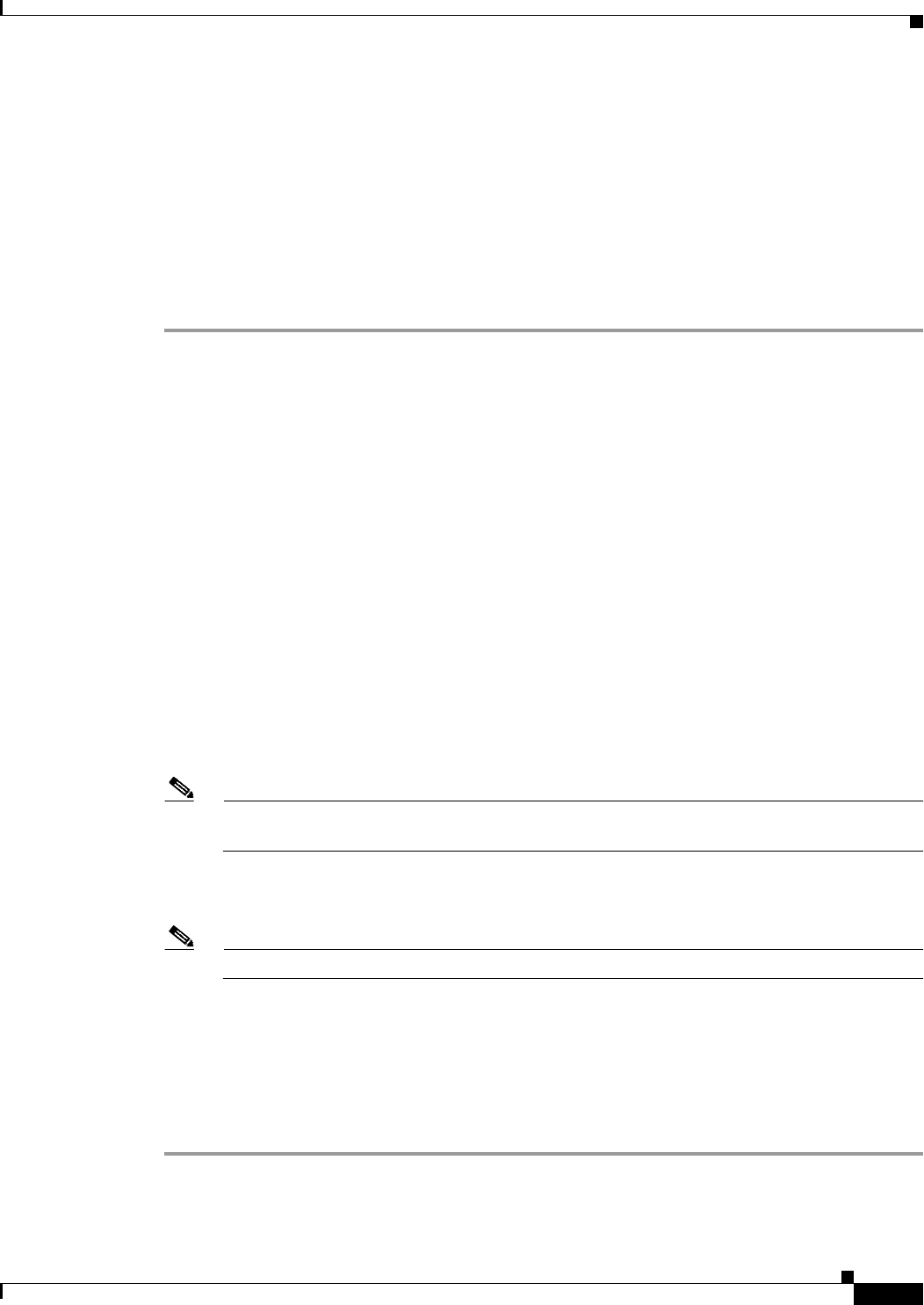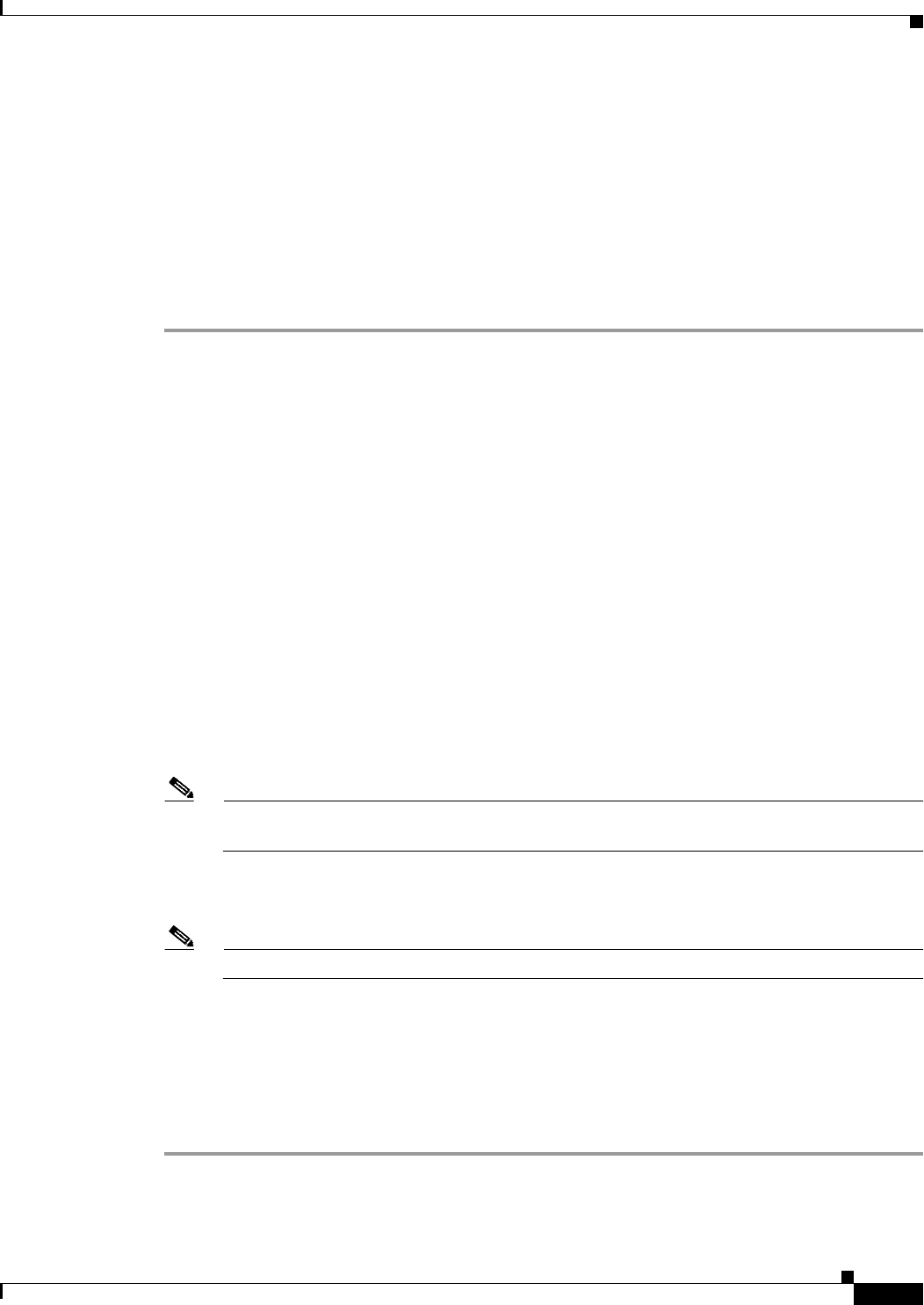
65-47
User Guide for Cisco Security Manager 4.4
OL-28826-01
Chapter 65 Managing Cisco Catalyst Switches and Cisco 7600 Series Routers
IDSM Settings
The following restrictions apply:
• You may have a single definition only for each data port.
• You cannot create a data port definition if the port is already defined as part of a channel group.
Related Topics
• Deleting Data Port VLAN Definitions, page 65-48
• Creating or Editing EtherChannel VLAN Definitions, page 65-45
• IDSM Settings, page 65-44
Step 1 Do one of the following:
• (Device view) Select a Catalyst device, then select Platform > IDSM Settings from the Policy
selector.
• (Device view) Select Catalyst Platform > IDSM Settings.
The IDSM Settings page is displayed. For a description of the fields on this page, see IDSM Settings
Page, page 65-48.
Step 2 Do one of the following:
• To create an IDSM data port VLAN definition, click Add Row beneath the Data Port VLANs table.
• To edit an IDSM data port VLAN definition, select it in the list, then click Edit Row beneath the
table.
The IDSM Data Port VLAN dialog box is displayed. For a description of the fields in this dialog box,
see Create and Edit IDSM Data Port VLANs Dialog Boxes, page 65-50.
Step 3 To associate the VLAN with the numbered chassis slot where you installed your IDSM services module
and to associate one module data port with the VLAN, do one of the following:
• Enter the slot-port number in the Slot-Ports text box.
• Click Select to open the IDSM Slot-Port Selector dialog box.
Note Associating one module data port with the VLAN enables you to configure the port at the group
level instead of configuring it manually.
Step 4 From the Mode list, select the running mode of the data port VLAN. If you select Capture, select the
check box to configure the specified data port as a capture destination.
Note If you do not select this check box, the capture port is created in shutdown mode.
Step 5 To assign a VLAN to the specified data port, do one of the following:
• Enter its numeric ID in the VLAN IDs text box.
• Click Select to open the VLAN Selector dialog box.
You can enter or select more than one VLAN ID.
Step 6 Click OK to save your definitions locally on the client and close the dialog box.