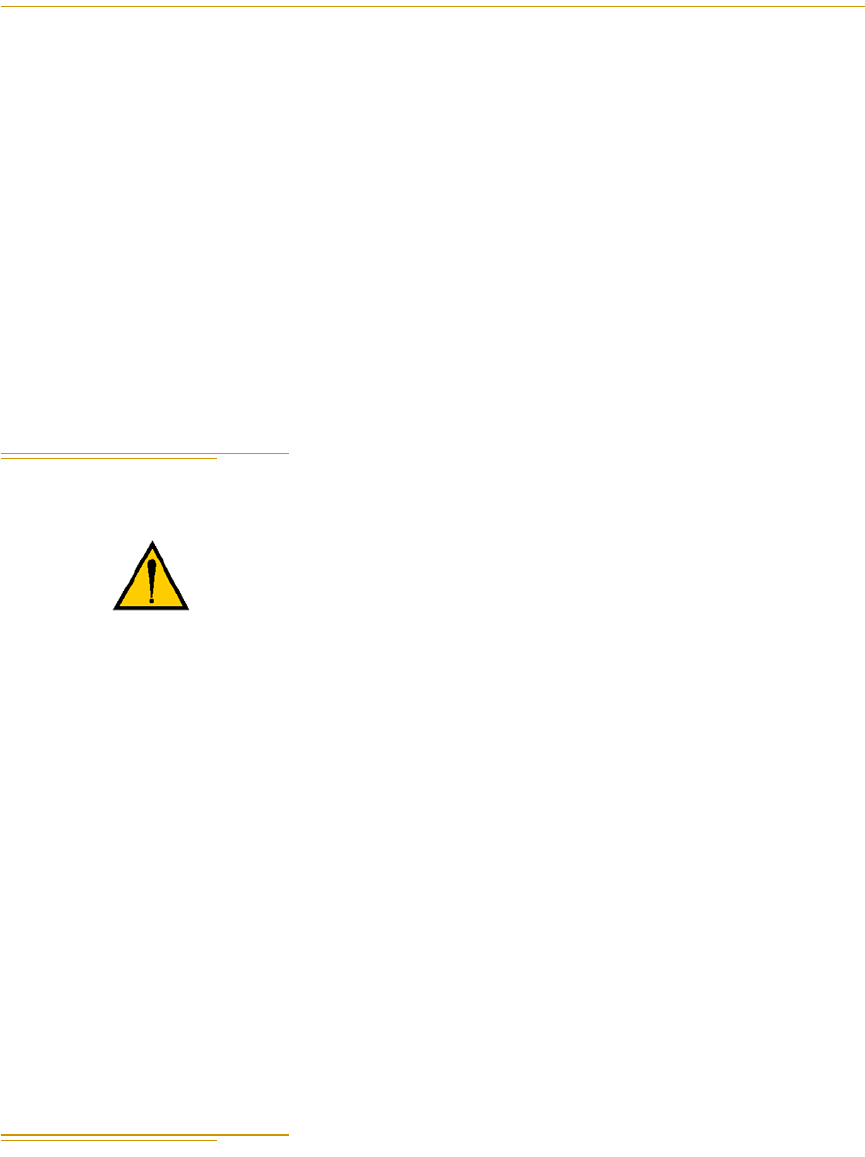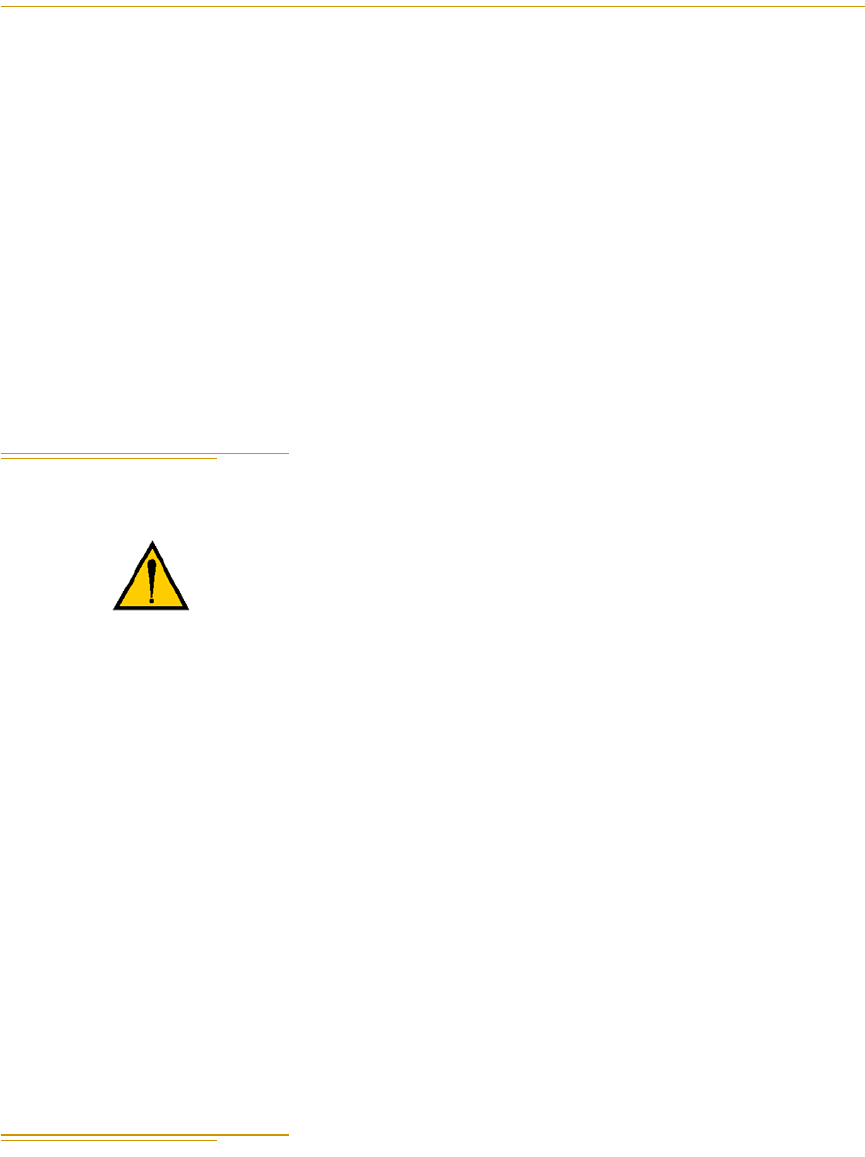
Chapter 7 - System Operation - SmartController
72 AdeptSix 300CR Robot Instruction Handbook, Rev. A
E-Stop Button and Switch Checks
1. Verify that the red E-Stop push buttons on the Front Panel, MCP, and User Panel
(if installed) are in the normal, unlatched (electrically closed) position.
2. Verify that the MCP jumper plug is installed on the controller or that the optional
MCP is mounted on a rack that holds the MCP Enable switch in the ON position.
3. Verify that the user panel enable contacts are closed, that a pair of redundant
contacts is installed and that these contacts are separately connected to their
respective E-Stop channels. Inadvertent connection between the channels will
short the E-Stop power supply, making it impossible to apply High Power to the
robot.
7.3 Applying Power to the Adept Control System
After you have made the checks listed above, system power is ready to be turned on.
1. Turn the AC power switch on the Adept PA-4 power chassis to the ON (
l)
position.
2. Turn on DC power to the Adept SmartController.
3. The SmartController will execute its boot sequence. When the boot sequence has
completed, the OK/SF LED should be green. If this LED is red, the
SmartController has not booted properly. Turn off power to the controller and
reboot. If the problem persists, call Adept Customer Service. Note the state of the
LEDs marked 1 to 3.
4. If the HPE/ES LED is continuously red, then at least one pair of E-Stop contacts is
open. Check all E-stops.
NOTE: For information on the Status LEDs, refer to the Adept
SmartController User’s Guide.
7.4 Checks After Applying Power
1. Verify that High Power can be enabled:
a. Enter the following command at the dot prompt in the monitor window:
enable power
Or press the COMP/PWR button on the MCP
CAUTION: All safety systems must be in place and
operating before applying power to the system. Extra care
should be taken during the initial tests of the robot system.