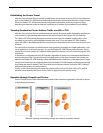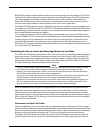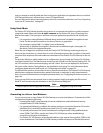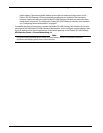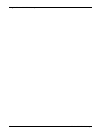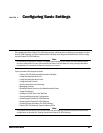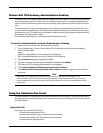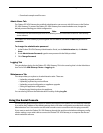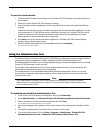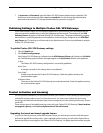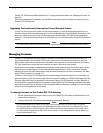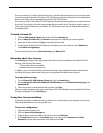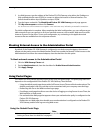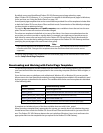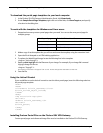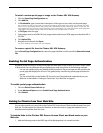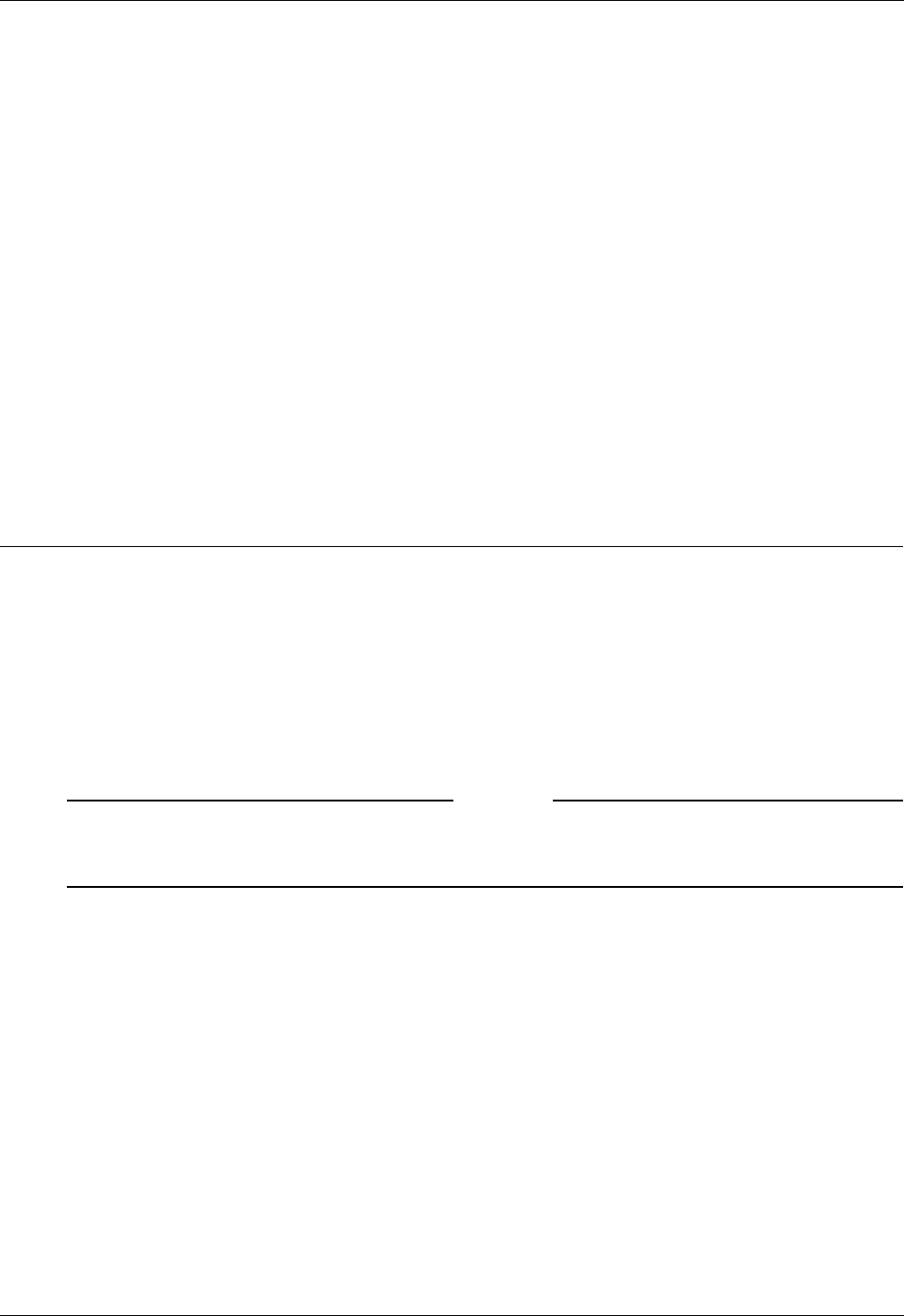
Using the Administration Tool
34 Firebox SSL VPN Gateway
To open the serial console
1 Connect the RS232 cable to the serial port on the Firebox SSL VPN Gateway and to the serial port on
the computer.
2 Make sure that the Firebox SSL VPN Gateway is running.
3 Start a terminal emulation application (such as HyperTerminal or Putty) and create the following
settings:
If the serial console does not open, check the settings in the terminal emulation application. Set the
serial connection to 115,200 bits per second, 8 data bits, no parity, and 1 stop bit. The flow control
should be hardware. Set the terminal emulation to ANSI or Auto. Set the application to send a
delete operation when the backspace key is depressed.
4Press Enter twice in the terminal emulation application. The Firebox SSL VPN Gateway Banner
appears, along with the logon prompt.
5 Enter the default administrative user name root and password rootadmin.
The Serial Console menu appears.
Using the Administration Tool
The Administration Tool contains all Firebox SSL VPN Gateway configuration controls, except for admin-
istrative user account management, which is available only from the Administration Portal.
The Administration Tool allows you to configure global settings once and then publish them to multiple
Firebox SSL VPN Gateways on your network.
The left pane of the Administration Tool window displays Help information for the current tab. The
online Help corresponds to the task you are completing.
The Administration Tool is downloaded and installed from the Administration Portal. You can also
download documentation, portal page templates, and a sample email that can be customized with
instructions for users.
Note
If you upgraded from a previous version of the Firebox SSL VPN Gateway, you must uninstall the
Administration Tool using Add/Remove Programs in Control Panel and then install the latest version
from the Administration Portal.
To download and install the Administration Tool
1 In the Firebox SSL VPN Gateway Administration Portal, click Downloads.
2Under Administration, click Download Firebox SSL VPN Gateway Administration Tool Installer.
3 Select a location to save the installation application and click Save.
The installation tool is downloaded to your computer.
4 After downloading the file, navigate to the location where it was saved and then double-click the
file.
5 To install the Administration Tool, follow the instructions in the wizard.
6 To start the Administration Tool, click Start > Programs > WatchGuard> Firebox SSL VPN
Gateway Adminstration Tool > Firebox SSL VPN Gateway Administration Tool.