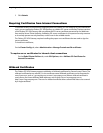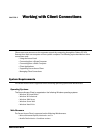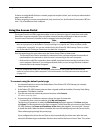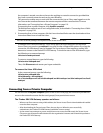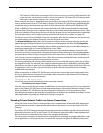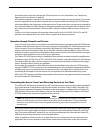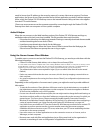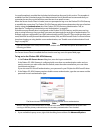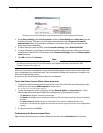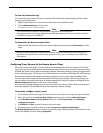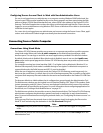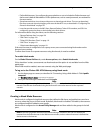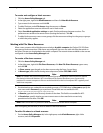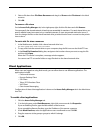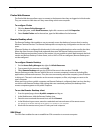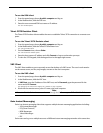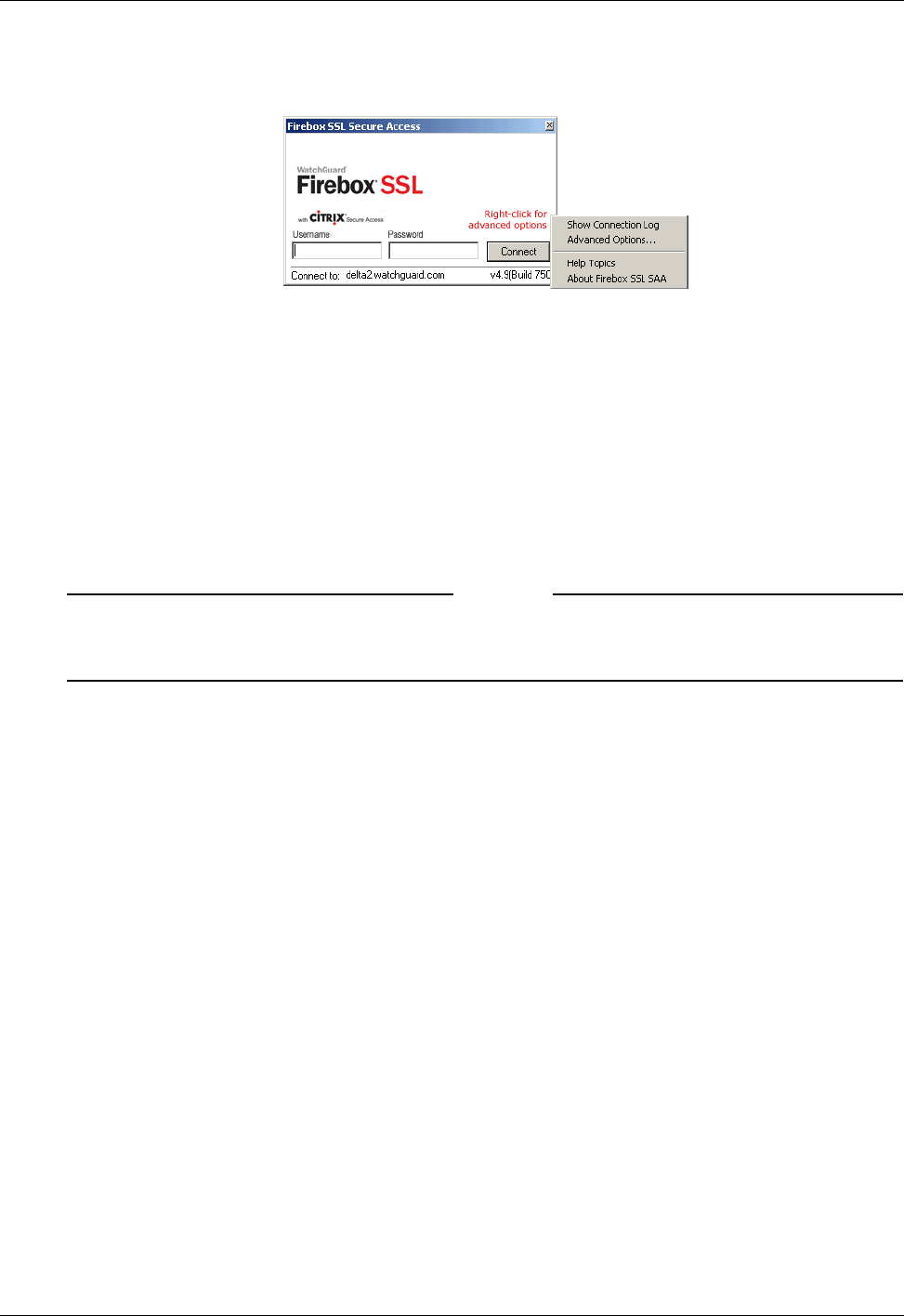
Connecting from a Private Computer
124 Firebox SSL VPN Gateway
The Secure Access Client dialog box with the pop-up menu showing Advanced Options
4 Under Proxy Settings, select Use Proxy Host and then in Proxy Address and Proxy Host, type the
IP address and port. If the proxy server requires authentication, select Proxy server requires
authentication. When users attempt to establish a connection, they are first prompted for their
proxy server logon credentials.
5 To allow failover to your local DNS, under Connection Settings, select Enable Split DNS.
6 To allow the Secure Access Client to update automatically, without prompts, when a new version is
available on the Firebox SSL VPN Gateway, under Connection Settings, select the Always update
client check box.
7 Click OK and then click Connect.
Note
If a digital certificate signed by a Certificate Authority is not installed on the Firebox SSL VPN Gateway,
you will see a Security Alert. For more information, see “Digital Certificates and Firebox SSL VPN
Gateway Operation” on page 110.
When the connection is established, a status window briefly appears and the Secure Access Client win-
dow is minimized to the notification area. The icon indicates whether the connection is enabled or dis-
abled and flashes during activity.
A shortcut to the Secure Access Client is placed on the desktop.
To use the Secure Access Client status properties
1 To open the window, double-click the connection icon in the notification area. Alternatively, right-
click the icon and choose VPN Properties from the menu.
The Secure Access Client dialog box appears.
2 To view the properties of the connection, click the General, Details or Access Lists tabs. These
tabs provide information that is helpful for troubleshooting. The properties include:
•
The General tab displays connection information.
• The Details tab displays server information and a list of the secured networks the clients are allowed
to access.
• The Access Lists tab displays the access control lists (ACLs) that are configured for the user
connection. This tab does not appear for users who are not in a group or if an ACL is not configured for
a group.
3 To close the window, click Close.
To disconnect the Secure Access Client
Right-click the Secure Access icon in the notification area and choose Disconnect from the menu.