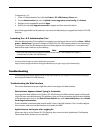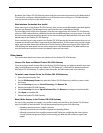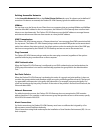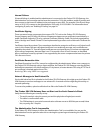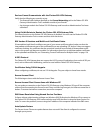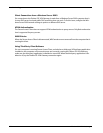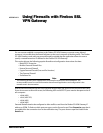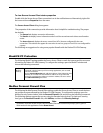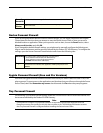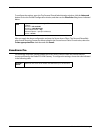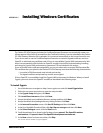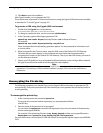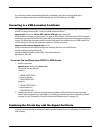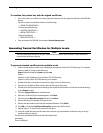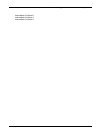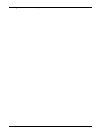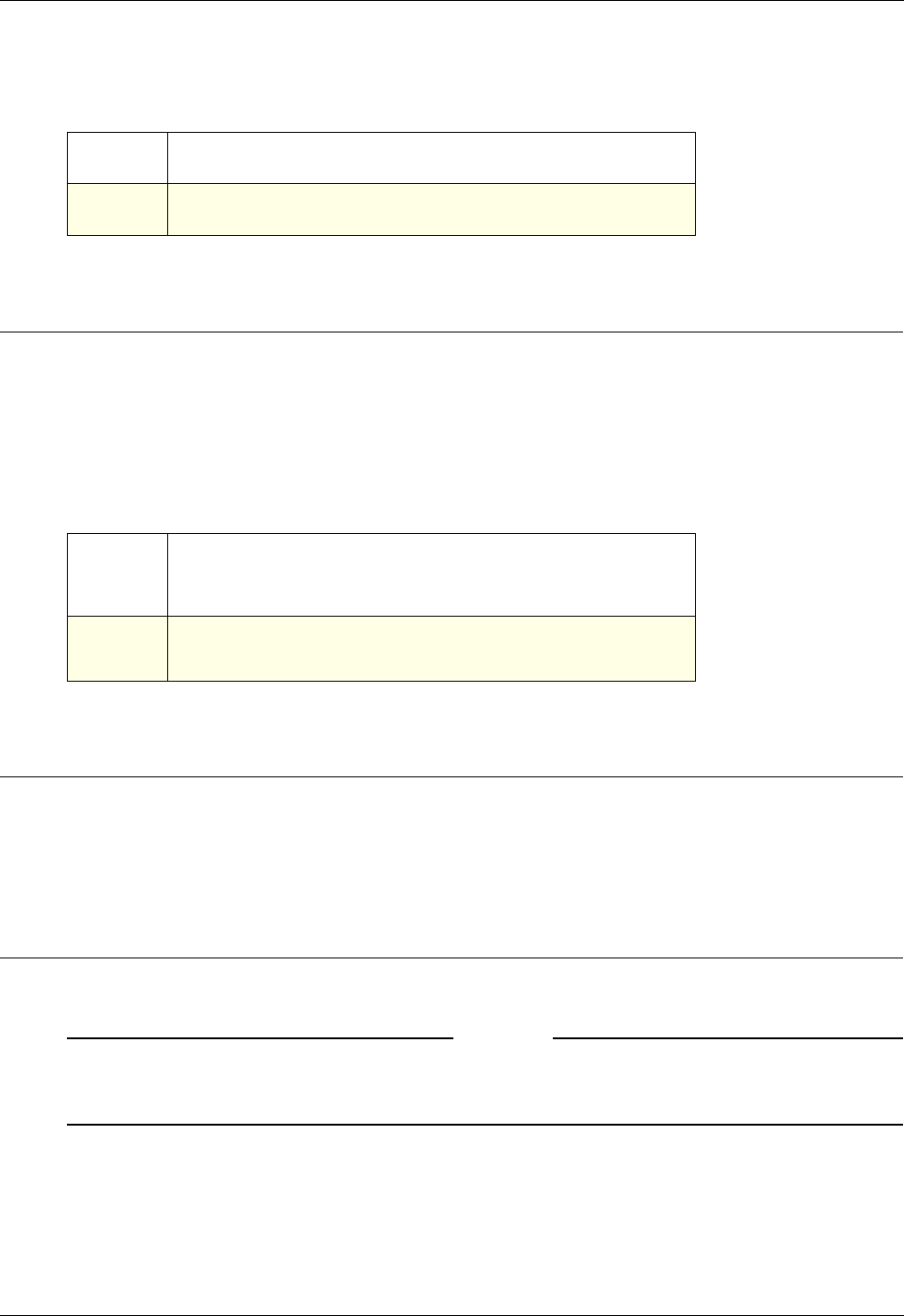
Administration Guide 151
Norton Personal Firewall
.
Norton Personal Firewall
If you are using the default Norton Personal Firewall settings, you can simply respond to the Program
Control alerts the first time that you attempt to start the Secure Access Client or when you access a
blocked location or application. When you respond to such an alert, choose the Permit action, select
Always use this action, and click OK.
If you changed the default firewall settings, you might need to manually configure the following set-
tings to reach the Internet and the resources allowed by the Firebox SSL VPN Gateway. To configure the
settings, open the Norton Personal Firewall window and choose the following tabs.
Sygate Personal Firewall (Free and Pro Versions)
Each time the Sygate Personal Firewall encounters new activity for which it does not have a rule, it dis-
plays a prompt. To grant access to the applications and locations that you will access through the Secure
Access Client, select the Remember my answer check box and click Ye s when the prompt appears.
Tiny Personal Firewall
The following Tiny Personal Firewall settings enable the Secure Access Client to reach the Internet and
the resources allowed by the Firebox SSL VPN Gateway.
Note
One method to configure Tiny Personal Firewall is to respond to the prompts displayed when the
firewall encounters new activity for which it does not have a rule. The following information assumes
that Tiny Personal Firewall is configured before installing the Secure Access Client.
Trusted &
Banned IPs
Add the IP address or range of allowed resources as trusted IP addresses.
System
Services
In the System Services list, select each service that you plan to use over the
VPN connection.
Networking
You might need to add the following as trusted zones:
- The IP address of the Firebox SSL VPN Gateway
- The IP address or range of allowed resources
Click Add and enter the IP address(es).
Programs
You might need to grant access to individual applications. Click Add and
then browse for and select the application. When prompted, choose
Permit.