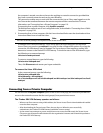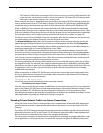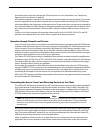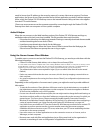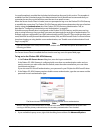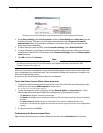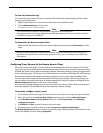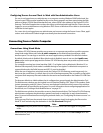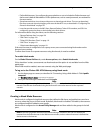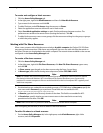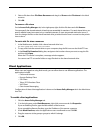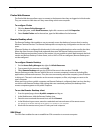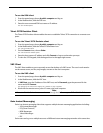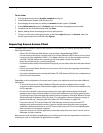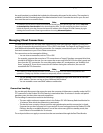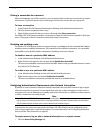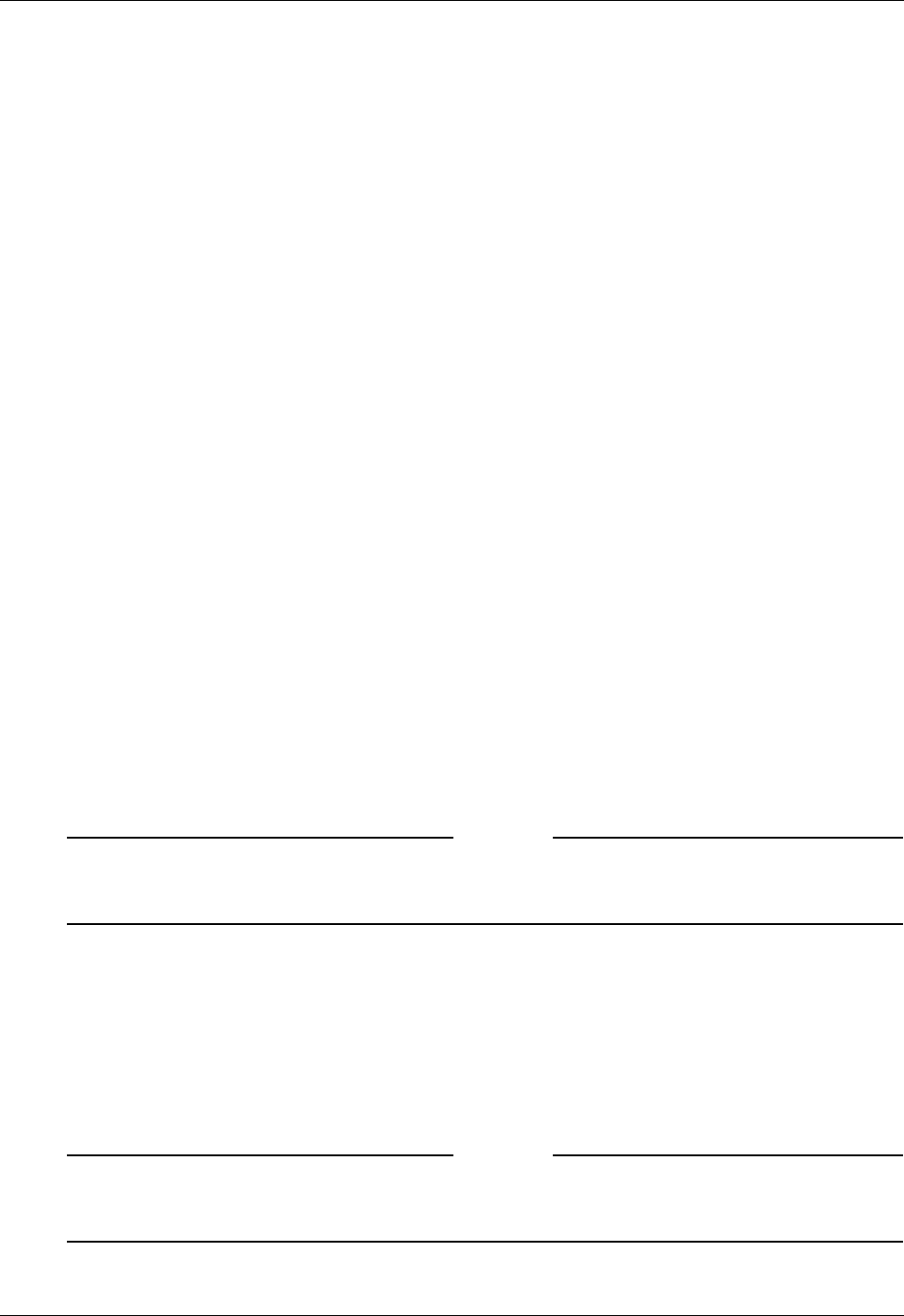
Administration Guide 127
Connecting from a Public Computer
• Firefox Web browser. You configure by group whether or not to include the Firefox browser and
the browser’s default Web address. Firefox preferences, such as saved passwords, are retained for
the next session.
•
Shared network drives. Icons that provide access to shared network drives. The user can download
files from a network share by dragging a file onto the KioskFTP icon, as described in “Configuring File
Shares for Kiosk Mode” on page 141.
• Icons that provide access to the VNC client, Remote Desktop, Telnet 3270 emulator, and SSH. You
configure by group the clients to be included in the kiosk session.
For information about using the clients, see the following sections:
•
“Remote Desktop client” on page 130
• “SSH Client” on page 130
• “Telnet 3270 Emulator Client” on page 131
• “VNC Client” on page 131
• “Gaim Instant Messenging” on page 131
If the user’s browser is configured to use a proxy server, users connected using kiosk mode use the
browser’s proxy setting.
To allow users access to corporate resources using kiosk mode, it must be enabled.
To enable kiosk mode
On the Global Cluster Policies tab, under Access options, select Enable kiosk mode.
If this check box is clear, users cannot use kiosk mode and the option is not available from the Web
portal page.
When kiosk mode is enabled, users can connect using the Web portal page.
To log on to the Firebox SSL VPN Gateway using kiosk mode
1 Use the logon page to connect, as described in “Connecting Using a Web Address”. Click A public
computer.
The WatchGuard Secure Access logon dialog box appears.
2 Enter your network logon credentials and click Login.
Note
Note: Users logged on using kiosk mode can use the FTP protocol to download files from the corporate
network. Files that are downloaded using the kiosk session cannot be returned to the corporate
network.
Creating a Kiosk Mode Resource
Kiosk mode is configured using kiosk resources that define the file shares and applications users have
access to when they log on in kiosk mode. By default, kiosk mode is disabled. To enable it, the resources
are configured and then added to user groups.
Kiosk mode is configured on the Access Policy Manager tab and then added to the groups in the left
pane.
Note
Note: If the user has general Internet access before making a connection, the user can browse the
Internet from the Firefox browser in the Web browser window, unless a network resource is defined that
denies access to the Internet.