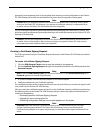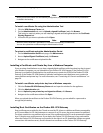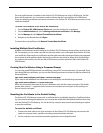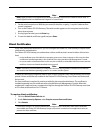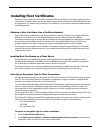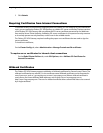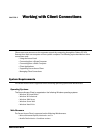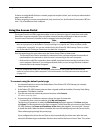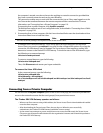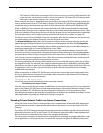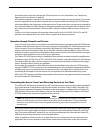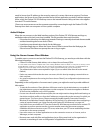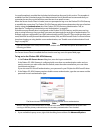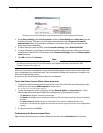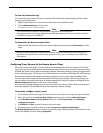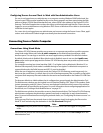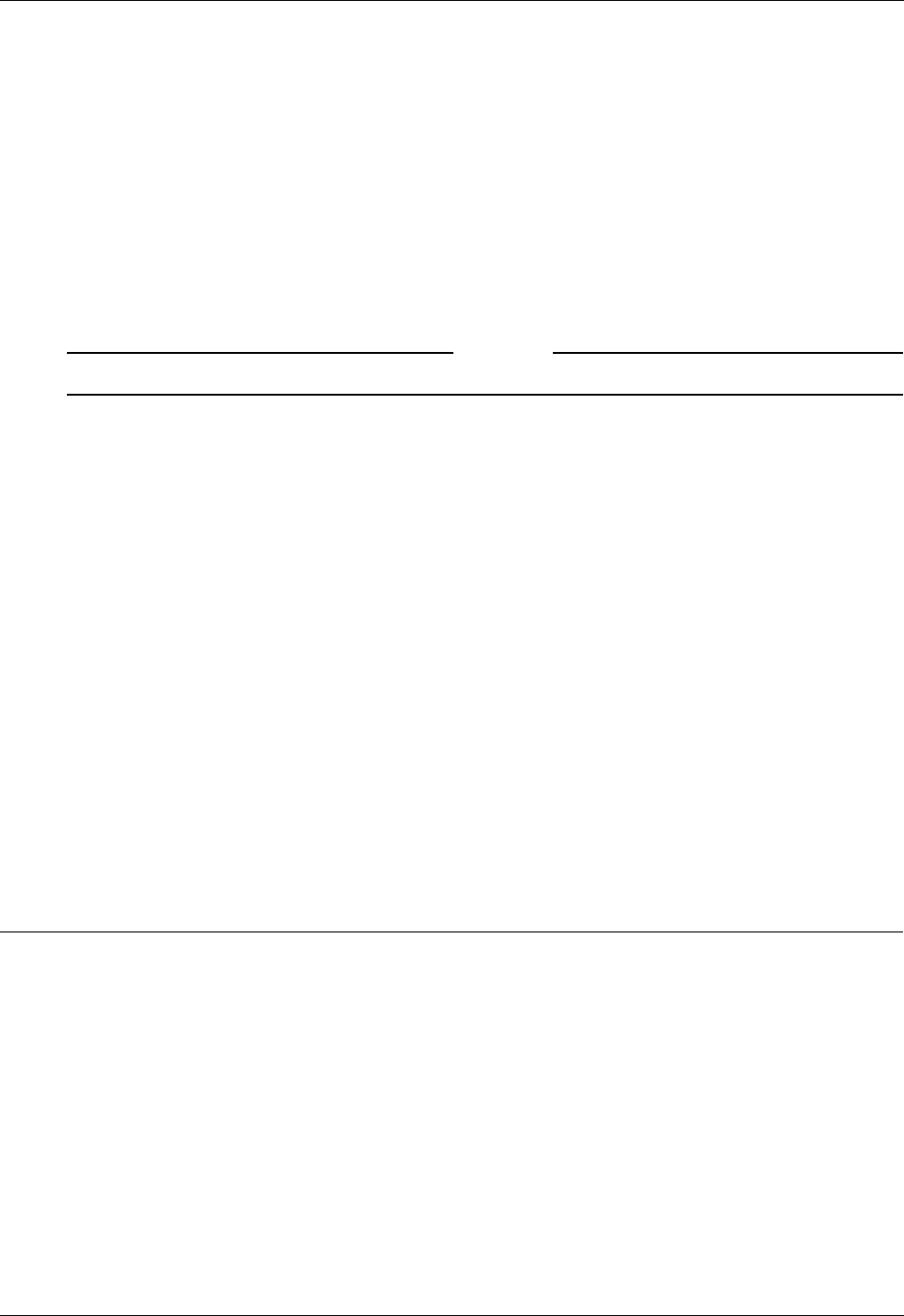
Administration Guide 119
Connecting from a Private Computer
the computer is started, users do not have to do anything to create the connection, provided that
they have a network connection and can log onto Windows.
The connection enables users to work with the connected site just as if they were logged on at the
site. Data can be transferred between the remote computer and the connected site. For more
information, see “Connecting from a Private Computer” on page 119.
If connecting from a public computer, click A public computer.
The Web browser opens in one of two configured modes, as described in “Connecting from a Public
Computer” on page 126.
5 If connecting from a Linux computer, click the Linux download link to start the download and view
instructions about how to install the client.
Note
The Linux tcl and tk packages are required for the Secure Access Client..
In addition to the command net6vpn --login, which opens the logon dialog box for the Secure
Access Client, you can also type net6vpn to see a list of other command-line options. If you lose the
connection, the VPN daemon may be stopped. The Secure Access Client requires a running VPN
daemon to connect to the Firebox SSL VPN Gateway. To check the status of the VPN daemon, type
the following at a command prompt:
/sbin/service net6vpnd status
To restart a stopped daemon, type the following:
/sbin/service net6vpnd start
Then, click Disconnect and reenter your logon credentials.
To remove the Linux VPN client
At the command prompt, type the following:
/sbin/service net6vpnd stop
/sbin/chkconfig --del net6vpnd
rm -rf /etc/net6vpn.conf /etc/init.d/net6vpnd /usr/bin/net6vpn /usr/sbin/net6vpnd /usr/local/
net6vpn/
Connecting from a Private Computer
If a user chooses the My own computer option in the Access Portal page, the connection provides full
access to the network resources that the user’s group(s) have permission to access.
The Firebox SSL VPN Gateway operates as follows:
• When a user firsts connects using a Web address, the Secure Access Client is downloaded and installed
onto the client computer.
• After downloading the Secure Access Client, the user logs on. When the user successfully
authenticates, the Firebox SSL VPN Gateway establishes a secure tunnel.
• As the remote user attempts to access network resources across the VPN tunnel, the Secure Access
Client encrypts all network traffic destined for the organization’s intranet and forwards the packets to
the Firebox SSL VPN Gateway.