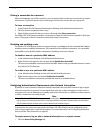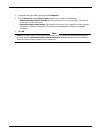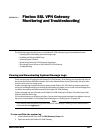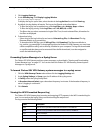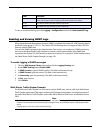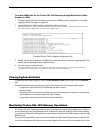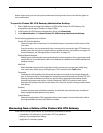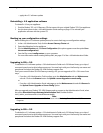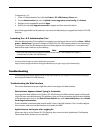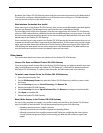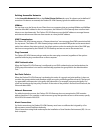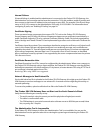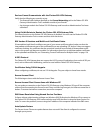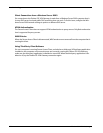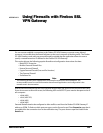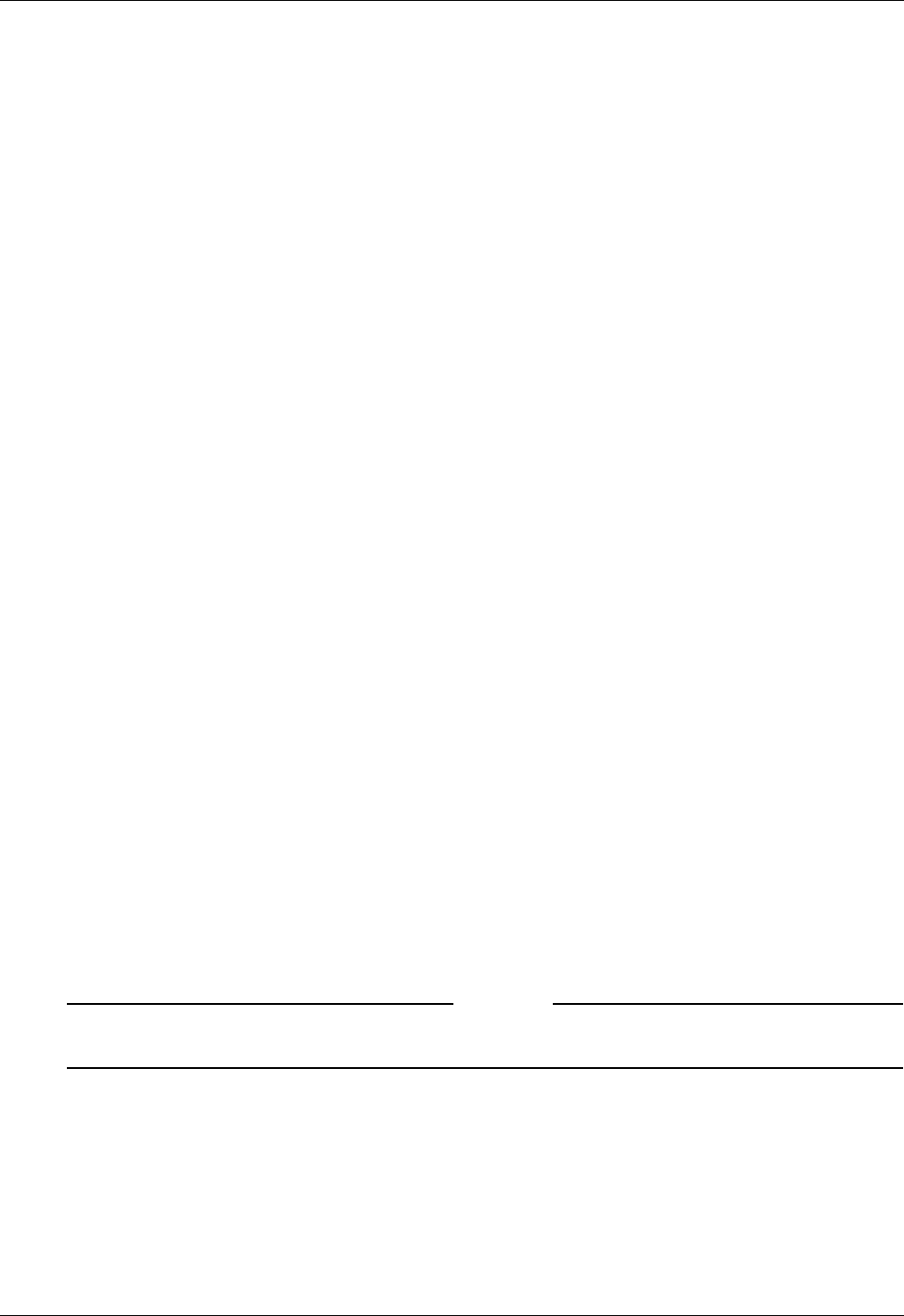
Recovering from a Failure of the Firebox SSL VPN Gateway
142 Firebox SSL VPN Gateway
• apply the v 5.5 software update
Reinstalling v 4.9 application software
To reinstall v 4.9 on your appliance:
1 Find the Firebox® SSL v 4.9.2 Recovery CD that came with your original Firebox® SSL Core appliance.
2 Use the instructions in the v 4.9 Administration Guide starting on page 153 to reinstall your
application software with the system CD.
Backing up your configuration settings
Before starting the v 5.0 software update process, be sure to back up your configuration settings.
1 In the v 4.9 Administration Tool, click the Access Gateway Cluster tab.
2 Open the dialog box for the appliance.
3On the Administration tab, click Save Configuration (this option appears near the option Save
the current configuration).
4 Save the file, named config.restore, to your computer.
For more information about creating backup files, see page 47 of the v 4.9 Administration Guide.
Upgrading to SSL v 5.0
To obtain the v 5.0 software update, v 5.0 Administrator’s Guide and v 5.0 Release Notes, go to https://
www.watchguard.com/archive/softwarecenter.asp. You must log in with your LiveSecurity user name and
passphrase and select the Firebox SSL VPN Gateway support view.
From your current Firebox SSL VPN Gateway running v 4.9, you can upgrade to SSL v 5.0 in one of two
ways:
• From the v 4.9 Administration Tool Interface, go to the Administration tab and Maintenance
sub tab. Click on the Browse button for Upload a server Upgrade or saved config.
or
• From the v 4.9 Administration Portal web page, go to the Maintenance tab and click Browse for
the Upload Server Upgrade or Server Config option.
After you upgrade your Firebox® SSL VPN Gateway and re-connect to the Administration Portal, select
the option Download Access Gateway Administration Tool. Double-click the
citrix_admin_monitor.exe file to install the executable.
Note
Make sure that the v 4.9 Administration Tool has been uninstalled using Control Panel > Add/Remove
Programs.
Upgrading to SSL v 5.5
To obtain the v 5.5 software update, v 5.5 Administrator’s Guide and v 5.5 Release Notes, go to https://
www.watchguard.com/archive/softwarecenter.asp. You must log in with your LiveSecurity user name and
passphrase and select the Firebox SSL VPN Gateway support view.