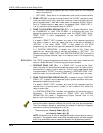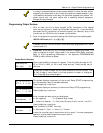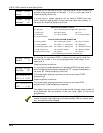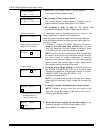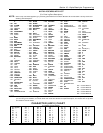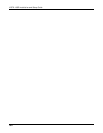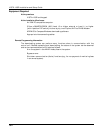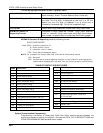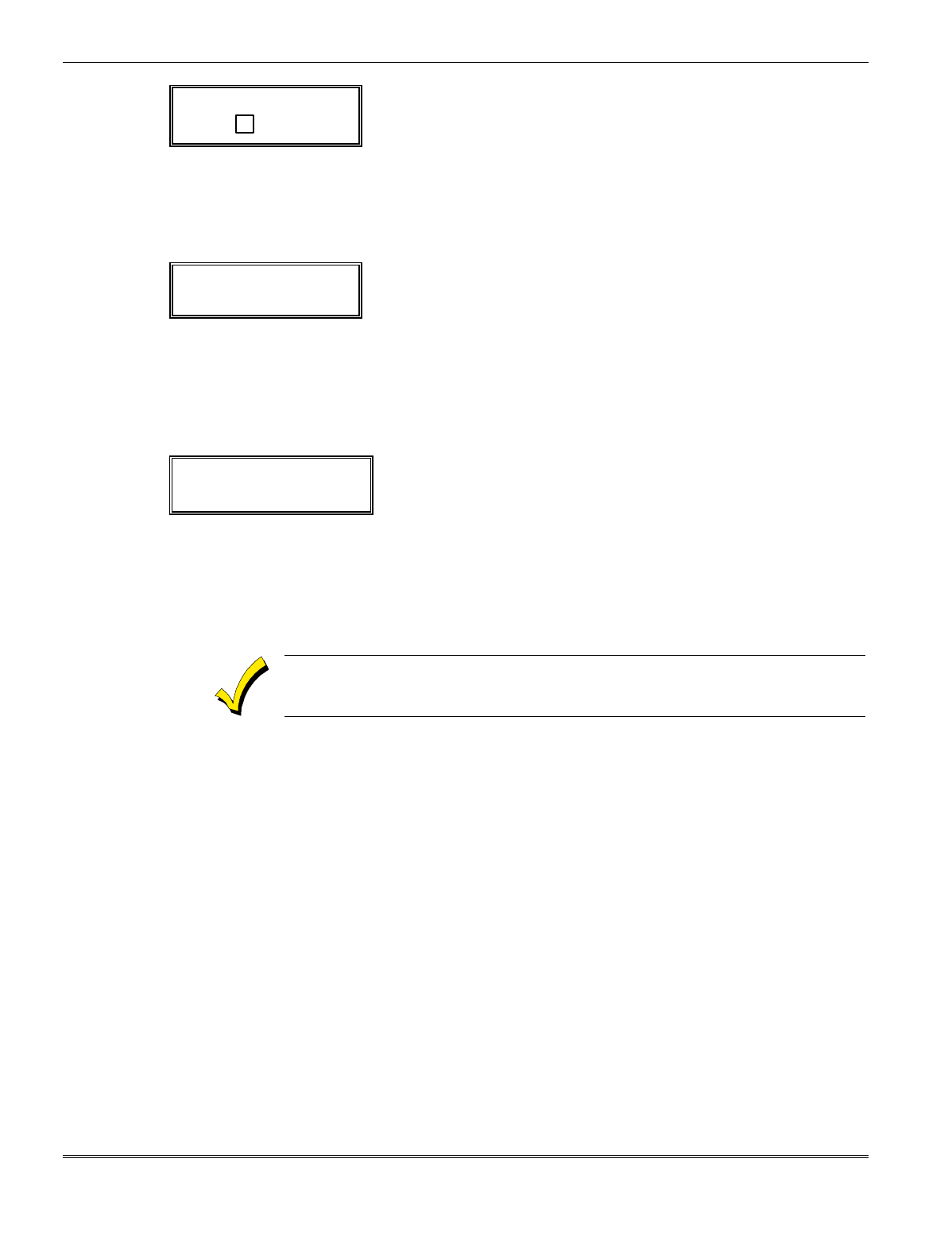
Section 18 – Alpha Descriptor Programming
18-3
✱
ZN 01 BACK
DOOR A
↑
Flashing Cursor if “6” is
pressed (system is
ready for next word).
9.
Press
[6] to
accept
the selected word
.
NOTE:
If these are the only words you are using for the
descriptor, press [8] instead of [6] to save them in
memory.
10.
The two words in our example have now been entered.
Note, however, that up to three words may be entered
(provided the number of characters will fit on the screen).
Press [8]
to save all words in memory.
✱
ZN 01 BACK
DOOR
The “A” with the flashing cursor over it will disappear,
indicating that the word(s) are stored in memory for that
zone, as shown in the display at the left.
11.
To enter a descriptor for the next zone, press [
✱
] plus the
desired zone number (e.g.,
✱
02. The summary display
following step 4 previously appears. Now repeat steps 6
through 10 for the descriptor for the next zone.
12.
To exit the Alpha Descriptor mode, enter
✱
00
at the
summary display.
Alpha Pgm
82
This prompt will be displayed.
13.
Enter
✱
99
to exit the Programming mode.
Adding Custom Words
(will not be annunciated by the 4285/4286 VIP Module)
You can add up to five installer-defined words to the built-in vocabulary.
Each of the five "words" can actually consist of a "word string" of one or more
words, but no more than a total of
ten
characters
(including spaces)
can be
used for each word or word string.
Custom words must begin with an
alphabetic
character. If a number or symbol is
used as the first character, the word will
not
be saved.
1. Perform steps 1, 2, and 3 of
Programming Zone Descriptors
on a
previous page.
Select CUSTOM WORD mode and enter “1” (Yes) when the prompt
CUSTOM WORD ?
is displayed.
Custom words are found as numbers 250-254 on the Alpha
Vocabulary List.
2. Enter the number (1–5) of the custom word or word string to be
created (for example, if you are creating the
first
custom word or
word-string, enter 1; for the
second custom word
, enter 2, etc.). A
blinking cursor will now appear at the beginning of the second line.
3.
To enter the custom word' characters, refer to the CHARACTER
(ASCI) CHART of letters, numbers, and symbols on a following page
:
Press the [#] key, followed by the two-digit entry for the first letter
you would like to display
(for example, press #65 for "A," press #84 for
"T," etc.).
4.
When you have displayed the desired character, press [6] to select it.
The cursor will then move one position to the right, ready for the next
character.