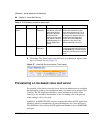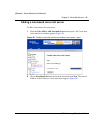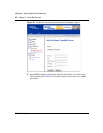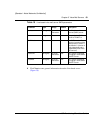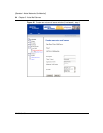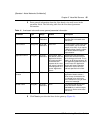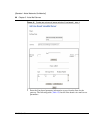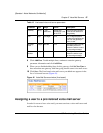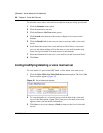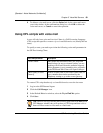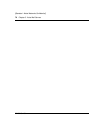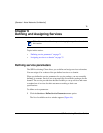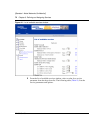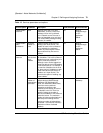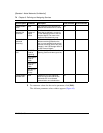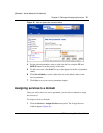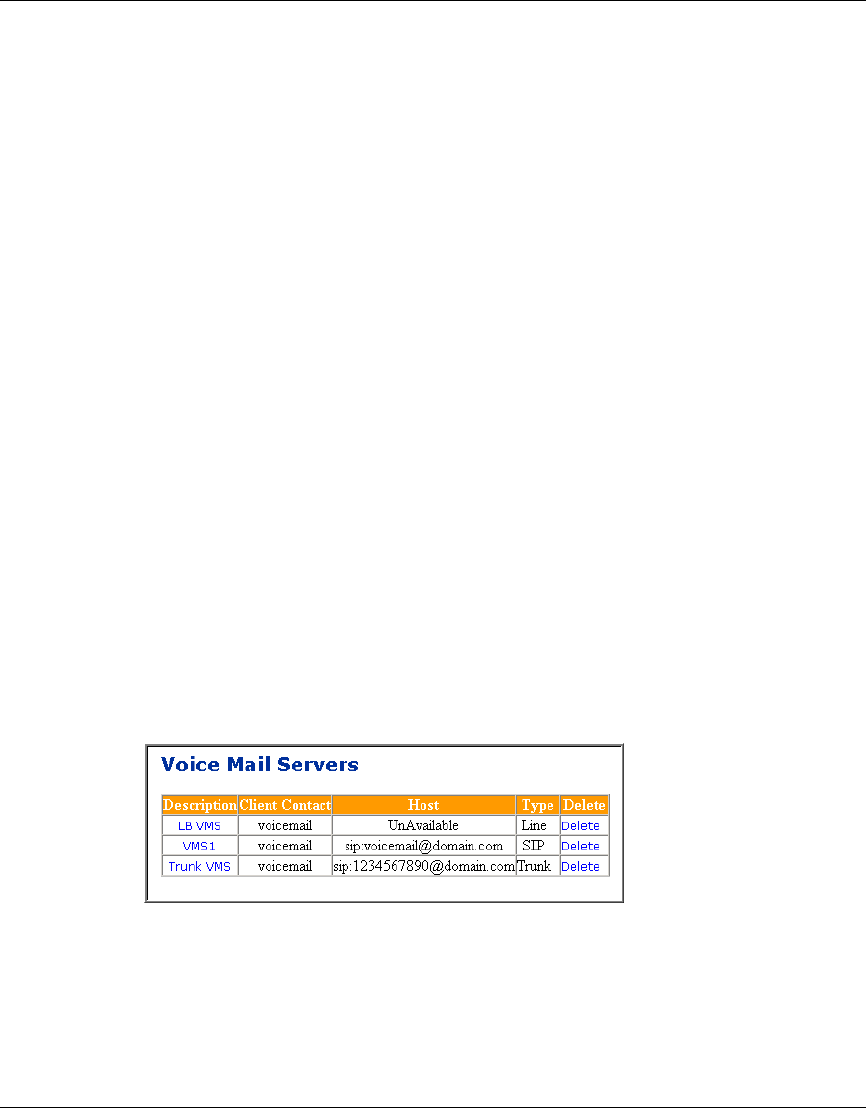
68 Chapter 5 Voice Mail Servers
NN10043-113
[Standard - Nortel Networks Confidential]
To associate a user with a voice mail server that has been previously provisioned
1 Click the Domains menu option
2 Click the domain for the user.
3 Click the Users > List Users menu option.
4 Click Search at the bottom of the screen to display a list of users in the
domain.
5 Click the Details link for the user you want to associate with a voice mail
server.
6 Scroll down the screen to the voice mail server field. Select a voice mail
server to use when sending calls for this user to voice mail from the drop
down list of provisioned voice mail servers for this domain.
7 Enter the information for the user’s voice mail box in the Voice mail field.
8 Click Save.
Listing/modifying/deleting a voice mail server
To view details of a provisioned SIP, Trunk, or Line-based voice mail server
1 Click the Voice Mail > List Voice Mail Servers menu option. The Voice Mail
Server window appears (Figure 43).
Figure 43 List of voice mail servers
2 To view the details of a voice mail server, click the link of the voice mail
server in the Description column. The Create new voice mail server form
appears where you can modify information.
3 Click Save to save your changes or Back to return to the list of voice mail
servers.