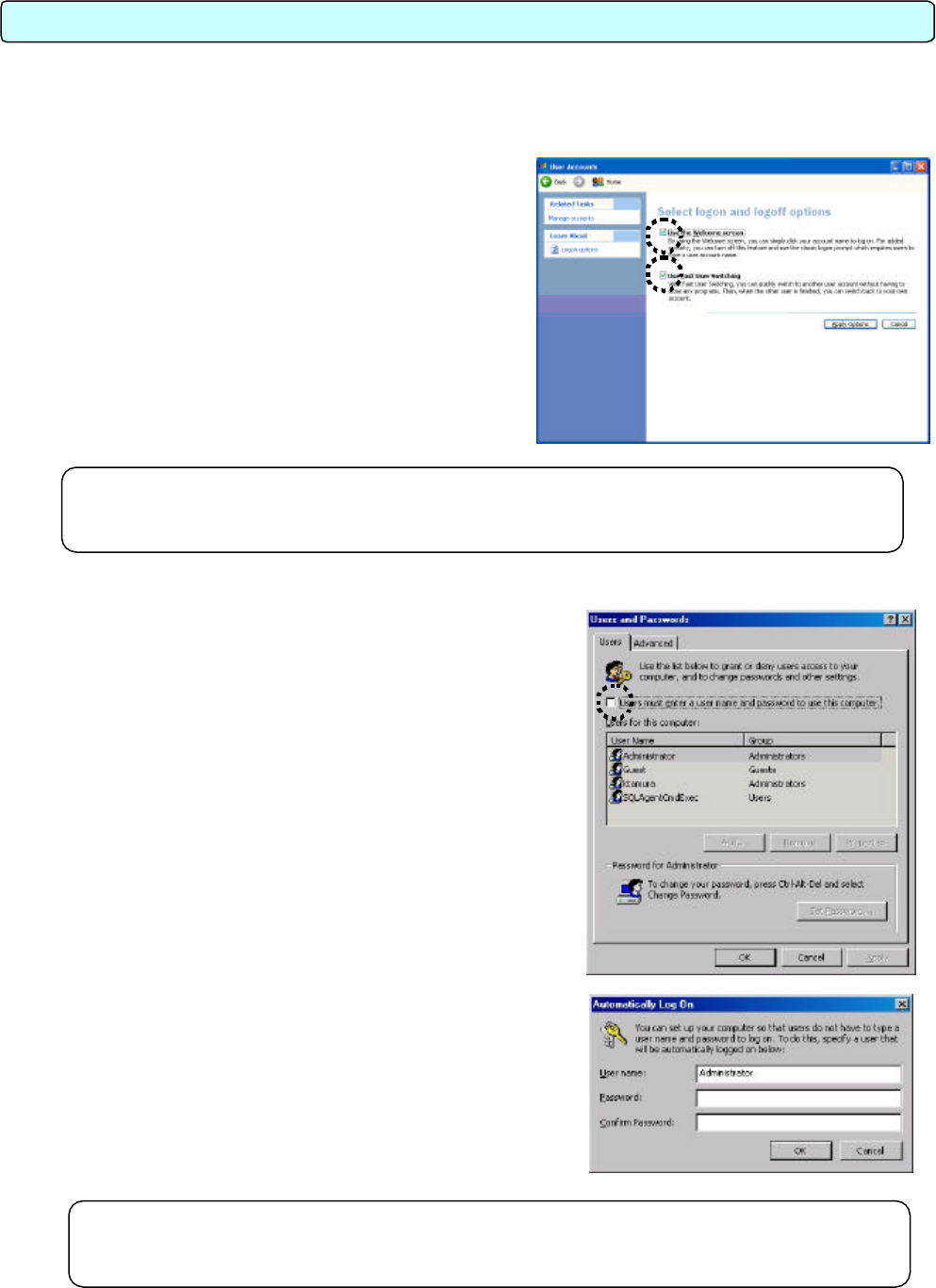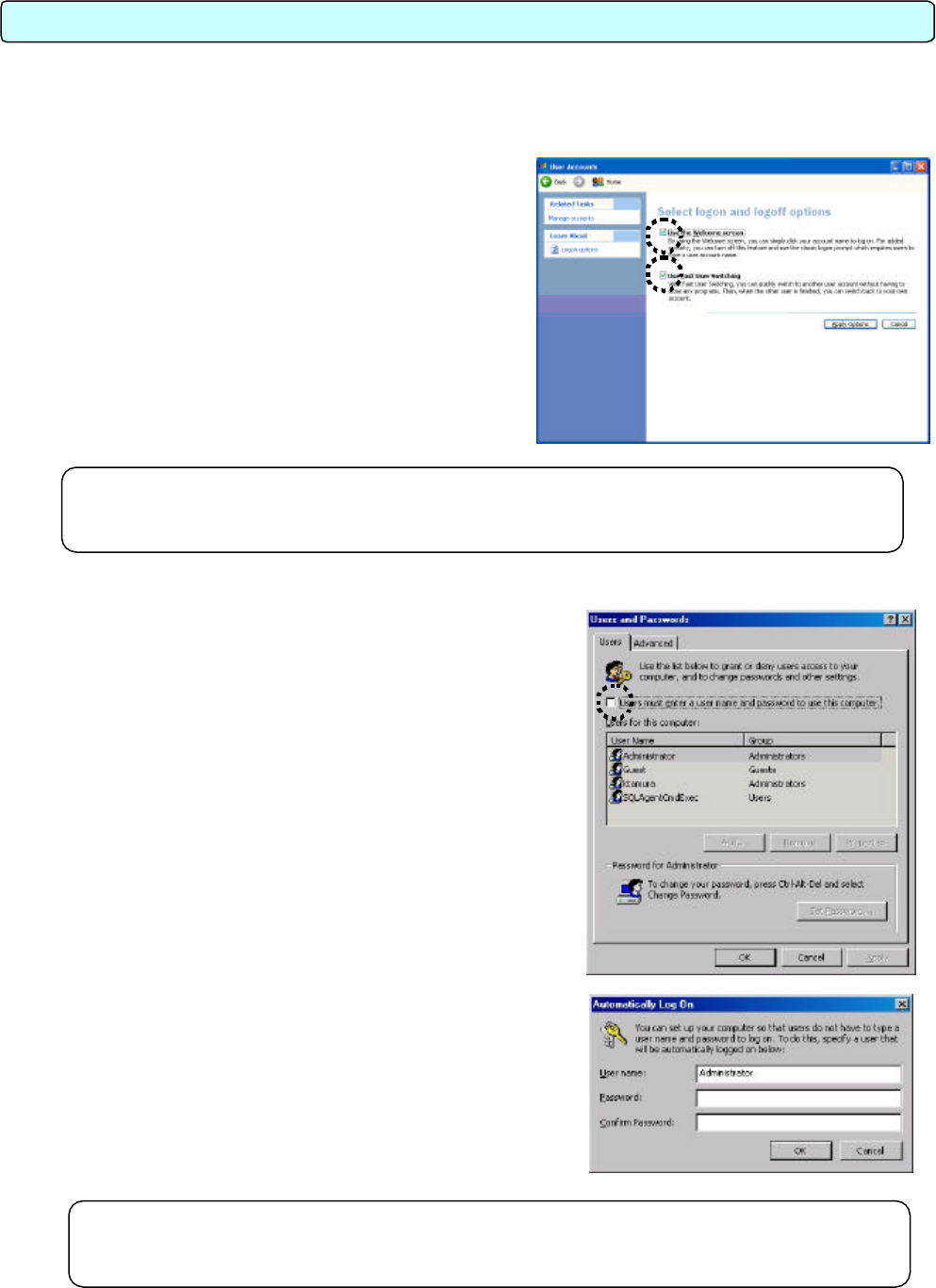
93
This chapter describes the procedure for confirming that the Auto log-in setting is validated.
Note that the confirmation method may differ between Windows XP and Windows 2000.
1. Windows XP
1) Select [User account] on [Control Panel].
2) Select [Change user's log-on/log-off method].
3) Check that both check boxes for “Use welcome”
screen and “Use user's simplified changeover” are
checked.
If these boxes are not checked, click the check
boxes to check them.
Click the [Application of option] button to return to
the user account screen.
4) Exit the user account screen.
2. Windows 2000
1) Select the [User and password] of [Control Panel].
2) Confirm that the check box "It is necessary to input the
user name and password to use this computer" is not
checked.
If it is checked, remove the check. It is necessary to
select the user name Administrator, and then to input the
user name and password.
Click the [Application] button and the Auto log-on setting
screen is displayed.
3) Set the user name and password.
Set the user name and password optionally on the Auto
log-in screen.
* It is possible to set the user name and password
optionally, but it is recommended to set the following
contents.
User name: Administrator
Password : TG-2000A
After completing the setting, click the [OK] button.
4) Since the screen is returned to the user name/password
screen, click the [OK] button to exit the operation.
Appendix 2: Auto Log-in Confirmation Method
Note:
This chapter briefly describes the setting procedure.
For details, refer to the attached Windows XP Professional Manual.
Note:
This chapter briefly describes the setting procedure.
For details, refer to the attached Windows 2000 Professional Manual.