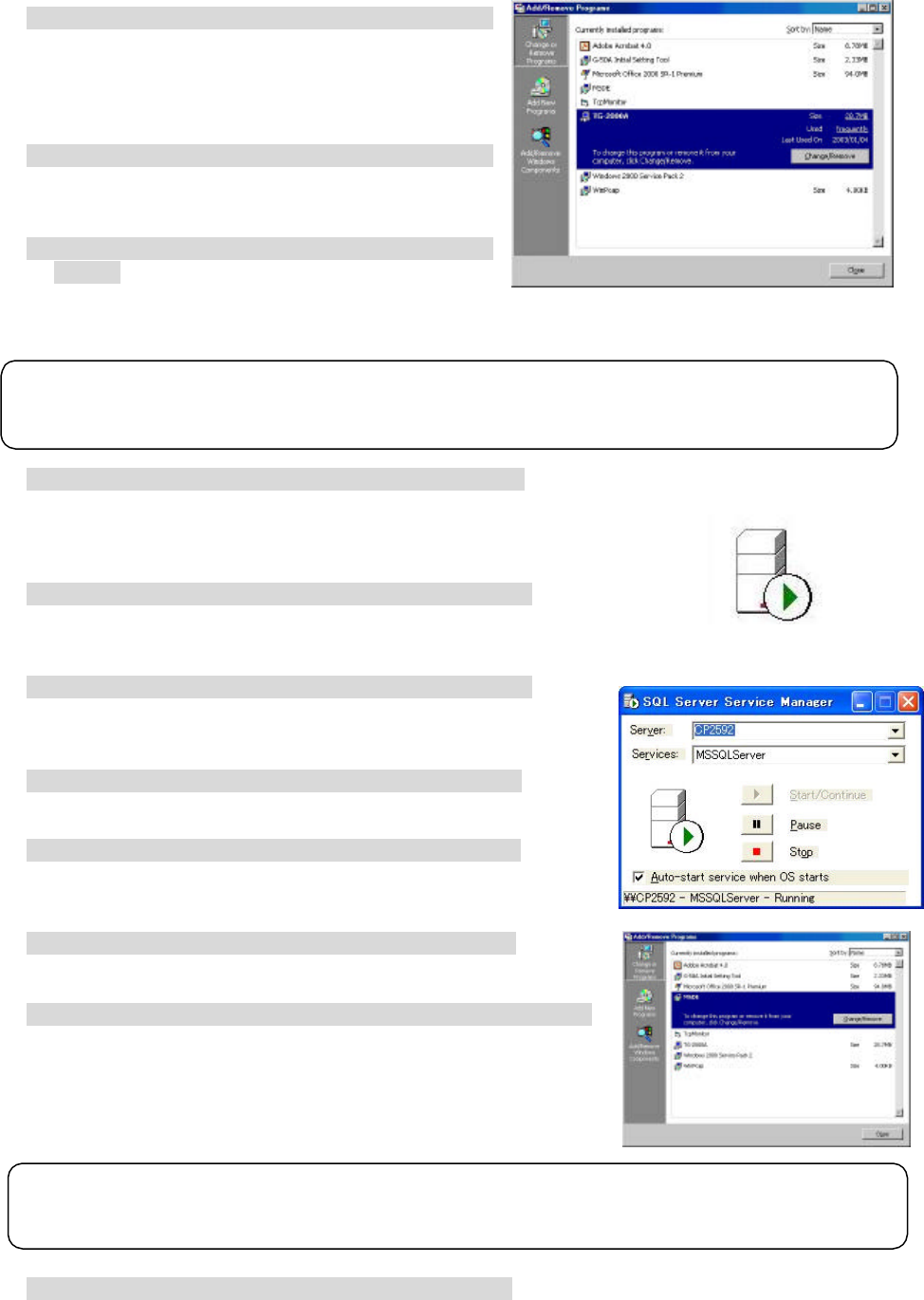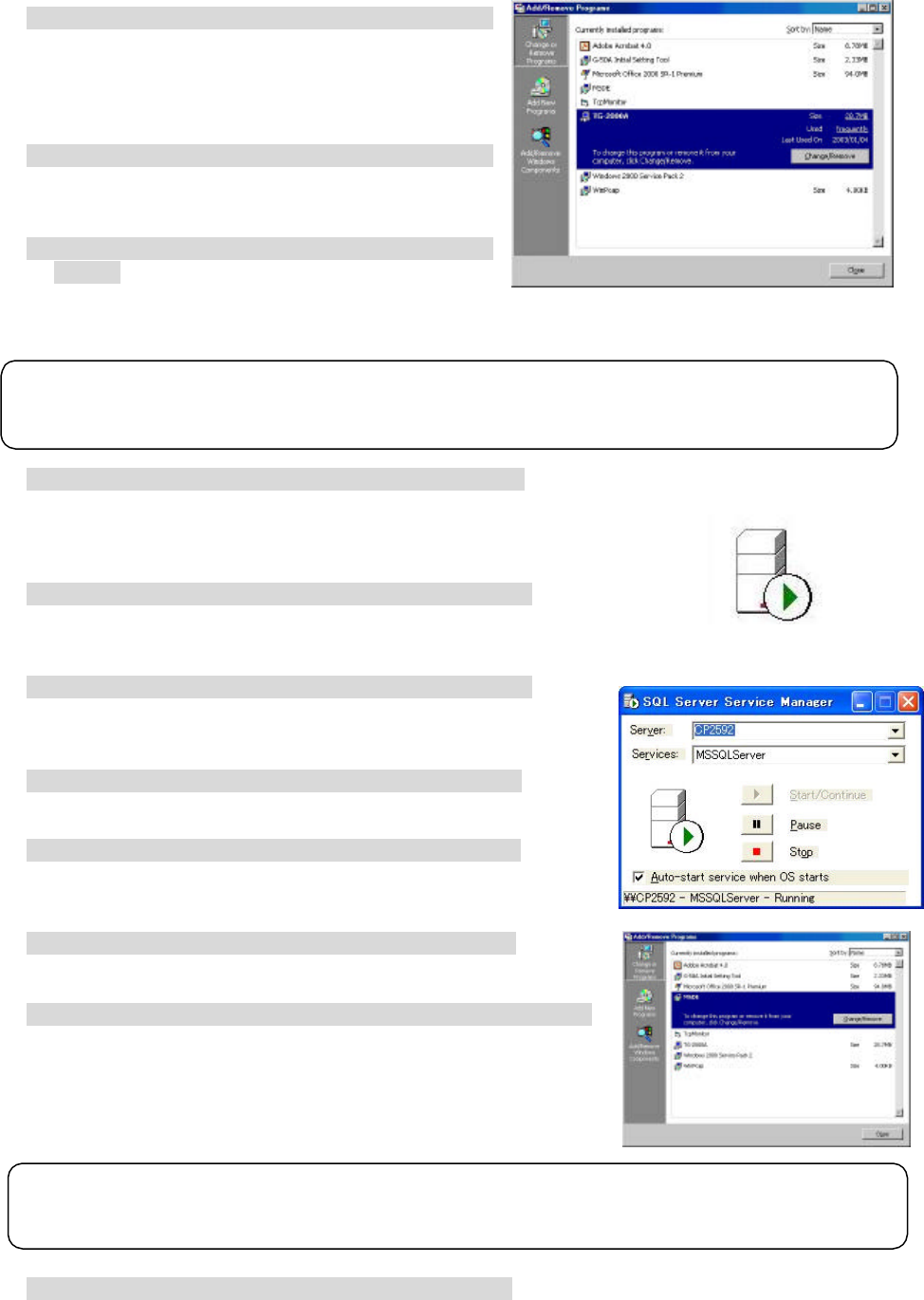
12
5.3 TG-2000A Uninstall
This section describes how to uninstall an installed “MSDE” and “TG-2000A” program.
(1) TG-2000A uninstall
1) Check to see if TG-2000A has ended
Check to see if the TG-2000A program has ended. If
it has not ended, end it.
* For a description of the ending method, see
Chapter 7.
2) Start “Add/Remove Programs”.
Start by clicking Control Panel’s Add/Remove Pro-
grams.
3) Select “TG-2000A”, and click [Change/Remove]
button.
Select “Integrated centralized control software
TG-2000A” from the displayed programs, and click the [Change/Remove] button. Uninstallation of
the TG-2000A program begins.
4) “Add/Remove Programs” ending
When program uninstallation ends, Add/Remove Programs ends.
(2) MSDE uninstall
1) Start the SQL Server Service Manager
Start the “SQL Server Service Manager” by right-clicking the MSDE
icon on the taskbar.
2) Stop all service
To stop all service, make your selection at the Service field and
click the [Stop] button.
3) End the SQL Server Service Manager
The “SQL Server Service Manager” window closes.
4) Close the MSDE icon
Right-click the MSDE icon on the taskbar and select [Exit]. The
MSDE icon is removed from the taskbar.
5) Start “Add/Remove Programs”.
Start by clicking on the Control Panel’s Add/Remove Programs.
6) Choose “MSDE”, and click the [Change/Remove] button.
Select “MSDE“ from the displayed programs, and click the
[Change/Remove] button.
Uninstallation of the MSDE program begins.
7) “Add/Remove Programs” ending
When program uninstallation ends, “Add/Remove Programs” ends.
Note:
• We recommend that you do not delete all the shared files.
• This uninstall cannot delete some folders and files. (Ex: C:\TG-2000)
Note:
• This uninstall cannot delete some folders and files. (Ex: C:\Mssql7)
• When MSDE is used, uninstall is unnecessary.
MSDE icon