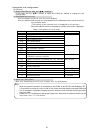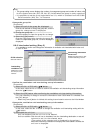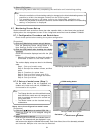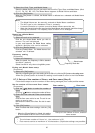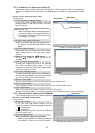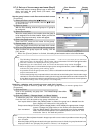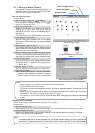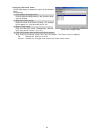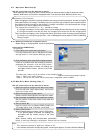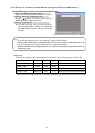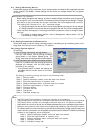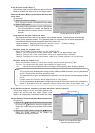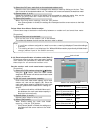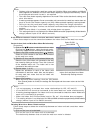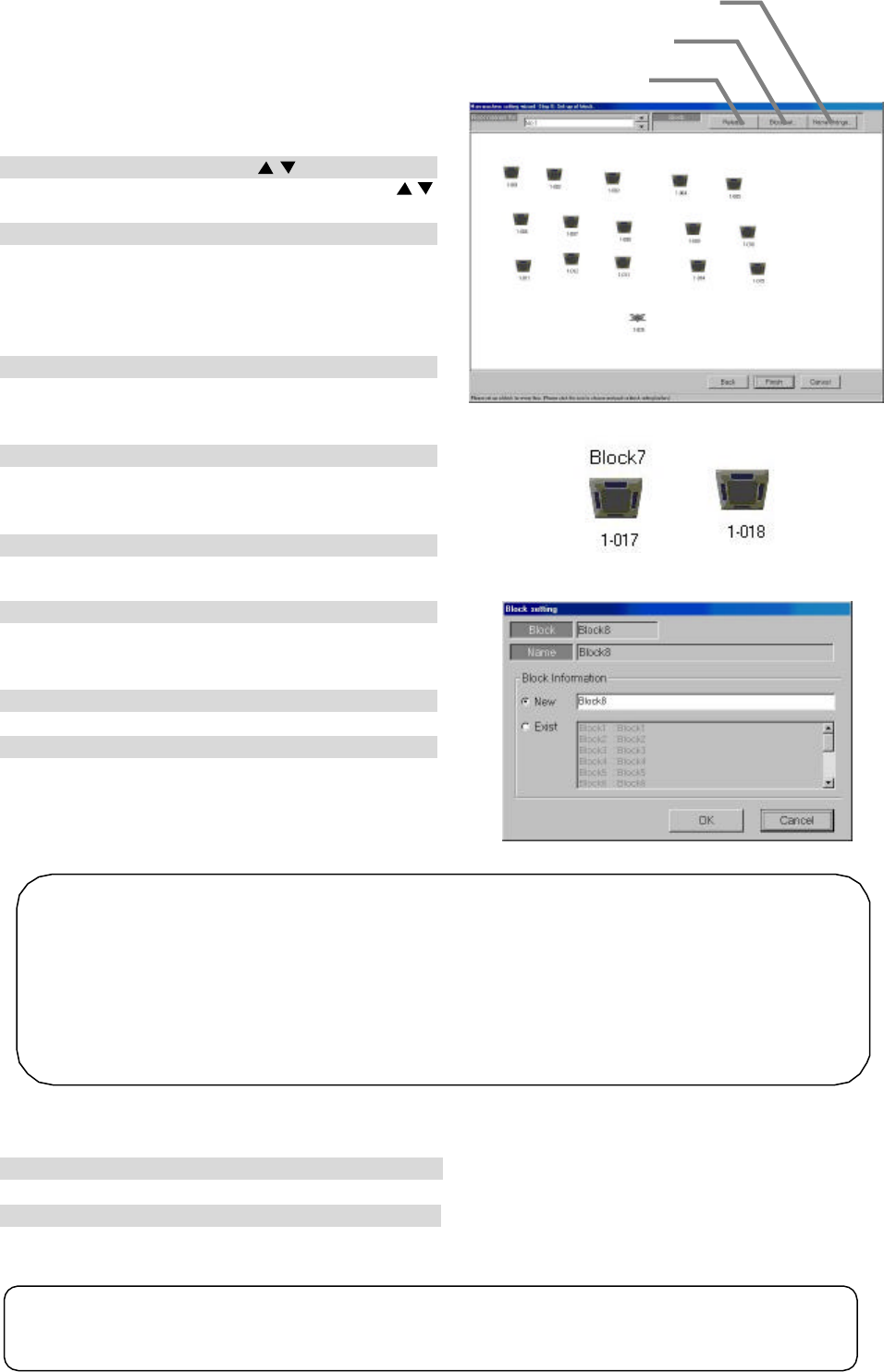
38
8.7.7 Set-up of block (Step 6)
It is possible to set the block for each group as an
operation block. This operation block can be also
used for the charge calculation.
Set the block groups.
[Procedure]
1) Select a floor using the “
/
” button
From the Block Settings window, use the “
/
”
button to select the floor.
2) Click the group icon.
Select the Group icon to be added to a block by
clicking on it. More than one group may be
selected at one time. Click on a selected group to
deselect it.
(The selected icon is displayed with red frame.)
3) Click [Block Set] button.
With the Group icon selected, click on the [Block
Set] button. A Block Settings and Naming window
appears.
4) Select either New or Exist.
In the Block Settings and Naming window, use the
option buttons to select either a new block name
setting or an existing block.
5) Enter a block name or select a block name.
To enter a new block name, just enter the name. To
work with an existing block, select the block name.
6) Click [OK] button.
Click the [OK] button after setting the block name.
The label “Block**” appears in the group icon.
(**: Block No.)
7) Repeat steps 1) to 6).
Set the blocks for the groups on each floor.
8) Click [OK] button.
When finished setting blocks, click the [OK] button.
* When the [Cancel] button is clicked, this setting
is terminated to return to the initial window.
Deleting block settings
Follow these steps to delete block settings for a group.
[Procedure]
1) Click the group icon.
Select the group icon whose block settings you wish to delete by clicking on its icon.
2) Click [Release] button.
Select the [Release] button and the block settings for the selected group are erased. The “Block**”
label in the group icon disappears.
Note:
• Block names may contain a maximum of 20 characters.
• Up to 2000 blocks can be set.
•
If all group icons are not assigned to a block, a warning message appears. Correct this error to
proceed.
•
When using the charge function, groups not assigned to blocks will not show up in the charge
information. Be sure to assign all groups to a block.
• This block is not concerned with G-
50A browser block setting, but is a setting of independent
block.
Note:
•
If a named block has no groups assigned to it, a message appears asking if it is okay to delete the
block itself. To delete the block itself, click the [OK] button; to keep the block, click the [Cancel] button.
Block Settings and Naming window
Set-up of block screen
Name Change button
Release button
Block Set button
Group icon select/non-select state
display