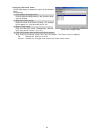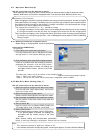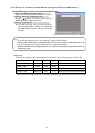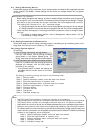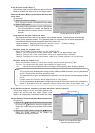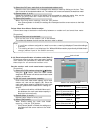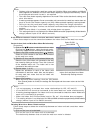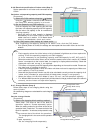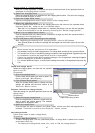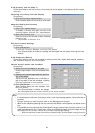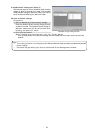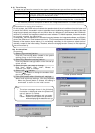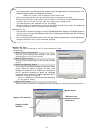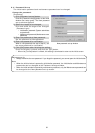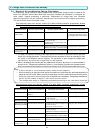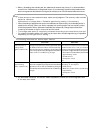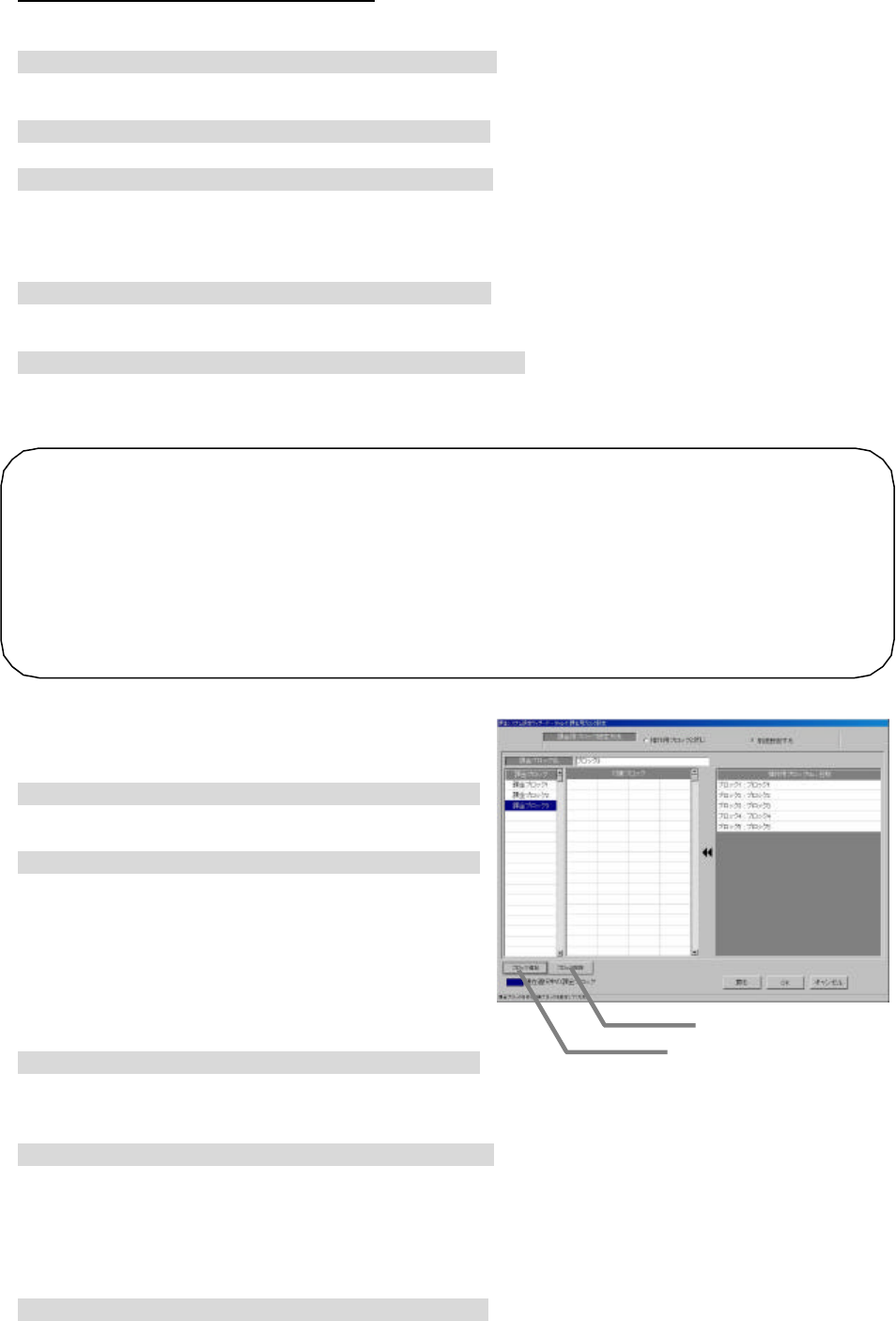
47
Setting method of “Create separately”
When the "Create separately" is selected, the same contents as those of the operation block are
displayed as charging block contents.
2) Select the charging block.
Select the charging block to be selected from the charging block column. The cell of the charging
block selected changes to blue.
3) Input the charge block name.
Input the charging block name in each column of the charge block.
4) Select the operation block.
Click the operation block to be set for the charging block from the column of the operation block
(operation block No., name) to set it to selected status.
* Note that it is not displayed unless there is a operation block that is not set. Set the operation
block to be selected to not-set status by executing the "Delete charging block".
5) Move it to the object block column.
Click the selected block at the block column (intended for charge), by which the operation block is
registered in the charging block.
6) Click [OK] button after completing all the settings.
After completing the settings of all charging blocks, click the [OK] button.
* If the [Cancel] button is clicked, the settings are interrupted and the screen returns to the initial
window.
Delete the charge block.
Delete the charging block, and reset the set operation
block to not-set.
[Procedure]
1) Click the charging block.
Click the block whose setting you want to delete. The
block is selected. (Blue display)
2) Click [Delete Block] button.
When the [Delete Block] button is clicked, the block
settings are deleted and the block returns to the
“Block No.: Name” column.
Release a block from charge blocks.
Reset the setting of a specified operation block from the
charge block.
[Procedure]
1) Select the target charge block.
Click the charge blocks to which the target block you
want to select and release belongs. The selected
charge block is displayed in blue.
2) Select the target block.
Click the block you want to release in the “Block Target” column from which the target block is
selected. That block is moved to the “Block No. : Name” column.
Add charge blocks.
Follow these steps to add a charge block.
[Procedure]
1) Select [Add Block] button.
To add a charging block, click the [Add Block] button. A charge block is added as the lowest
nonexistent block No.
* For setting the charge block name, etc., refer to "Set the charge blocks".
Note:
• Block names may be a maximum of 20 characters
• It is possible to set up to 2,000 charge blocks. The charge block consists of the operation block.
• The settlement of the air-
conditioning charge is made for each charging block. It applies only to the
air conditioner to which the proportional division is executable.
• If there is a operation block with incomplete settings in the charge
block, a warning will appear.
Perform settings on all blocks to proceed.
• For without WHM connection, it recommends making the number of charge
blocks less than into
100.
Add & Delete setting window
Add Block button
Delete Block button