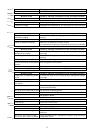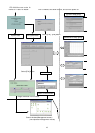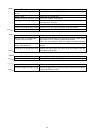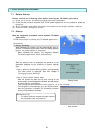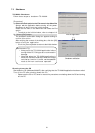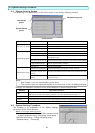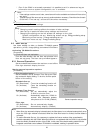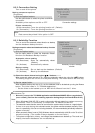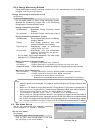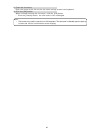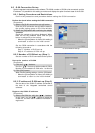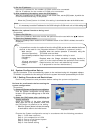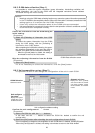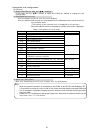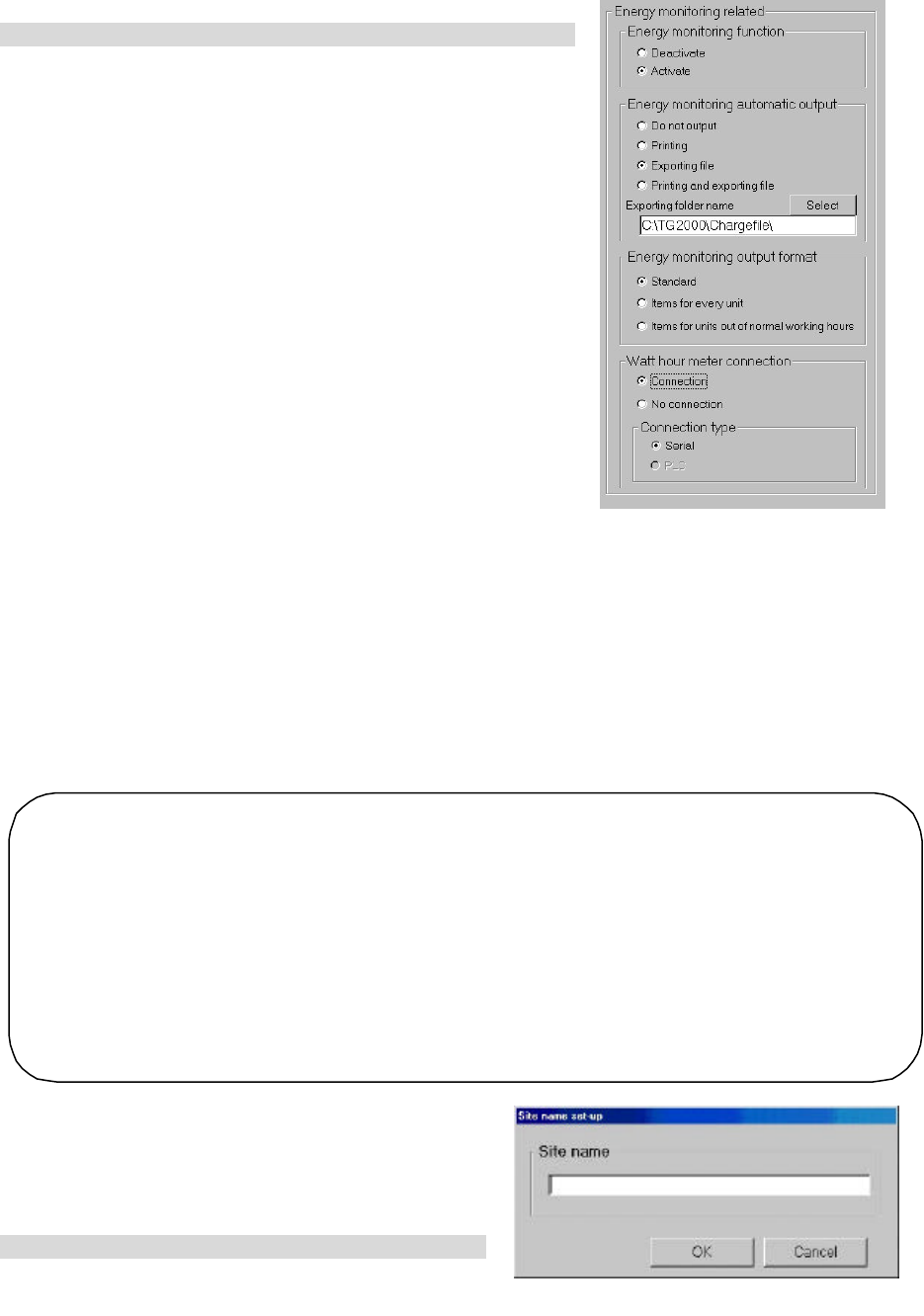
25
8.3.4 Energy Monitoring Related
Follow these steps to energy monitoring functions On or Off , automatically print air conditioning
charges, and set printing options.
Energy monitoring functions On or Off
[Procedure]
1) Click the option button
Use the option button to select Energy Monitoring function,
Automatic Air Conditioning Charges Print, or Air Conditioning
Charge Output Processing function setup.
Energy monitoring function
Off (Deactivate) : Deactivates Energy monitoring related
(Default)
On (Activate) : Activates Energy monitoring related
Energy monitoring automatic output
Off (Deactivate) : Do not automatically print air conditioning
charges. (Default)
Printing : Print Energy monitoring auto- matic
printing information auto- matically.
Exporting file : Automatically output air conditioning
charge result as a file.
Printing and : Automatically print and automatically
output air conditioning charges as
exporting file a file.
* For file output, set the output destination. The initial output
destination is “C:\TG2000\Chargefile”.
Energy monitoring output format
Standard : Output by standard item. (Default)
Unit details : Output detailed air conditioning charges for each unit also.
Regular/Off details : Output detailed air conditioning charges for regular hours and off hours also.
W att hour meter connection
Non-connection : Charge calculation function without WHM connected (default)
Connection : Charge calculation function with WHM connected
It is possible to select Serial connection.
* Note that it is not possible for this version to select the PLC connection.
8.4 Site Name Set-up
Set the site name which this integrated centralized
control software TG- 2000A is installed.
Set the site name.
[Procedure]
1) Click the [Site name set-up] button.
Click the [Site name set-up] button in the User
Set-up Group in the Initial window.
Note:
• When the printer is not connected, it is unable to set the printing for the "Energy monitoring
auto
output".
• When this TG-2000A is not provided with the "Charge function", this screen is not displayed.
In
order to use the charge function, please contact a Mitsubishi official sales office or supplier.
• The charge function can be set only for either WHM or No WHM.
• The filename is “(Month) (Year) *.csv”. (*: B=Block units, W=WHM units)
• When using the "Charge calculation function", it is necessary to register the license number
of
the "Charge calculation function" separately with the G-50A
. If the license is not registered with
the G-50A
, the charge calculation function will not operate properly. It is necessary to register
the "Charge calculation function" license with all G-50A units controlled by the TG-2000A.
Site Name Set-up