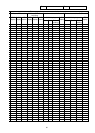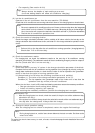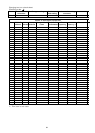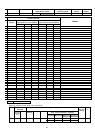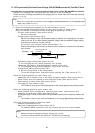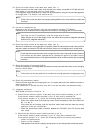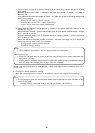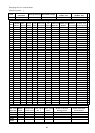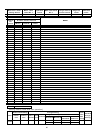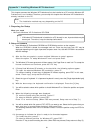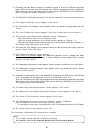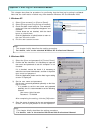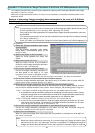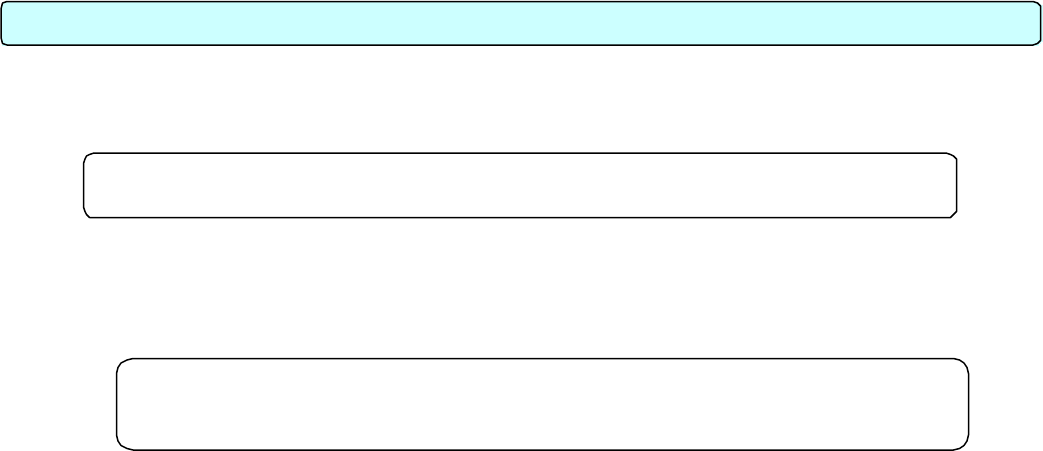
91
This chapter assumes that Windows XP Professional is to be installed on a PC on which Windows XP
Professional is not installed. Therefore, you can skip this chapter when Windows XP Professional is
already installed on the PC.
1. Preparing for Setup
What you need
• Microsoft Windows XP Professional CD-ROM
2. Setup Procedure
1) Insert Windows XP Professional CD-ROM into CD-ROM drive and turn on the computer.
When the CD-ROM is started, the messages such as "Press any key boot from CD" may be
displayed depending on the type of personal computer used. If so, start the CD-ROM in accordance
with the message.
2) After the files are copied, a screen entitled “Welcome to setup” appears.
Select the option “To setup Windows XP now” and press Enter.
3) The Windows XP license agreement will then appear. Use Page Down to read it all. To accept the
license conditions and continue, press the “F8” key.
4) If Setup finds Windows XP already on the hard disk, the following options appear.
“To repair the selected Windows XP installation, press R.”
“To continue installing a fresh copy of Windows XP without repairing, press ESC” In this case,
select “Fresh copy” and press the ESC key.
5) Select the type of keyboard. If a Japanese keyboard is used, press the [Single-byte/double-byte]
key.
6) With the above step, the keyboard confirmation is displayed. Press the [Y] key.
7) You will be asked to select which partition to install Windows XP on. Select the partition and press
Enter.
8) When the following message was displayed,
“To continue Setup using this partition, press C.”
“To select a different partition, press ESC.”
Press “C” to continue Setup. (When ESC was pressed, Setup returns to Step 7).)
9) You will be asked which file system (FAT, NTFS) you want to use. Select the file system that you
want (the item is inverted when selected) and press Enter.
The following describes when NTFS is selected. Select “Format the partition using the NTFS file
system”.
10) A message to indicate the drive is ready to be formatted appears.
“To format the drive, press F.”
“To select a different partition for Windows XP, press ESC.”
Press the “F” key to start formatting the drive. (When ESC was pressed, Setup returns to Step 7).)
Appendix 1: Installing Windows XP Professional
Note:
• The installation method may vary depending on the PC.
Note:
•
If Windows XP Professional is installed on a PC already in use, important data may be
destroyed. Therefore, keep the backup beforehand.