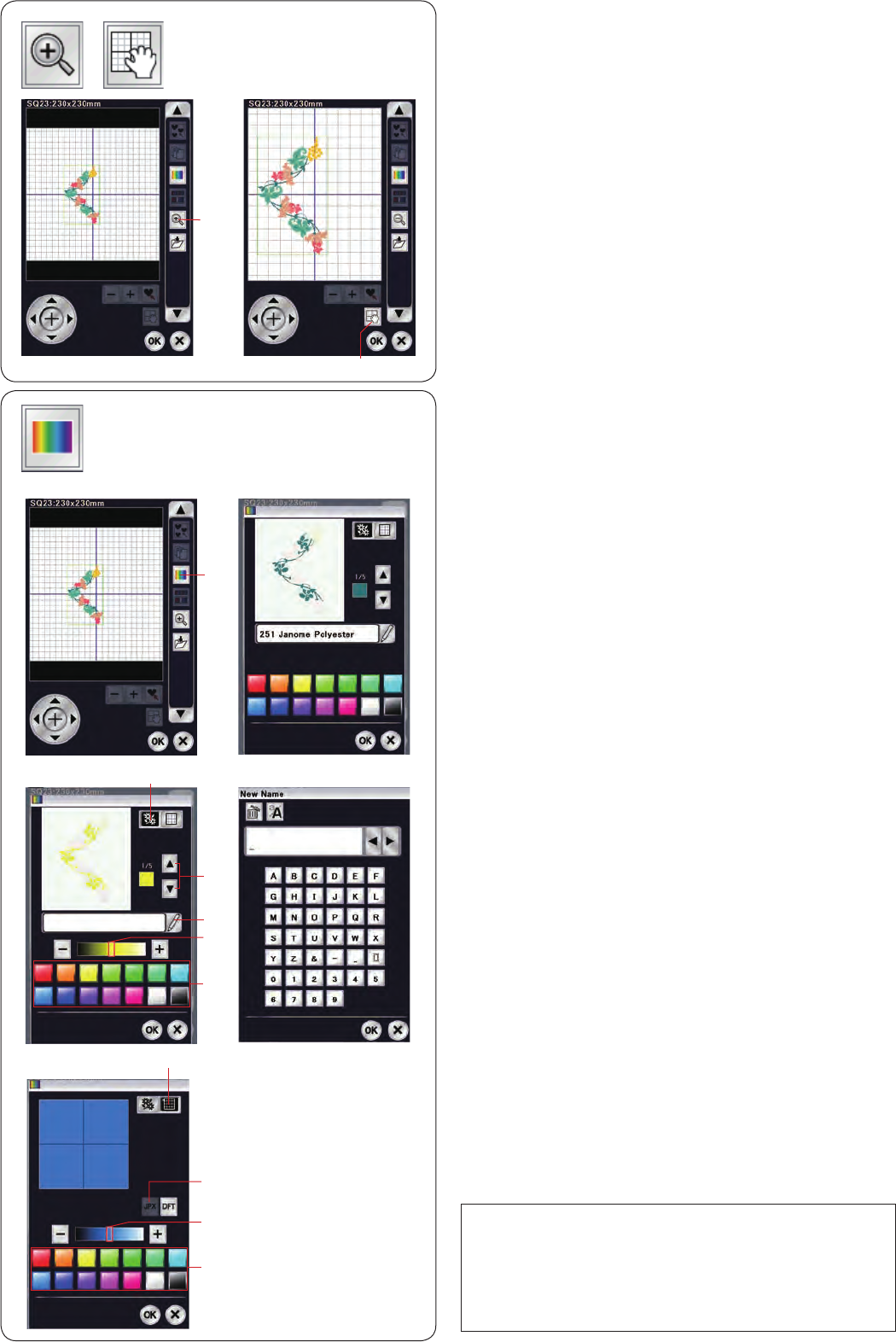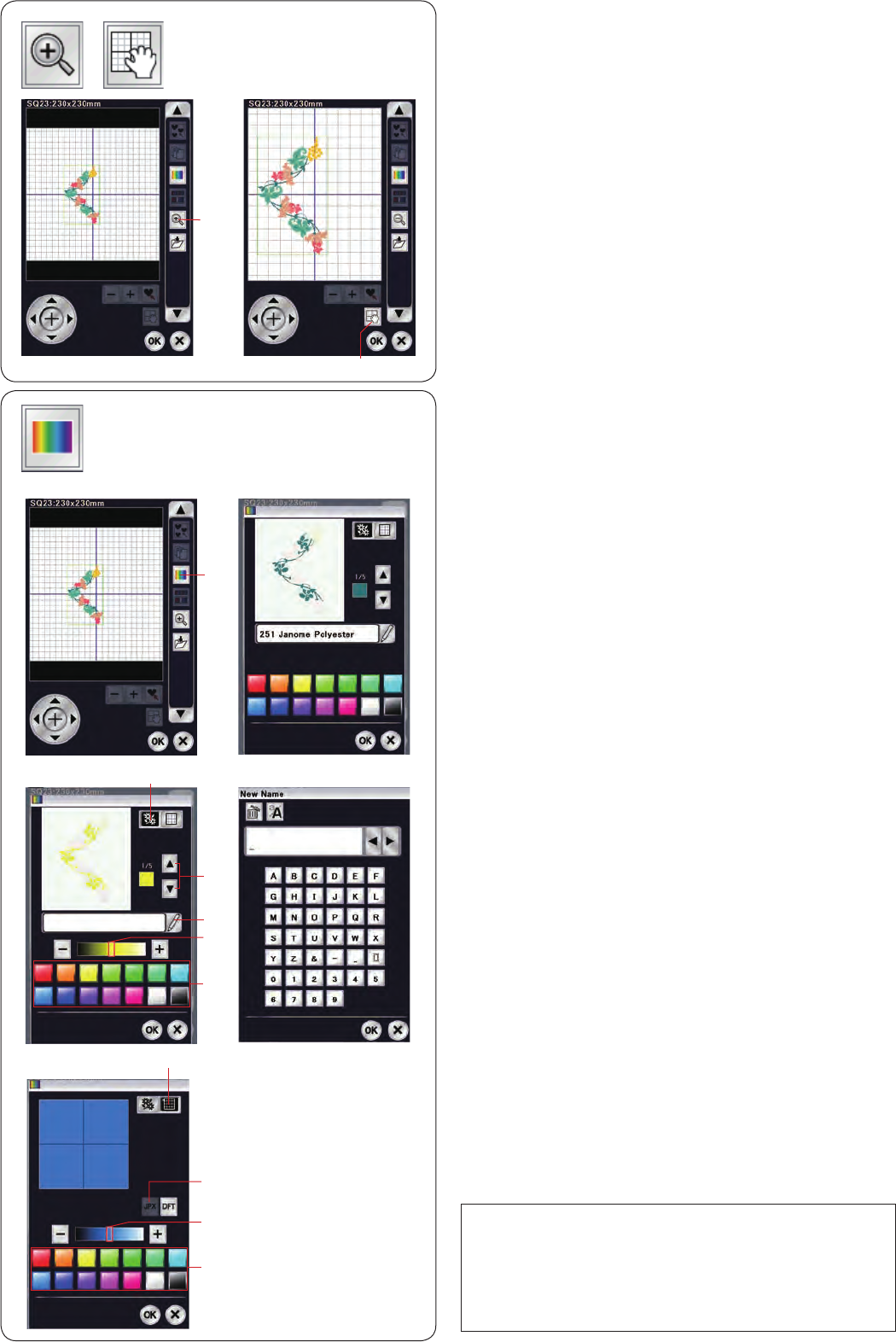
139
xIfyouwishtochangethecolorofthedesignpattern,
press the design color key.
Press the scroll keys until the desired section is
displayed in the preview window.
w Design color key
e Scroll keys
To select the hue, press one of the 14 color tiles.
To change the shade of the selected color, press “+”
or “–” key, or drag the slider to the left or right.
r Color tiles
t Slider
You can assign a name to the customized color for the
color section by pressing the name key.
The assigned name will be displayed instead of the
name and code of the thread color in the embroidery
window.
y Name key
c To change the background color, press the
background color key and select the desired color.
To select the hue, press one of the 14 color tiles.
To change the shade of the selected color, press “+”
or “–” key, or drag the slider to the left or right.
u Background color key
NOTE:
Ifadesignin*.JPXformatisopen,youcandisplaythe
background image in the editing window by pressing
the background image key (refer to the instruction
book of Digitizer MBX).
i Background image key
Zooming in the editing window
Press the zoom key to view the enlarged image in the
editing window. Pressing the zoom key again to return to
the original view.
q Zoom key
To scroll the window, press the scroll key and drag the
window in the desired direction. Press the scroll key
again to cancel the scroll command.
w Scroll key
Customizing the display colors
You can simulate the colors of the actual fabric and
threads on the screen by customizing the colors of the
design image and editing window.
z Press the custom color key and the custom color
window will open.
q Custom color key
q
w
q
t
r
y
e
w
u
i
r
t
z
x
c