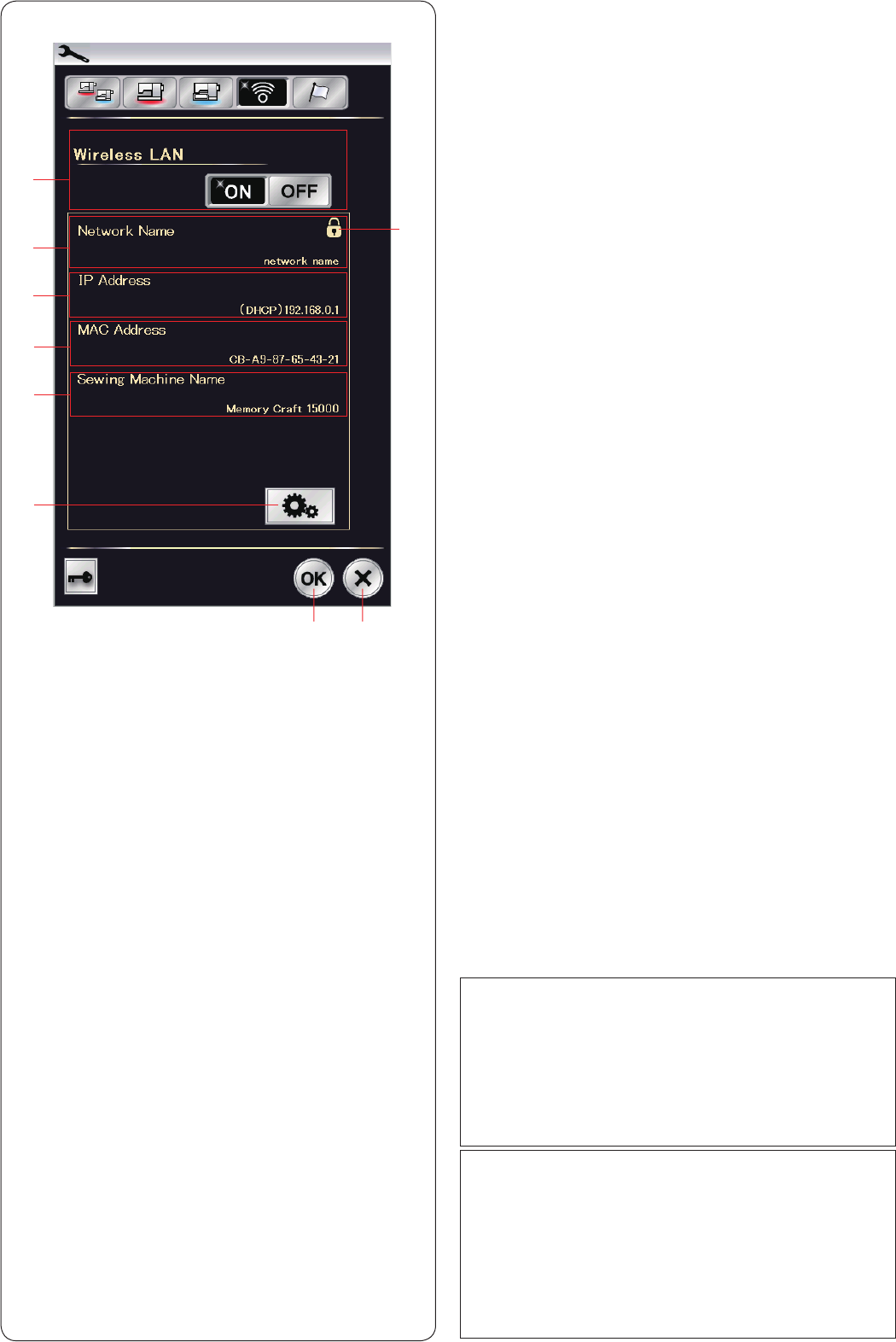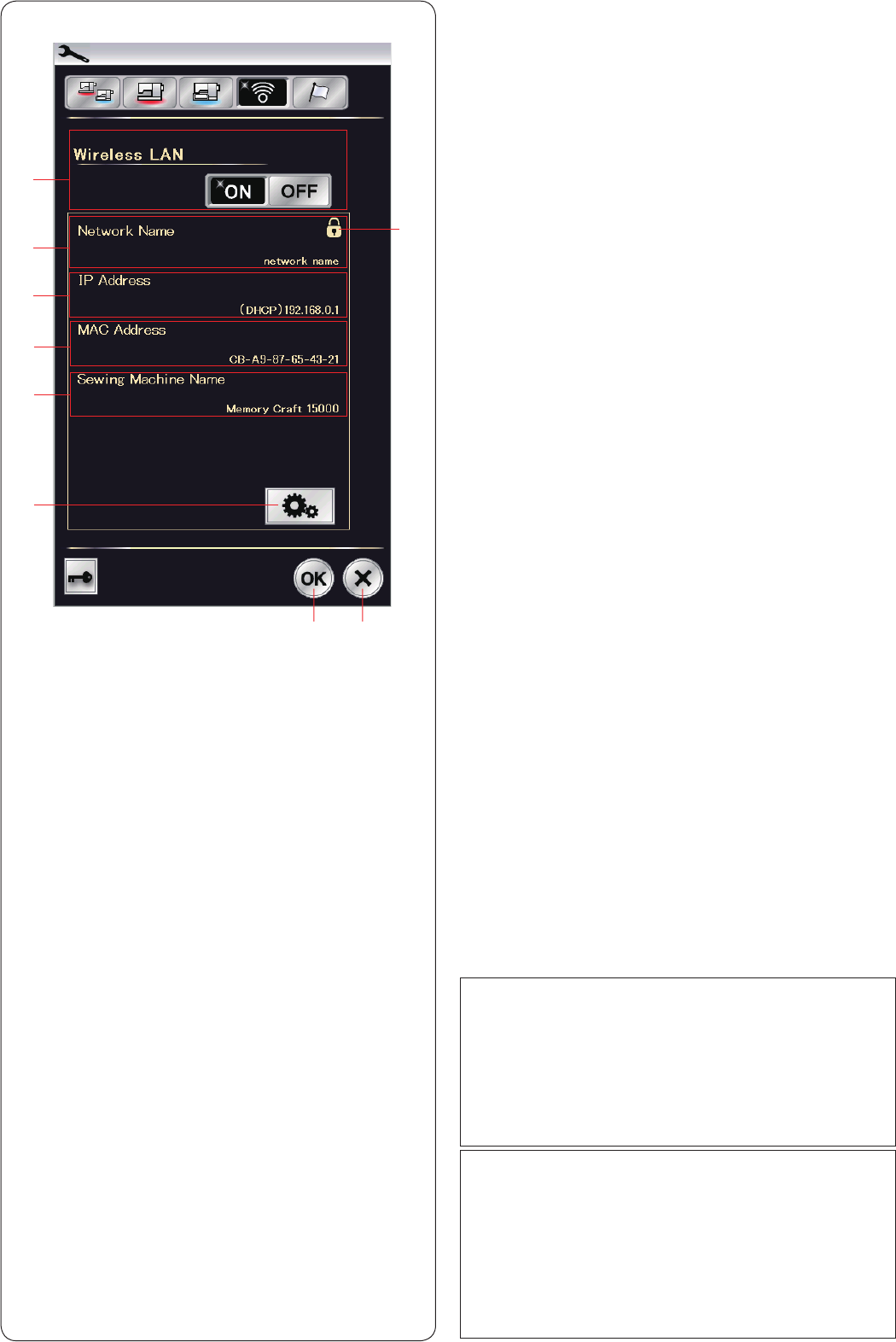
Wireless LAN Setting Mode
Connecting a Wireless Network
A wireless router device that complies with the
IEEE802.11b/g/n wireless standard is required for
connecting your machine with a wireless network.
Starting wireless LAN connection
To start the wireless LAN settings, press “ON”
q. The
network setting button y is enabled.
Press the network setting button y to enter the network
settings.
Choose one of the 4 methods to connect with the
wireless LAN connection (see page 101).
q Wireless LAN connection
The default setting of the wireless LAN connection is
“OFF”.
Press “ON” to enable the wireless LAN connection.
The wireless LAN connection and the network setting
button y are enabled.
Press “OFF” to disconnect the wireless LAN connection.
w Network Name
The name of the wireless network (SSID) connected with
your MC15000 is displayed.
The lock icon o appears if the connected access point is
secured with an encryption key.
e IP Address
The IP address of your machine is displayed.
“(DHCP)” is displayed in front of the IP address when the
DHCP option is turned on.
The IP address can be changed in the network settings.
r MAC Address
The MAC address of the MC15000 is displayed.
t Sewing Machine Name
The sewing machine name for network identification is
displayed.
The sewing machine name can be changed in the
network settings.
y Network setting button
Press this button to open the Network Settings window.
u OK key
Press this key to confirm the Wireless LAN connection
setting.
i Cancel key
Press this key to cancel the Wireless LAN connection
setting.
w
e
q
r
t
y
o
u i
NOTE:
The use of home appliances such as a microwave
oven, bluetooth devices or cordless phones can
reduce the range of the wireless LAN connection
(if your wireless router's network standard is using
IEEE802.11b or IEEE802.11g).
You may need to reduce the distance between
MC15000 and the wireless access point, or install the
wireless LAN access point at an appropriate location.
NOTE:
If you select WEP for the security setting of your wireless
LAN router, check the followings:
•Select“ASCII”fortheencryptiontype.
•Selecttheinitialnumberforthekeyindexnumber
(The initial number can be “0” or “1”, depending on the
wireless LAN router.).
For setting up, refer to your wireless router’s instructions.
100