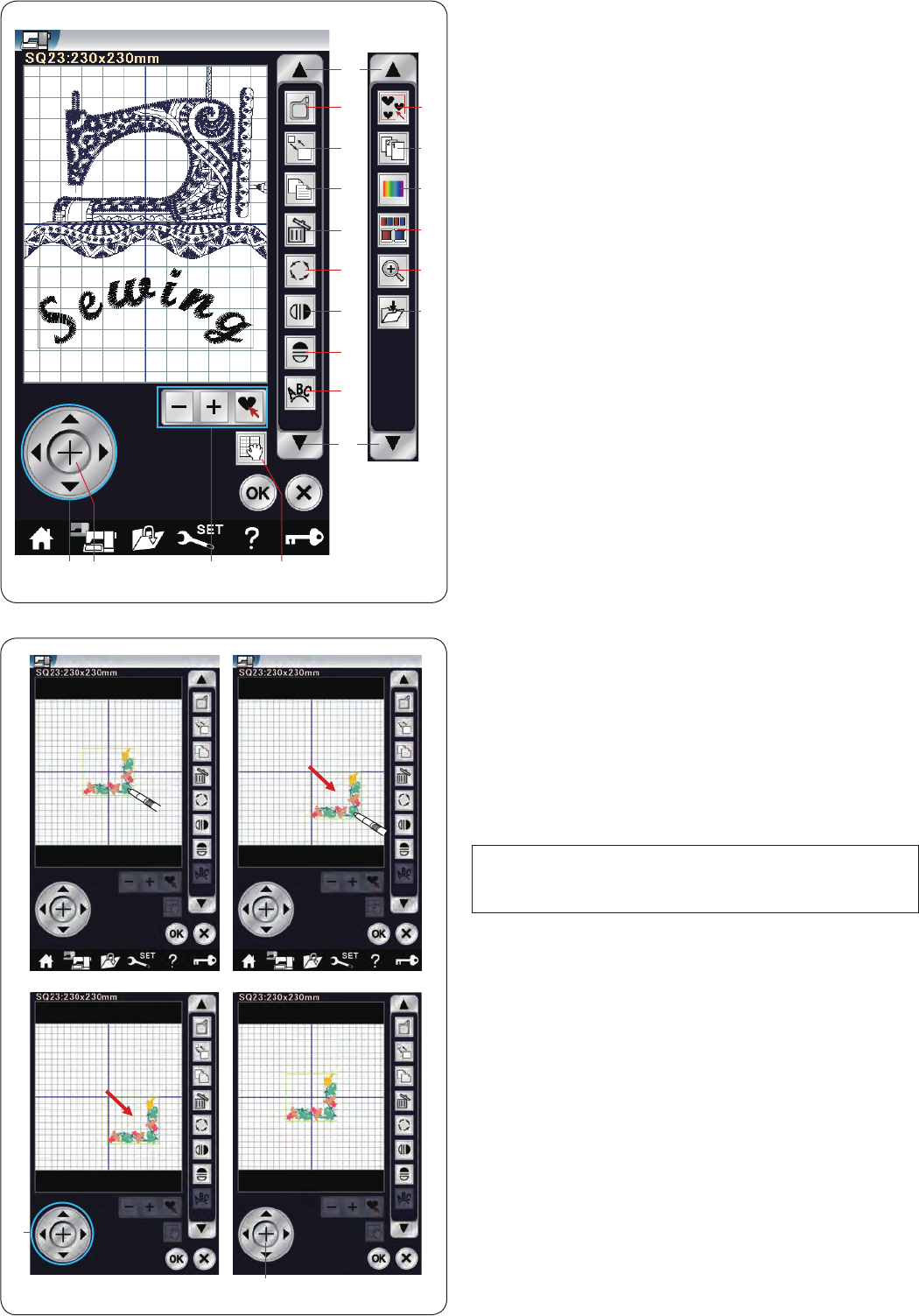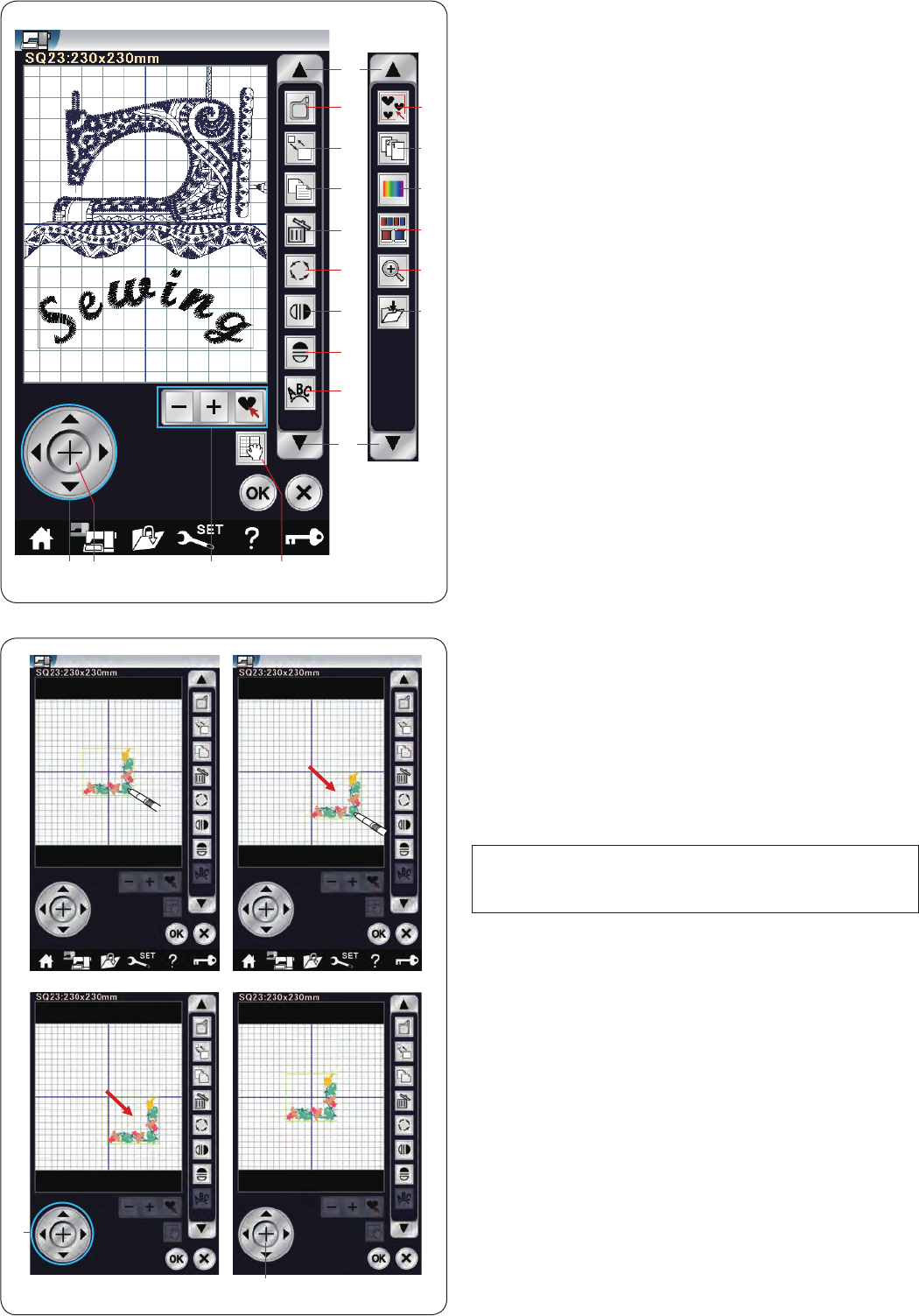
132
Selecting a pattern
To select the pattern to edit, press on the pattern image
in the editing window.
The green frame appears around the selected pattern.
Moving a pattern
To move the embroidery pattern in the editing window,
press and drag the pattern to a desired location with the
touch panel stylus or your fingertip.
NOTE:
Do not drag the pattern on the screen with a sharp
pointed object.
You can move the selected pattern also by pressing the
layout keys.
Press the layout keys q to move the pattern to the
desired position in the editing window.
Press the cross key w to move the pattern to the center
of the editing window.
q Layout keys
w Cross key
The carriage will not move when you press the layout
keys since the pattern position will move relative to the
hoop, not to the machine.
q
w
t
y
q w e r
u
i
o
!4
!1
!2
!3
!0
!5
!6
!7
!8
!9
@0
Editing tool bar information
The editing tool bar contains the following keys as shown.
Press the down arrow key y to show the next set of
editing tools. Press the up arrow key t to show the
previous set of editing tools.
q Layout key
w Cross key
e Pattern selection keys
r Scroll key
t Up arrow key
y Down arrow key
u Hoop selection key
i Resize key
o Duplicate key
!0 Delete key
!1 Rotate key
!2 Vertical mirror image key
!3 Horizontal mirror image key
!4 Arc key
!5 Group key
!6 Sewing order key
!7 Custom color key
!8 Color group key
!9 Zoom key
@0 Save file key