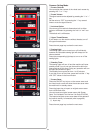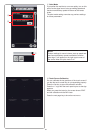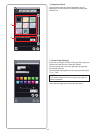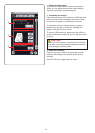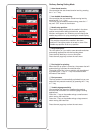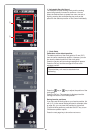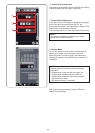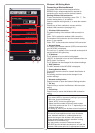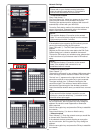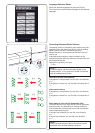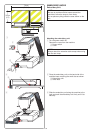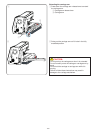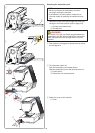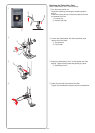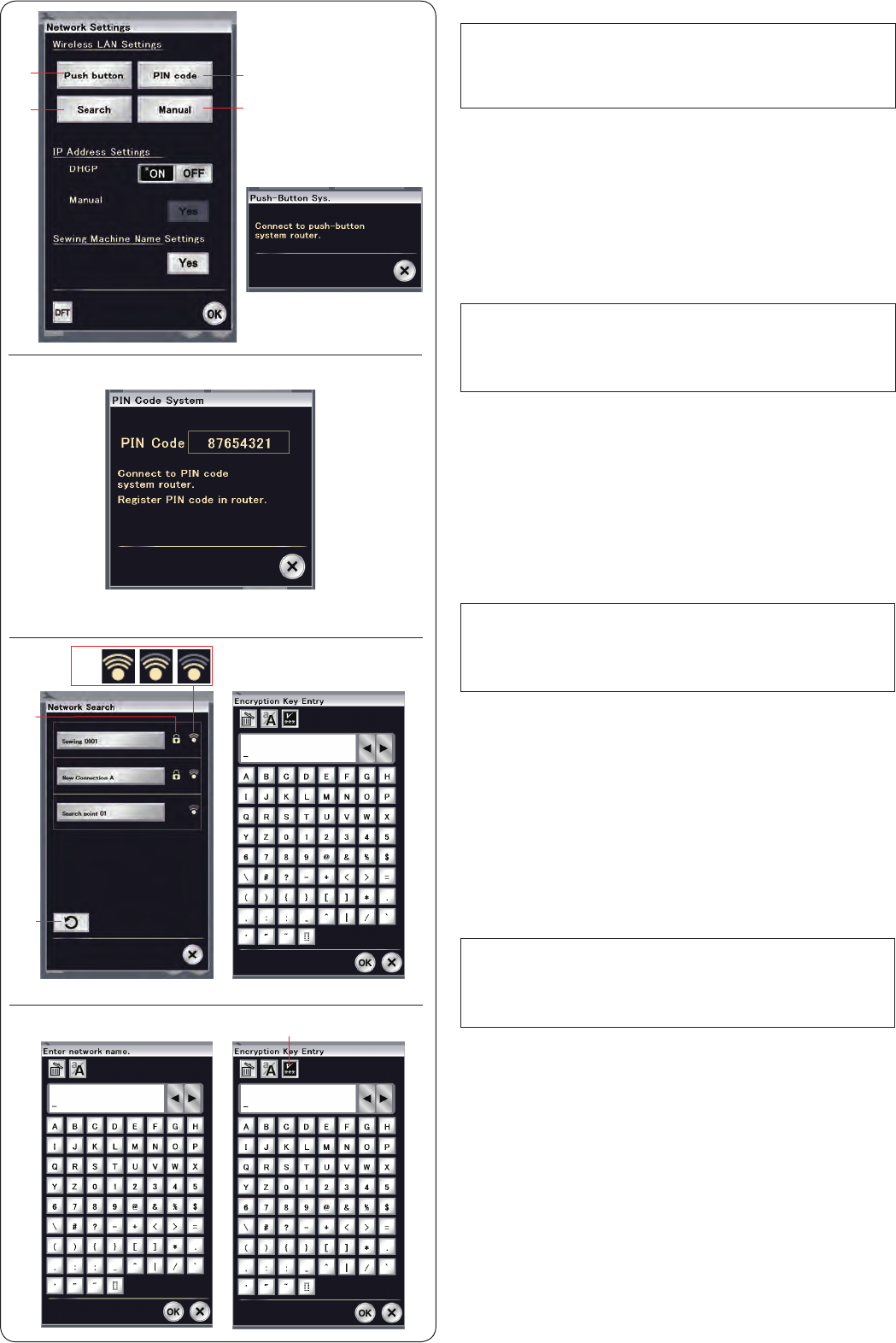
e Search for access point
Press “Search” e.
The machine will search for any wireless LAN access point
within the range, and the names of network will be listed.
The lock icon t appears on the right side of the list if the
connection requires an encryption key to get connected.
The signal strength icon y shows the strength of the
connection signal. The number of waves above the dot
indicates the signal strength of the wireless connection.
Press the wireless network name you would like to connect
with.
NOTE:
If you cannot find the wireless connection you are
looking for, press the refresh key u to search for the
wireless access point again.
If the selected wireless network requires an encryption
key for connection, the Encryption Key Entry dialog box
appears. Be careful to enter uppercase or lowercase
letters required.
Enter the encryption key and press the OK key to establish
the network.
Press show/hide key i to show or hide the entry.
r Manual method
Press “Manual” r. Enter the network name you would like
to connect with. Press the OK key.
If the selected wireless network requires an encryption
key for connection, the Encryption Key Entry dialog box
appears.
Enter the encryption key and press the OK key to establish
the network.
q
e
w
r
Network Settings
NOTE:
Please refer to your wireless router's instructions
when the using the push-button or PIN method to
connect with the wireless LAN connection.
q Push-button method
Press “Push button” q.
The Push-Button Sys. dialog box appears on the screen.
Press the push-button on the wireless LAN router.
The dialog box appears and the wireless LAN router will
automatically connect with your MC15000.
To use the Push-button method, the wireless router must
support this method. Please also refer to the wireless
router’s instructions about this method.
w PIN method
If the wireless router supports the PIN method, you can
connect the machine using the PIN method.
Press “PIN code” w. The PIN Code System dialog box
appears.
Register the PIN code to the router before the PIN Code
System dialog box is closed to establish the network.
To enter the PIN code to your wireless router, please refer
to the instructions of your wireless router’s PIN method
setup.
y
u
t
NOTE:
The machine displays “Connection to the network
failed” if it cannot receive the signal from the wireless
LAN access point within 2 minutes.
NOTE:
The machine displays “Connection to the network
failed” if the wireless LAN connection is not
established within 2 minutes.
i
101