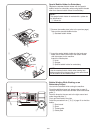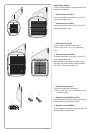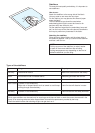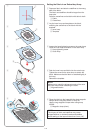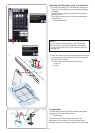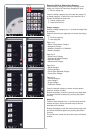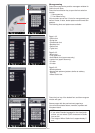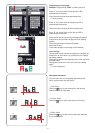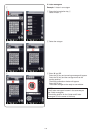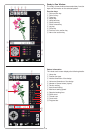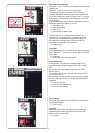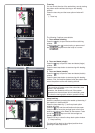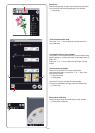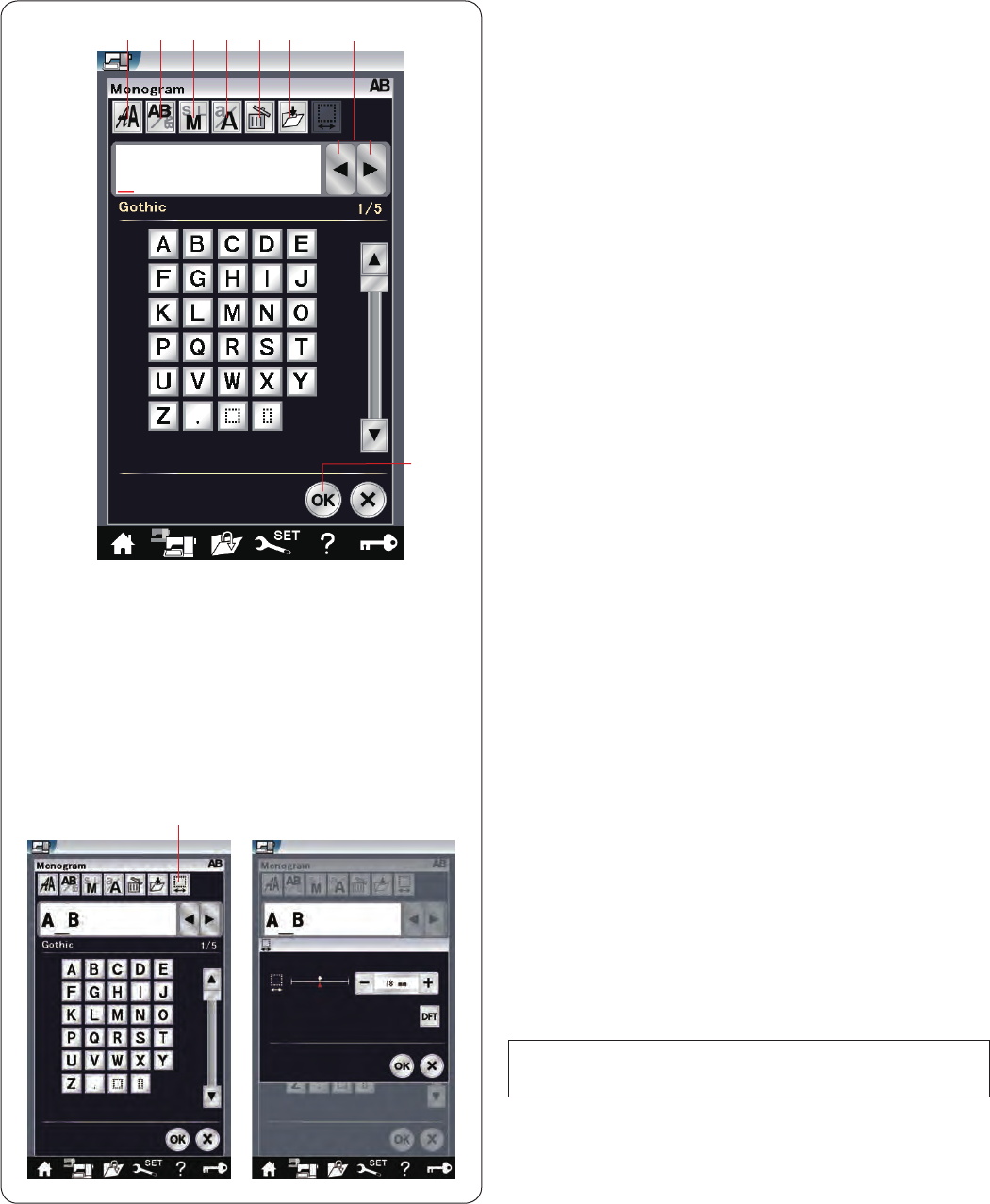
116
Function keys
q Font selection key
Press this key to open the font selection window.
w Lettering orientation key
Press this key to select the horizontal or vertical
orientation.
e Letter size key
You can select the following 3 letter sizes by pressing this
key.
The approximate letter sizes of upper case are as
follows:
L (Large): 30 mm (1.2˝)
M (Medium): 20 mm (0.8˝)
S (Small): 10 mm (0.4˝)
r Letter case key
Pressing this key changes the letter case from upper
case to lower case and vice versa.
t Delete key
Press this key to delete the character above the cursor.
y Save file key
Pressing this key opens the save file window and allows
you to save the text or monogram as a file.
u Cursor key
Press these keys to move the cursor to the left or right.
i OK key
Press this key to confirm your entry and open the
embroidery screen.
o Space adjust key
This key is activated only when a space is entered.
Ifthespacesbetweencharacterslookuneven,inserta
blank space between characters and adjust the space
width to justify.
Press this key to open the space adjustment window.
To increase the space width, press the “+” key.
To decrease the space width, press the “–” key.
NOTE:
The space width is shown only in millimeters.
q
w
e r
t y
u
i
o