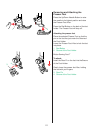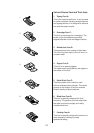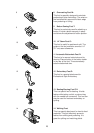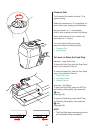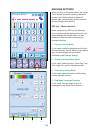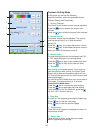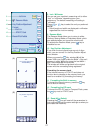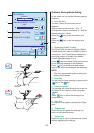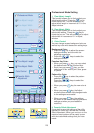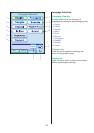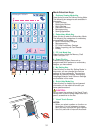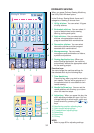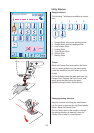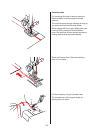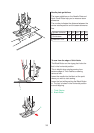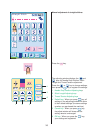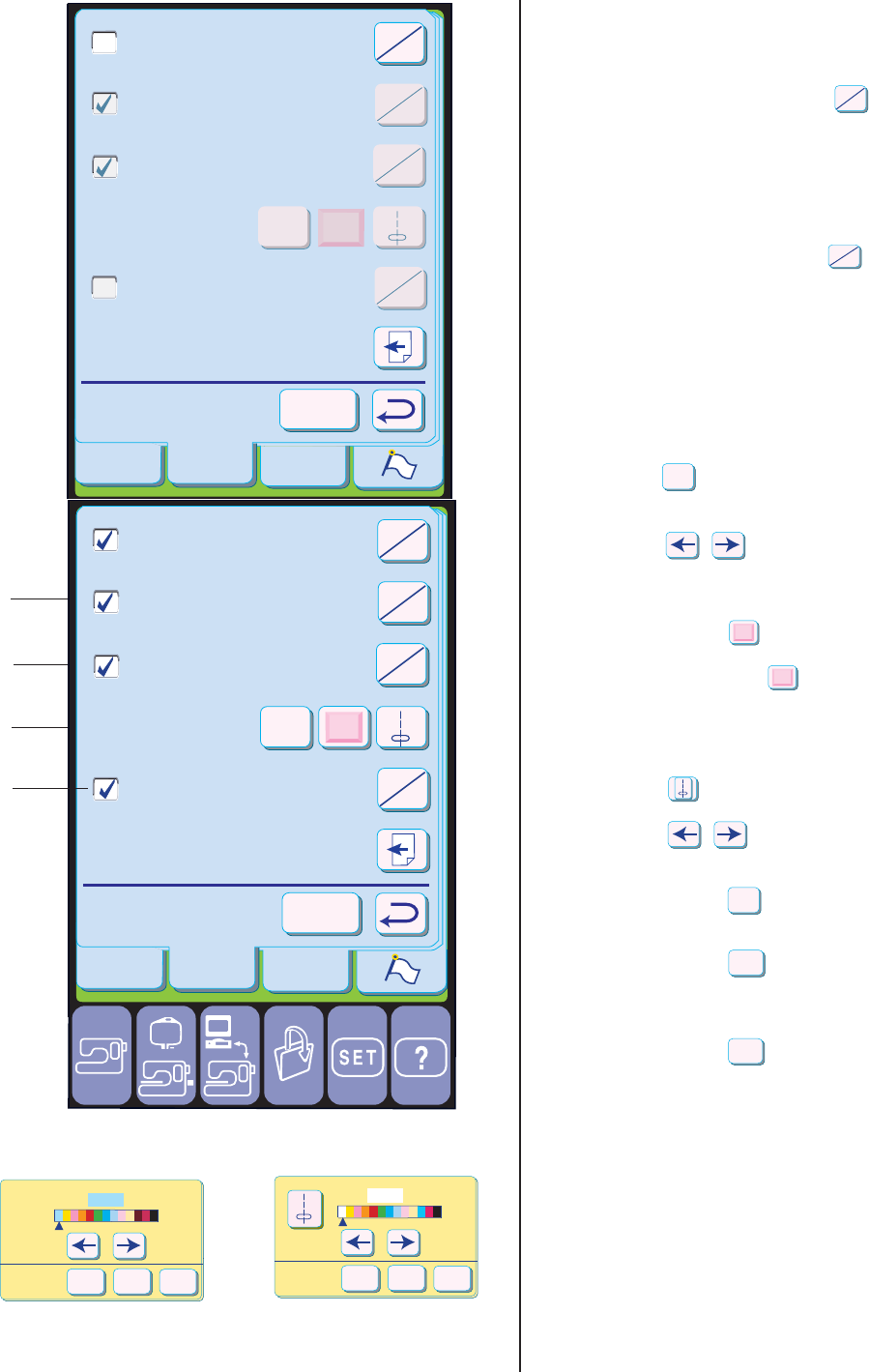
29
Ordinary
Sewing
Embroidery
E
Register
Common
Set
Fine Adjust: Length
On
Off
Fine Adjust: Width
On
Off
Color Control
ground
Back
On
Off
On
Off
Professional Mode
Favorite Stitch
Adjustment
1
Cancel
OK
Default
Background Color
1
2
3
1
Fine Adjust: Length
This function allows you to finely adjust your
stitch length setting. Press the key to
check the box on. This will enable you to
adjust stitch length in increment of 0.1 in the
Adjust window.
2
Fine Adjust: Width
This function allows you to finely adjust your
stitch width setting. Press the key to
check the box on. This will enable you to adjust
stitch width in increment of 0.1 in Adjust
window.
3
Color Control
You can change screen background color as
well as key color with these color-setting keys.
Background Color:
• Press the key to adjust the screen
background color and tone with the
adjusting arrow keys.
• Press the keys to select the
background color.
Function Key Color:
• When you press key, you may select
the desired color for the function keys.
• Each time you press key, you can
select one of four colors: pink, blue, green
or yellow.
Pattern Key Color:
• Press the key to select the pattern
selection key color.
Press the keys to select the
color tone.
•When you press key the new color is
set.
• When you press key, the Adjust
window closes and the last changes made
to the settings are canceled.
• When you press key, the settings
will return to the default settings (the same
settings as when you purchased the
machine).
4 Favorite Stitch Adjustment
If you wish to save the settings of the utility
stitches for future use, activate the Favorite
Stitch Adjustment. When you next turn on the
machine, each pattern will be ready to sew
with the customized settings that you have
made.
Professional Mode Setting
On
Off
On
Off
ground
Back
1
OK
Cancel
Default
Ordinary
Sewing
Embroidery
E
Register
Common
Set
Fine Adjust: Length
On
Off
Fine Adjust: Width
On
Off
Color Control
ground
Back
On
Off
On
Off
Professional Mode
Favorite Stitch
Adjustment
1
Cancel
OK
Default
1
4