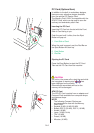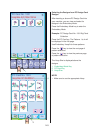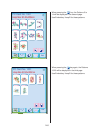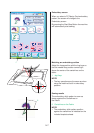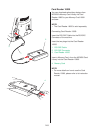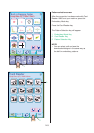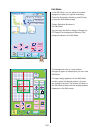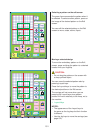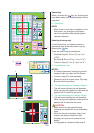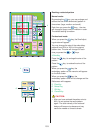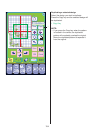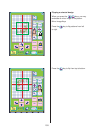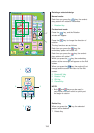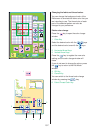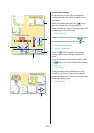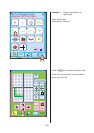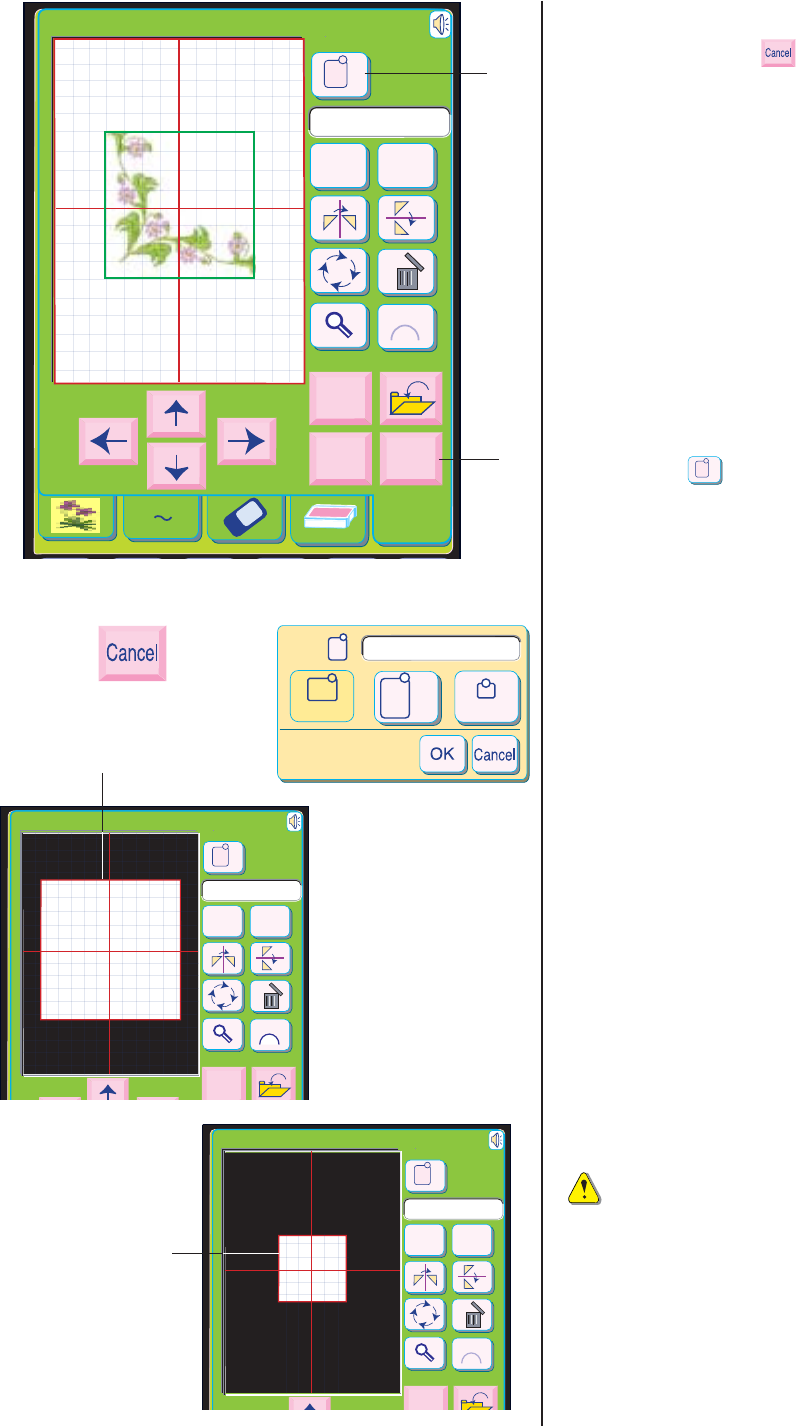
152
Cancel key
When you press the key, any changes that
have been made to the selected pattern will be
cancelled.
2Cancel Key
NOTE:
• When there is more than one pattern on the
Edit screen, any changes to the pattern
cannot be cancelled after another pattern
has been selected.
Selecting the hoop size
In the Edit window, you need to select the
appropriate size of the embroidery hoop by
pressing the key.
There are three hoop size selections:
* Standard Hoop A, 12.6 cm (5˝) by 11cm
(4 3/8˝)
* Big Hoop B, 20 cm (8˝) by 14 cm (5 1/2˝)
* Free-arm Hoop C, 5 cm (2˝) by 5 cm (2˝)
3 Hoop Selection Key
NOTES:
• It is always necessary to select the correct
hoop size after you open the Edit Screen.
• Free-arm Hoop C is sold separately.
• Whenever the Edit screen opens, Big Hoop
B is the initial hoop setting.
Edit
Size
Copy
B:140x200mm
Color
Cancel
OK
A
Z
A
B
C
B:140x200mm
A(F)
C
B
3
2
2
3
4 The layout boundary for Standard Hoop A
• The red frame indicates the edit boundary.
When you layout the patterns, make sure the
patterns will fit inside the red frame.
5 The layout boundary for Free Arm Hoop C
• The red frame indicates the edit boundary.
When you layout the patterns, make sure the
patterns will fit inside the red frame.
CAUTION:
• Make sure to use the specified hoop,
otherwise the needle will hit the embroidery
hoop.
• When the correct embroidery hoop is not
chosen, the design exceeds the edit
boundary and you cannot embroider the
design.
• For big patterns, choose the Big Hoop B.
Size
Copy
A(F):126x110mm
Color
A
B
C
Size
Copy
C:50x50mm
Color
A
B
C
4
5