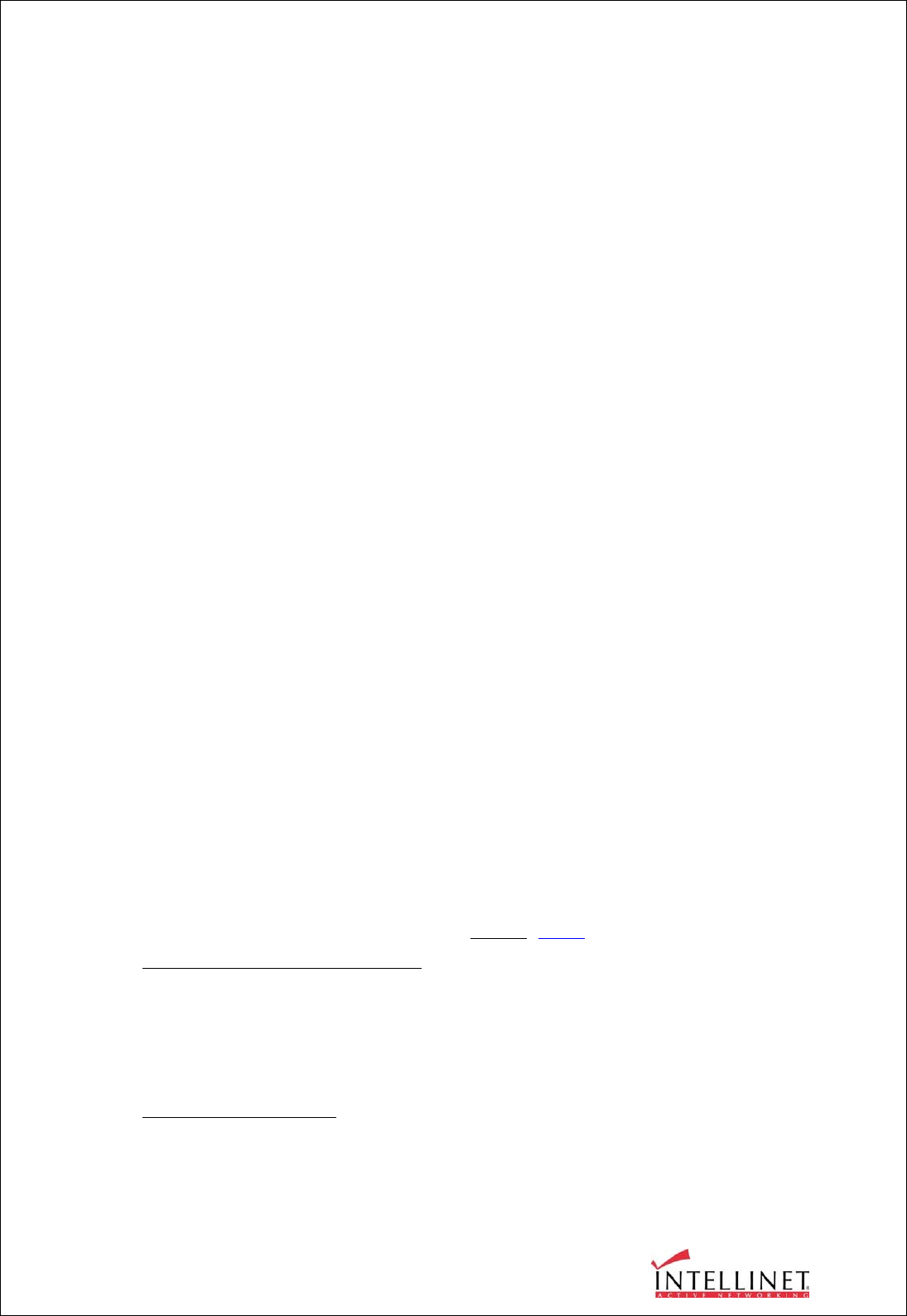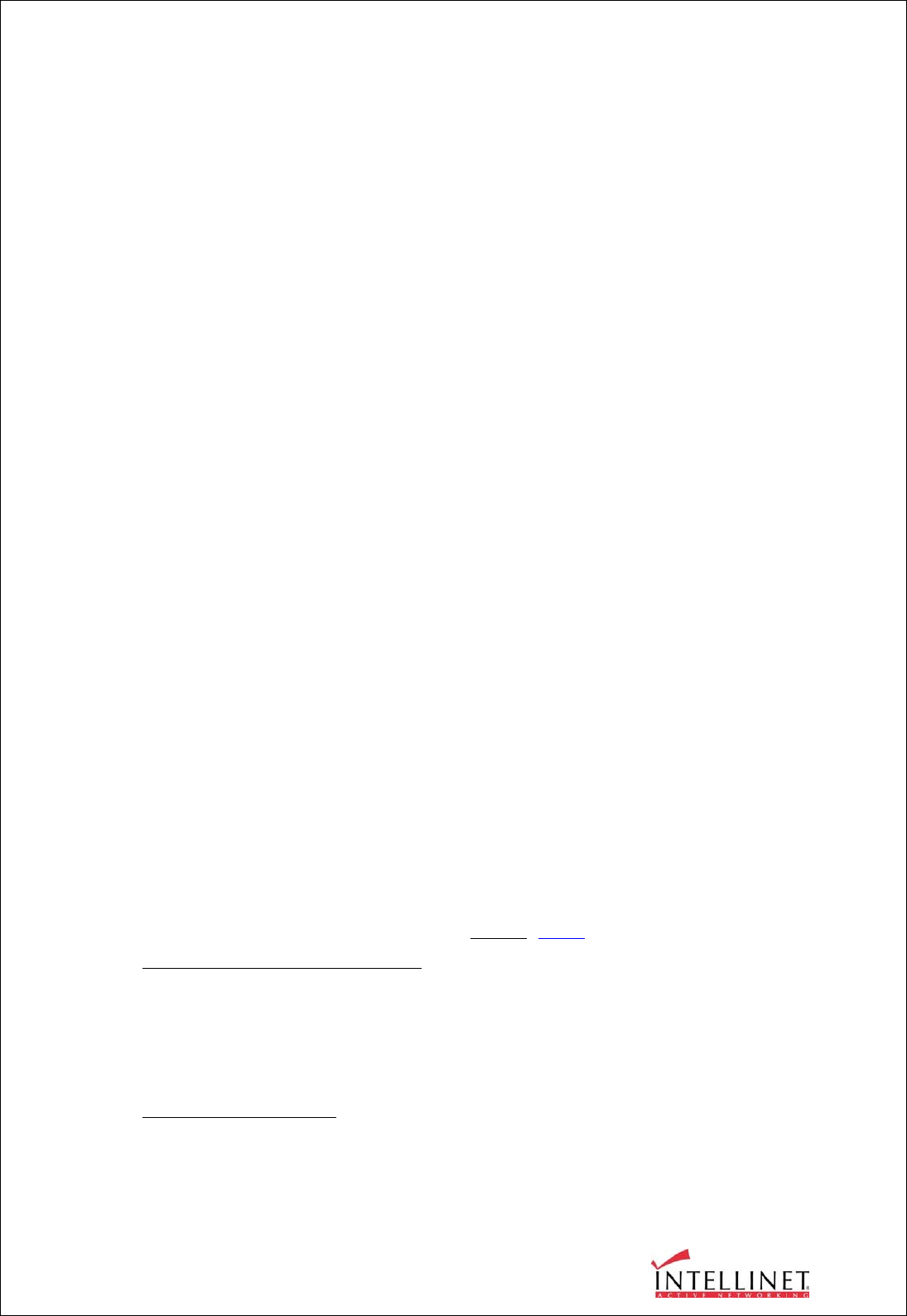
WIRELESS NETWORK IP CAMERA User’s Guide
46
3. Trigger Output
This is to configure digital output states and control script. The Wireless Network IP Camera
sends captured images via e-mail or FTP server when connected external sensors detect events.
① External devices signal output
This is to supply voltage to output port when events are triggered. (This option is only
activated when you select “Activation of digital output” option in previous “Trigger
Condition” option.)
② Send alarm to ETSP client
This is to send an alarm to an ETSP client.
If you check the box, the alarm will be sent to the ETSP client when an event is triggered.
ETSP Client is currently under development (as of January 2005). It will be available for
download at the following address: http://www.intellinet-network.com/ipcamera.
③ Send captured image via e-mail
This is to designate a person to receive a captured image via e-mail.
The Wireless Network IP Camera sends a captured image to a designated e-mail address
through an SMTP server.
You may configure the SMTP server and E-mail address. (E-mail address must
be composed within 50 bytes, which are equal to 50 English characters.
④ Send captured image to FTP server
This is to send a captured image from the Wireless Network IP Camera when an event is
triggered.
Enter FTP server IP address, user ID and password and select a directory to save the image.
The FTP Server Address needs to be entered without
"FTP://"!
Example for use of the directory field:
Root Folder for FTP User Account which the camera uses: root
Subfolder in which the images should be uploaded: root/images
In that case you need to enter "images" (without leading or trailing /) in the directory field.
FTP RENAME ENABLE:
If the camera uploads an image to your Web Site every xx seconds (refresh) and if you
display this image on your web page, you should always check this box. Otherwise it can
be left unchecked.