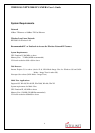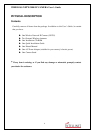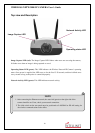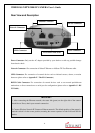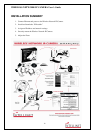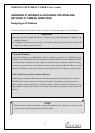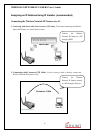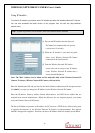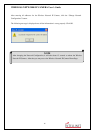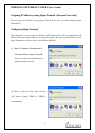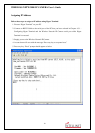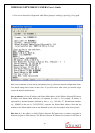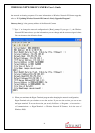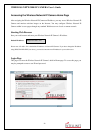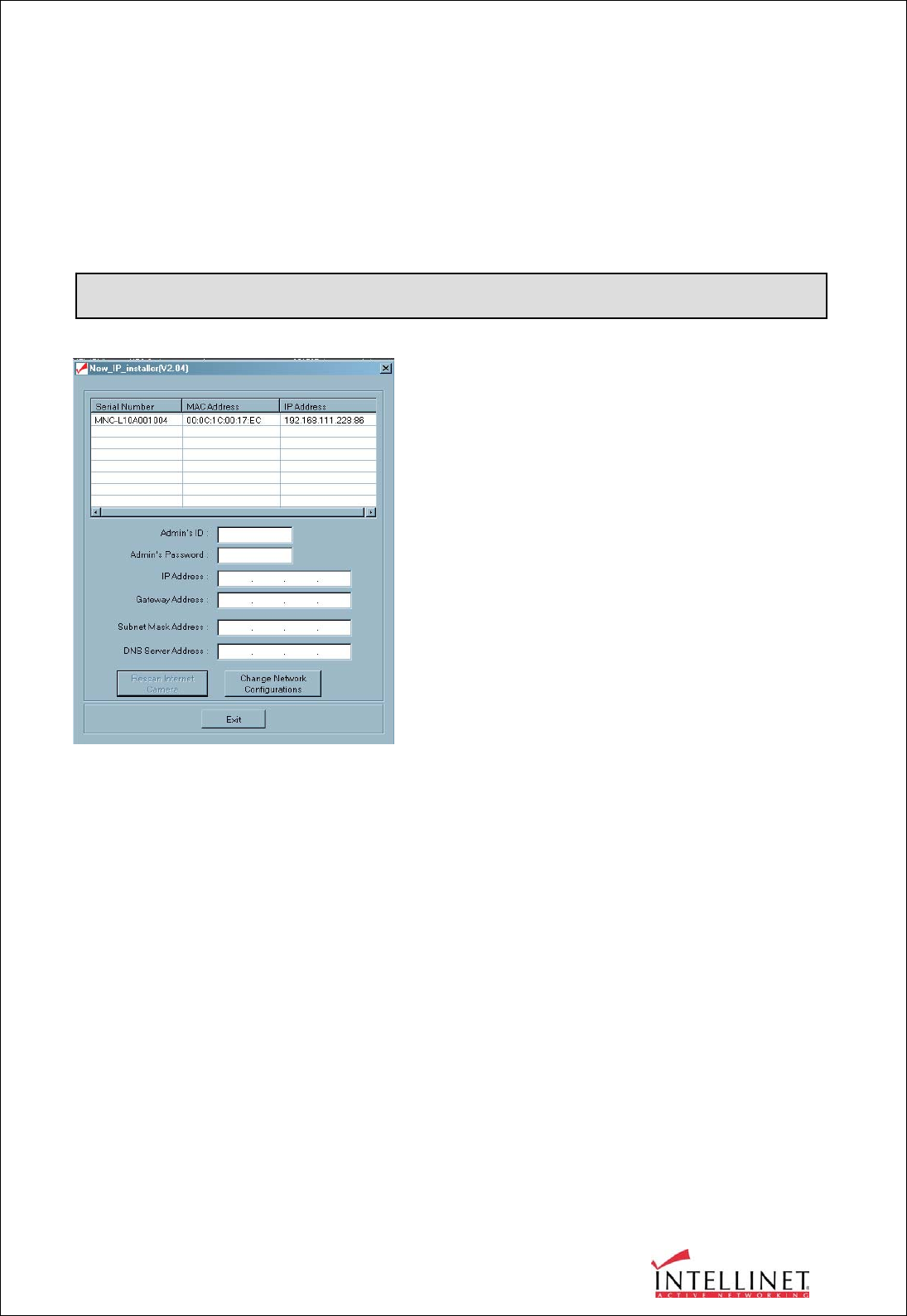
WIRELESS NETWORK IP CAMERA User’s Guide
15
Using IP Installer
To install an IP address, you should use the IP Installer provided with Wireless Network IP Camera.
You can also download the latest version of this program from the web site (http://intellinet-
network.com).
Note: The MAC Address can be found on the underside label of the Wireless Network IP
Camera. To choose a Wireless Network IP Camera, click on its list.
Enter the Administrator ID and password in the blank (Default Administrator ID and password are
all “admin”) to assign (or change) the IP Address for the Wireless Network IP Camera..
Enter the IP address, Gateway address, Subnet Mask address, and DNS Server address that are
assigned from network administrator. (When the addresses are not assigned properly, you cannot
access the Wireless Network IP Camera).
The Server IP Address represents an IP address of a PC that runs a TFTP Server which is being used
to upgrade the firmware of the Wireless Network IP Camera via Hyperterminal. This upgrade
method is designed for engineers. Therefore, the Server IP Address field can normally be left blank.
Note : System requirements for IP Installer: Microsoft Windows9x/NT/2000/XP.
① Execute the IP Installer after the Network
IP Camera has completed the boot process
(wait at least 15 seconds).
② When the IP Installer is executed, the panel
shows every Wireless Network IP Camera
connected on the local network.
③ From the Wireless Network IP Cameras
listed, select one to assign a new IP address
(every Wireless Network IP Camera has a
factory default IP address).