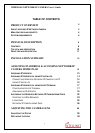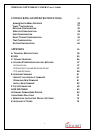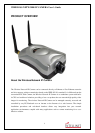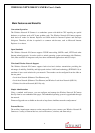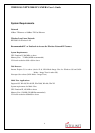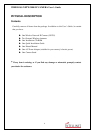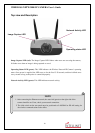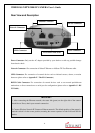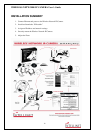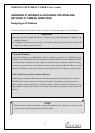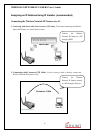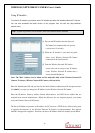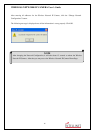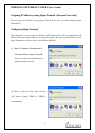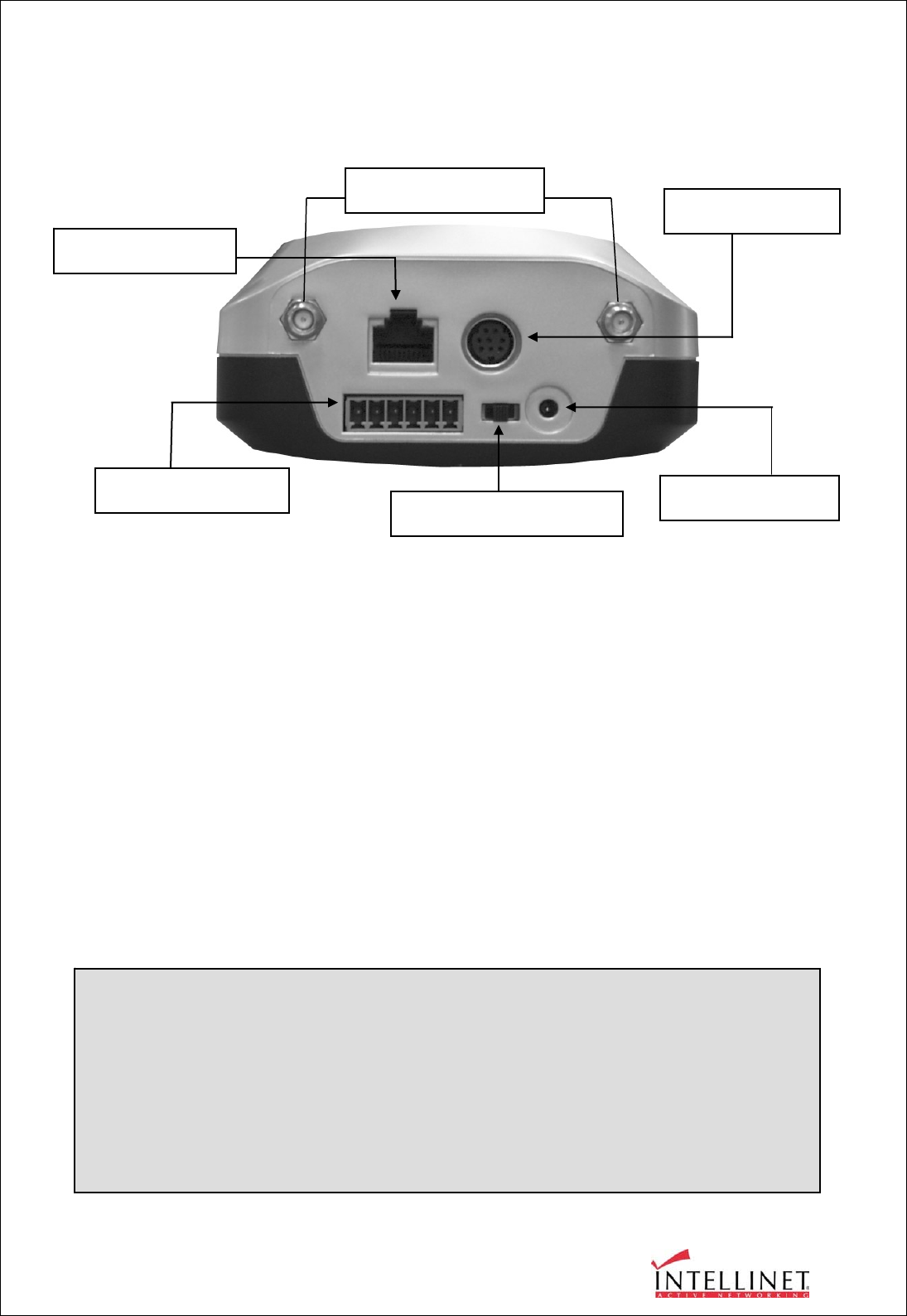
WIRELESS NETWORK IP CAMERA User’s Guide
11
Rear View and Description
Power Connector: Only use the AC adapter provided by your dealer to avoid any possible damage
from electric shock.
Network Connector: For connection of 10baseT Ethernet or 100base TX Fast Ethernet cable.
GPIO Connector
: For connection of external devices such as infrared sensors, alarms, or motion
detectors (please refer to Appendix F – The I/O Connector).
RS232 Cable Connector: For connection of external devices such as an external pan/tilt/zoom
mechanism, or direct connection to a serial port for configuration (please refer to Appendix G - RS
232 Cable).
IMPORTANT
1. After connecting the Ethernet network, the status led (green) on the right side of the camera
should be on. If not, check your network connection.
2. Connect Wireless Network IP Camera to Ethernet network. The default position of the camera’s
network switch is in the center position, meaning the camera operates in both LAN and WLAN
modes.
Network Connector
Antenna Connector
RS 232 Connector
Power Connector
GPIO Connector
LAN/ WLAN-LAN/ WAN