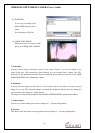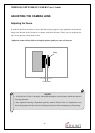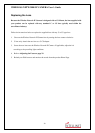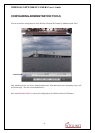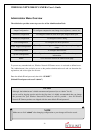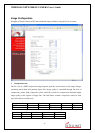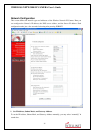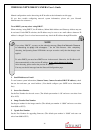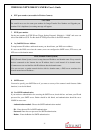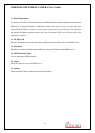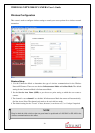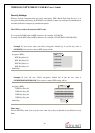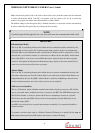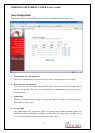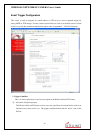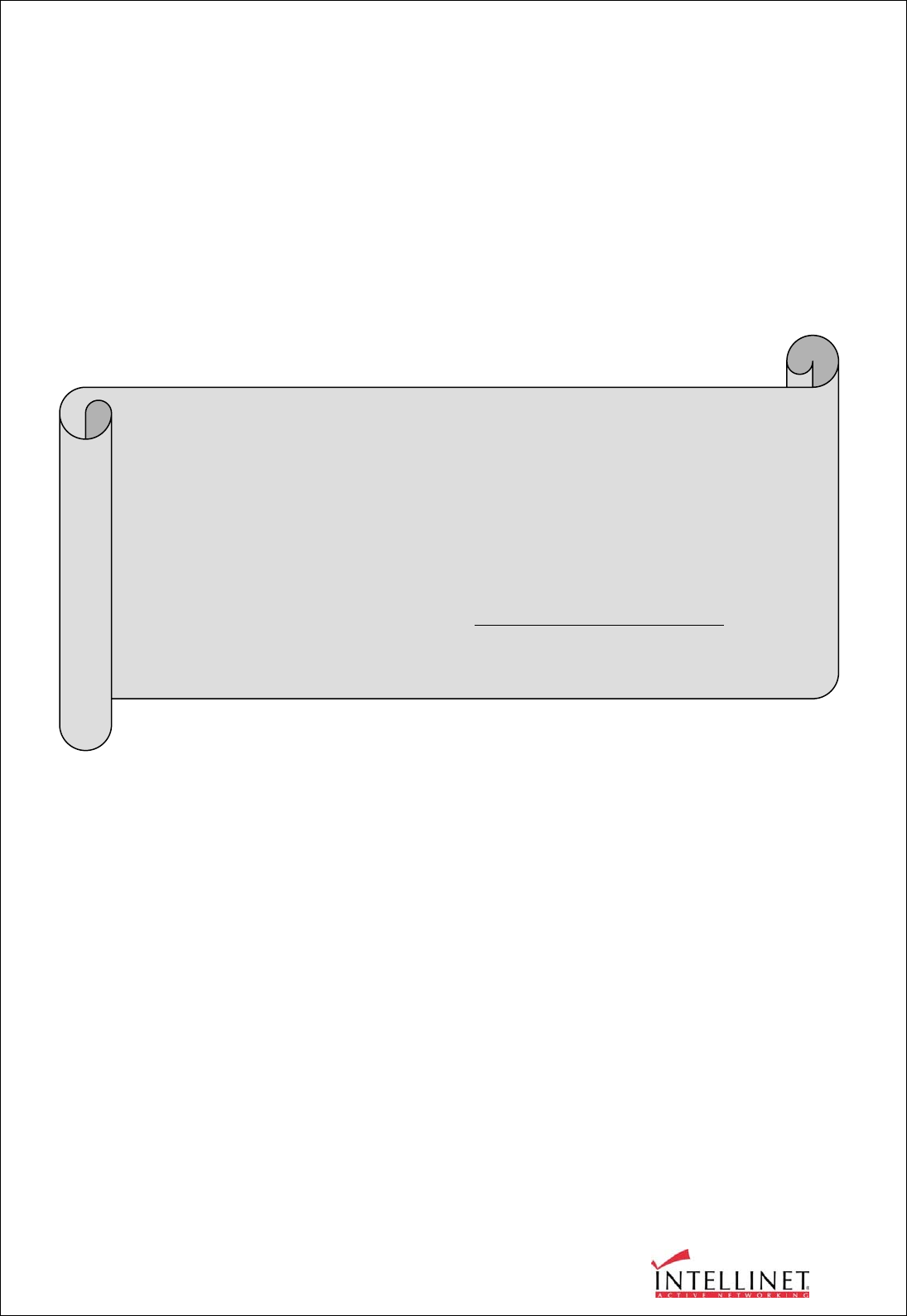
WIRELESS NETWORK IP CAMERA User’s Guide
36
Manual configuration can be done using the IP installer or the information on this page.
(If you have trouble configuring network system information, please ask your Network
Administrator for assistance.)
To set DHCP, you may select ‘using DHCP’.
When selecting “using DHCP”, the IP Address, Subnet Mask Address and Gateway Address may not
be activated. Under DHCP selection, the IP address may be sent to an e-mail address whenever IP
address is changed. Users in a local area network may check the IP address through IP installer.
2. Send IP Address to E-mail
To send camera system information (Camera Name, Camera Location, DHCP IP address), check
the text box and enter you e-mail address. (You should configure your SMTP server information
first)
3. Server Port Number
Set the Port Number for the web server. (The default port number is ‘80’ and users can select from
80 to 1023)
4. Image Transfer Port Number
Set the port number for the image transfer. (The default port number is “8080” and users can select
from 8000 to 65535)
5. Ugrade Port Number
Set the Port Number for upgrading firmware. (The default port number is “9000” and users can
select from 8000~65535)
NOTE
If you select “DHCP”, you may see the rebooting message “Now the Network Camera
is rebooting to apply the changes...” on the Web Browser. After completing
rebooting, the Operating Status LED blinks once per second to verify that the changes were
applied.
To select DHCP, you must have DHCP server in the network. Otherwise, the IP address will
reboot automatically as the previous IP address. It may take 4 minutes for booting.
After rebooting, please reenter the previous IP address.
You may see the fail message from the Network Configuration page.