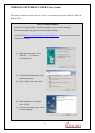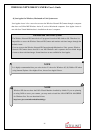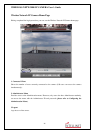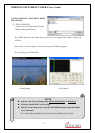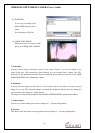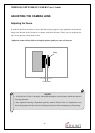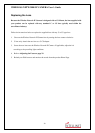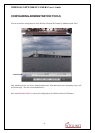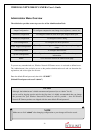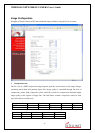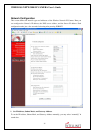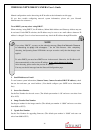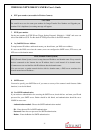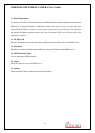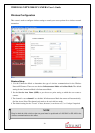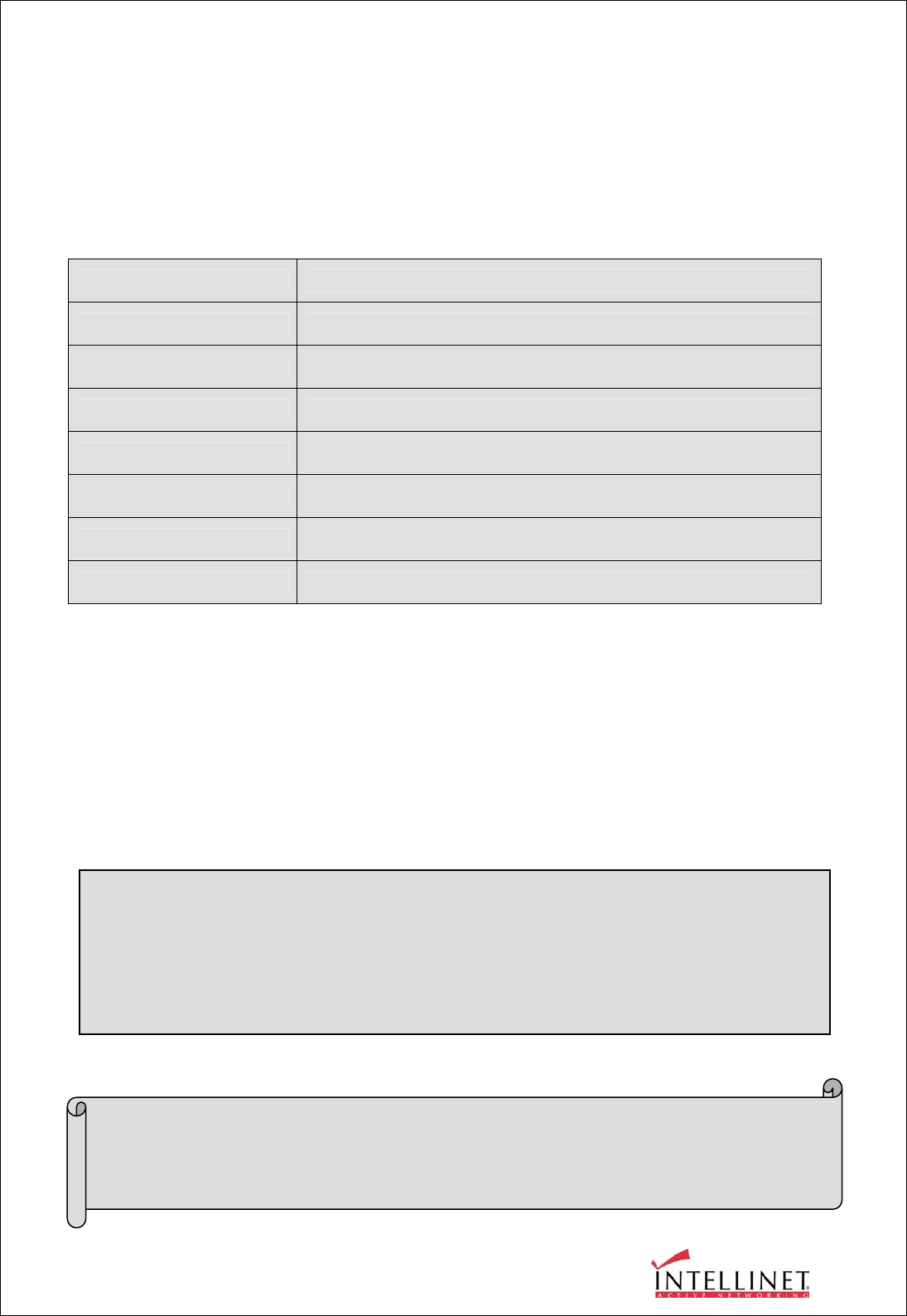
WIRELESS NETWORK IP CAMERA User’s Guide
32
Administrator Menu Overview
The table below provides a one-step overview of the Administration Tools:
Image Configuration
To configure compression rate, image size, brightness, contrast, etc.
Network Configuration To configure camera IP, web server port, image transfer port
Wireless Configuration To configure wireless setting
User Configuration To configure user ID & password
Event Trigger Configuration
To configure event trigger condition, image capture option, trigger
output
Time Configuration To configure date and time
System Configuration
To configure the camera name, location, PTZ and see the system
information.
Home Go to Wireless Network IP Camera home page
To prevent any unauthorized use, Wireless Network IP Camera access is restricted to defined users.
The Administrator(s) has exclusive access to the product administration tools and can determine the
registration, and access rights for all users.
Enter the default ID and password, then click “SUBMIT”
(Default ID and password are all “admin”)
CAUTION
Although, the Administrator’s default username and password (set to “admin” for all)
can be used for logging onto the unit for the first time, it is highly recommended that you change
this password for your Wireless Network IP Camera as soon as possible – since all Wireless
Network IP Camera products are shipped with the same default ID and password.
NOTE
Make sure to click “submit” after changing configuration or your changes will not be saved.