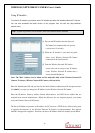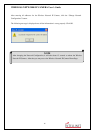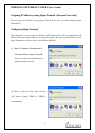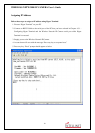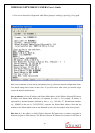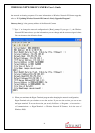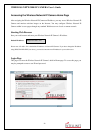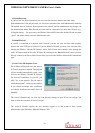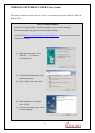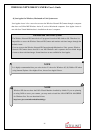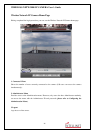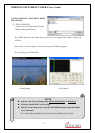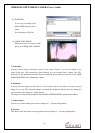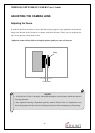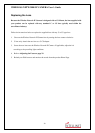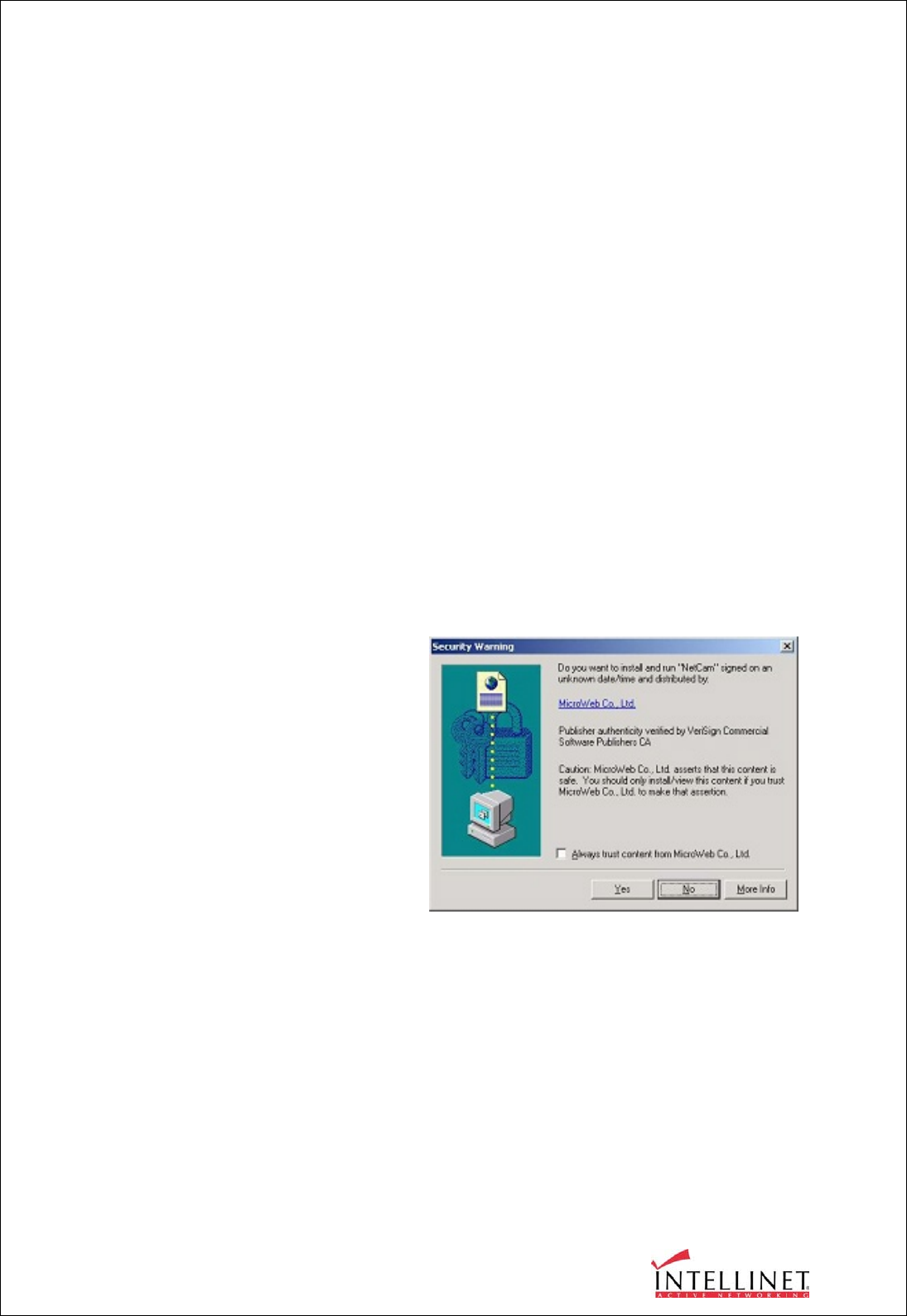
WIRELESS NETWORK IP CAMERA User’s Guide
23
1. ID and Password
If you key in a user ID and password, you can access the camera to monitor real-time video.
With Administrator’s ID and password, you can access real-time video with Administrative authority.
The default value of both user ID and password are “admin” and the administrator may change it at
the Administrator Menu. Each ID and password must be composed of no more than 10 bytes (e.g.,
10 English letters). For guest users, the Wireless Network IP Camera has default ID and password
“guest”, but guests cannot access the administrator tools..
2. Behind Firewall
If your PC is connected on a network with a firewall, you may not view real time video properly
because the video TCP port is blocked. If you are behind a firewall, you may view real-time video
through the Wireless Network IP Camera’s Server Push Viewer that transmits video through the
web’s TCP port instead of the video TCP port. By clicking on the “Behind Firewall” menu, you may
directly connect to the Server Push Viewer when you access the Wireless Network IP Camera home
page.
3. Active-X for MS Explorer Users
For all Microsoft Explorer users, the Active-
X Control program is required. The program
will be installed automatically when a user
accesses the Wireless Network IP Camera.
For Active-X installation on your PC, just
click ‘Yes’ to the question “Do you want to
install the program?” on the pop-up window.
If you cannot see images after installation,
you should download and install Active-X
manually.
The Active-X Installer may not show up, if the Security Settings on your PC are set too high. You
need to allow the execution of Active-X scripts.
The Active-X Installer requires the user currently logged on to the system to have system
administrator rights (Windows 2000 and Windows XP).