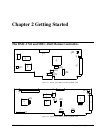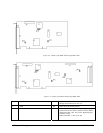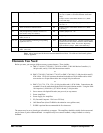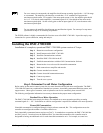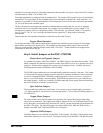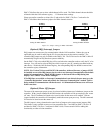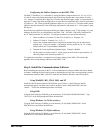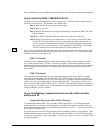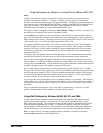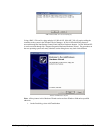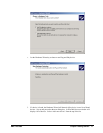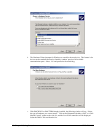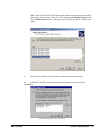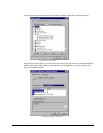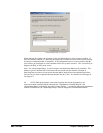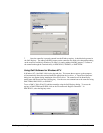DMC-1700/1800 Chapter 2 Getting Started • 15
Using Galil Software for Windows 3.x, 95 and 98 First Edition (DMC-1700
only)
In order for the Windows software to communicate with a Galil controller, the controller must be
registered in the Windows Registry. To register a controller, you must specify the model of the
controller, the communication parameters, and other information. The registry is accessed through the
Galil software, such as WSDK and DTERM (DTERM is installed with DMCWIN and installed as the
icon “Galil Terminal”). From WSDK, the registry is accessed under the FILE menu. From the
DTERM program, the registry is accessed from the REGISTRY menu.
The registry window is equipped with buttons to Add, Change, or Delete a controller. Pressing any of
these buttons will bring up the Set Registry Information window.
Use the Add button to add a new entry to the Registry. You will need to supply the Galil Controller
type. The controller model number must be entered and if you are changing an existing controller, this
field will already have an entry. Pressing the down arrow to the right of this field will reveal a menu of
valid controller types. Choose the corresponding controller (DMC-1700).
The registry information for the DMC-1700 will show a default address of 1000. This information
should be changed as necessary to reflect any changes to the controllers address jumpers. Hardware
interrupts may also be set in the registry, although for initial communication these are not necessary.
The default is no interrupt. Driver information is also listed, in which Galil recommends using the
standard Galil Drivers.
The registry entry also displays timeout and delay information. These are advanced parameters that
should only be modified by advanced users (see software documentation for more information).
Once you have set the appropriate Registry information for your controller, Select OK and close the
registry window. You will now be able to communicate with the DMC-1700. Once the entry has been
selected, click on the OK button. If the software has successfully established communications with the
controller, the registry entry will be displayed at the top of the screen.
If you are not properly communicating with the controller, the program will pause for 3-15 seconds.
The top of the screen will display the message “Status: not connected with Galil motion controller” and
the following error will appear: “STOP - Unable to establish communication with the Galil controller.
A time-out occurred while waiting for a response from the Galil controller.” If this message appears,
you must click OK. In this case, there is most likely an address conflict.
If you receive this error, the most likely cause is an address conflict in your computer. If the default of
address 1000 causes a conflict, Galil recommends the addresses of 816 and 824, since they are likely to
avoid conflict. Please refer to Step-2 Configuring the Address Jumpers on the DMC-1700 to change
the address.
Once you establish communications, click on the menu for terminal and you will receive a colon
prompt. Communicating with the controller is described in later sections.
Using Galil Software for Windows 98 SE, ME, XP, and 2000
In order for the Windows software to communicate with a Galil controller, the controller must be
entered in the Windows Registry. In Windows 98 SE, 2000 and XP operating systems (OS), the
DMC-1800 is plug and play. This means that on power up the computer will automatically detect the
card and install the appropriate device driver. A ‘Found New Hardware’ dialog box may appear
during installation of the device driver. The controller will be identified by model name and entered
into the Galil Registry. Now the user can communicate to the controller using DMCSmartTERM.
Note: In order for the PC to recognize the plug and play controller as a Galil device, the Galil
software must be loaded prior to installing the card.