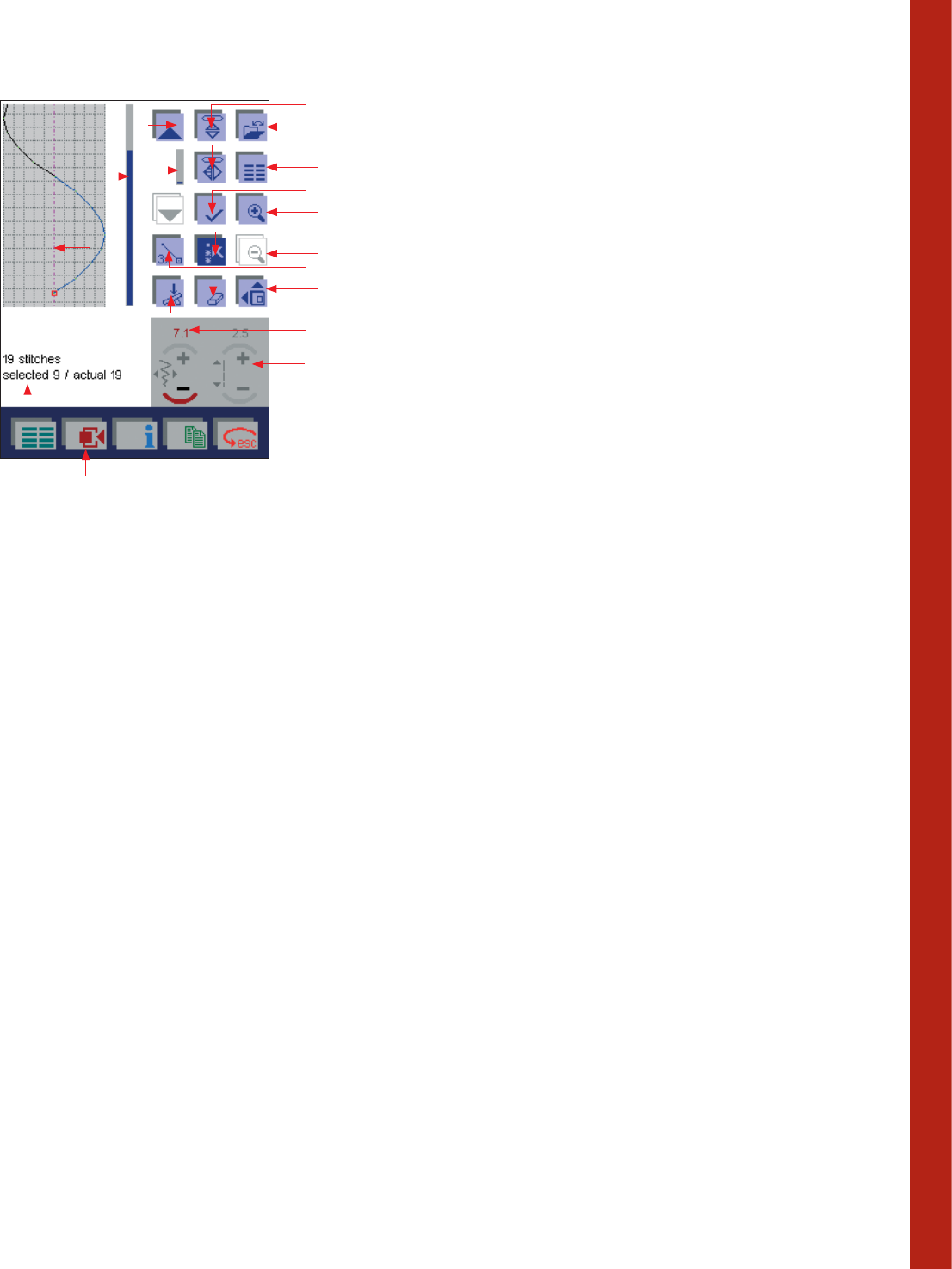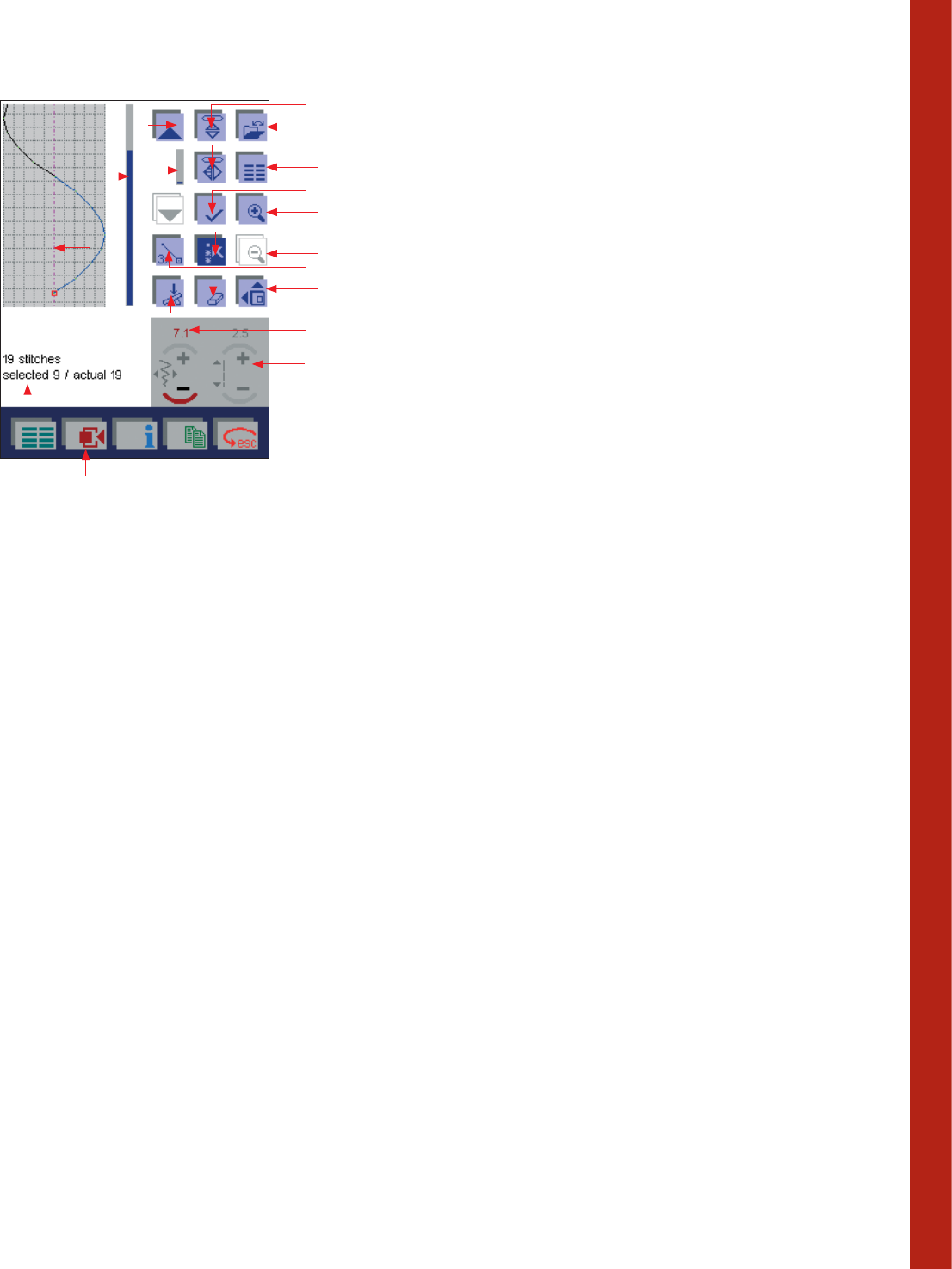
Decorative sewing
4:11
Stitch Creator
With Stitch Creator you can customize and create your own stitches.
You can add, erase, move and combine the stitches directly on screen.
Create a stitch pattern of individually designed stitches, or by using the
9 mm stitches, patterns and alphabets.
Note: When sewing a stitch pattern the feed dogs are engaged.
When you open Stitch Creator you have an empty workspace on the
screen.
The workspace is for a 9 mm stitch width. In the middle of the
workspace there is a vertical purple line that indicates the center of the
stitch pattern with 4.5 mm stitch width on each side (R).
For more exact positioning activate the grid in the Context menu (S).
Description of the icons
A. Mirror end to end icon: Mirror the stitch from end to end.
B. Data Manager icon: Use this icon to open a window for opening,
saving or deleting a stitch pattern on the machine or a Creative
Card.
C. Mirror side to side icon: Mirror the stitch from side to side.
D. Mini Main menu icon: Use this function to create a new stitch
pattern. A variant of the main menu is opened. By touching the
desired category and the sorted stitch selection you can select it
directly. If you confi rm the stitch, it appears individually on the
workspace. By touching the icon for selecting stitch menus again,
you can add any further stitch.
E. Confi rm icon: With this icon you place single straight stitches at the
end of a selected stitch. If you have selected more than one stitch
these will be copied and placed right after the selected stitches.
F. Zoom in icon: You enlarge the representation in 3 steps, 150%,
200% and 300%. An additional scroll bar for moving the workspace
horizontally appears on the screen.
G. Select stitches icon: If you touch this icon you can select one stitch
or more. If you depress the icon for a few seconds, all stitches will
be selected. The selected stitches will be marked with blue.
H. Zoom out icon: This icon is only active if you have enlarged the
representation. The function reduces the representation in 3 steps.
I. Triple stitch icon: This function triples the selected stitches.
J. Delete icon: This icon deletes all selected stitches.
K. More options icon: This icon opens a more option menu with
pattern components to combine to get new stitch patterns.
L. Start sewing icon: If you touch this icon you open a menu where
you can see the whole stitch pattern and sew it. It’s only in this
mode that you are able to sew your stitch pattern.
M. This icon shows the horizontal position of the selected stitch. If
you change the position of a single stitch to the left or the right
you automatically change the stitch width. If more than one stitch
is selected you change the position of the selected stitches or the
whole pattern.
Tip: The icon shows the numbers 0-9 , this is not the stitch width but the the x-
coordinates of the work space.
On the screen you will see how many stitches you
have added, which one/ones you have selected
(marked blue) and actual shows you which stitch the
marker is positioned on (the red square).
A
B
C
D
E
F
G
H
I
J
K
L
M
N
P
Q
O
S
R