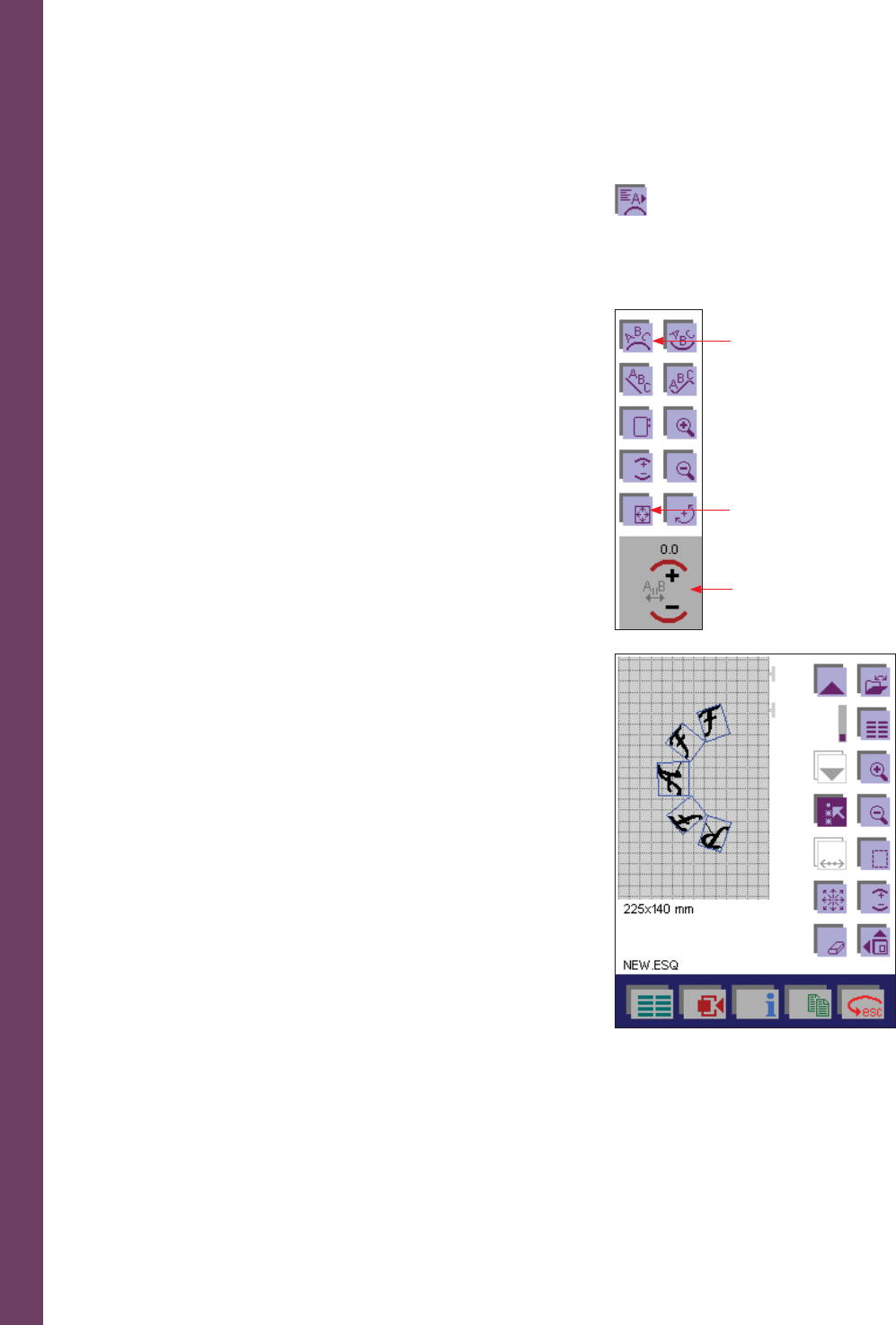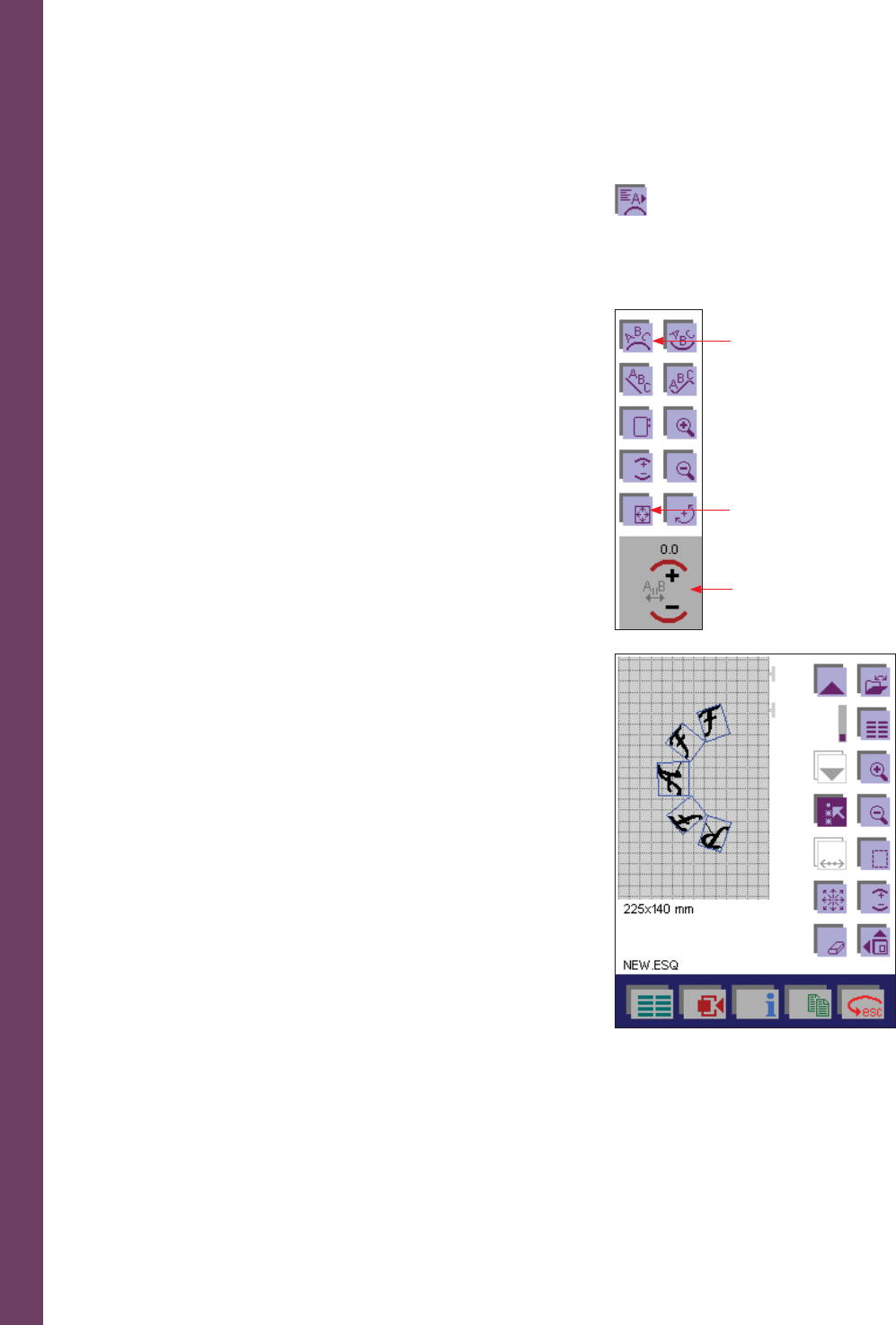
Embroidery
5:32
Working steps
In the alphabet input menu you can select if a text should be
embroidered along a certain path.
1. Touch the Arcing icon (A) after entering the letter sequence. A
menu opens for changing the shape. The letter sequence is placed in
the center of the hoop. Each letter is selected.
2. Touch the Arc clockwise icon (B) and touch OK.
3. Alter the circumference of the circle of text on screen with your
fi nger or the stylus. If you move your stylus upwards the circle will
become smaller and if you move your stylus downwards the circle
will be larger. The selected path shape is shown at the upper left
edge of the screen.
4. Touch Letter space icon (L) to change the spacing between the
single characters.
5. If you touch the Move design icon (G), you will be able to position
the selected stitch patterns with your fi nger or the stylus in the
hoop.
If the entry is confi rmed with OK the menu is closed. The
processing screen of the embroidery combination is opened.
With ESC the process is cancelled and the alphabet input menu
opens again.
In the processing screen of the embroidery combination you can also
select that a entered text is to be embroidered along a certain path.
1. To do this, touch the More options icon and then the arcing icon
(A).
Note: If you select the same shape again in this window, the previously made adjustment
is always cancelled.
2. By touching the icon Move design icon (G), you can position the
selected stitch patterns in the hoop with your fi nger or stylus.
If you close the window with OK, the settings are saved.
3. When you open the window again and select a shape, these settings
are cancelled again and replaced by the default settings.
A
B
G
L