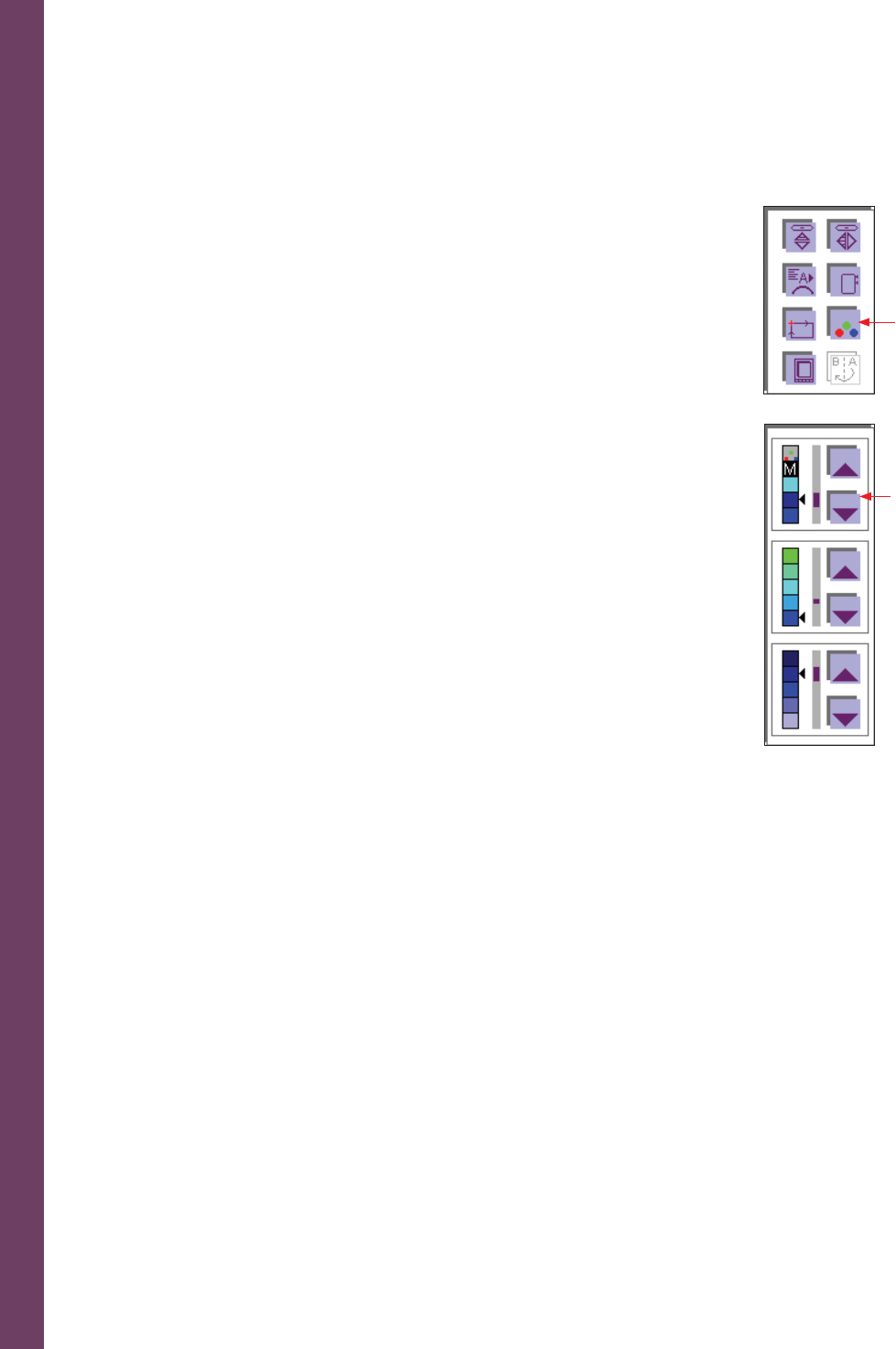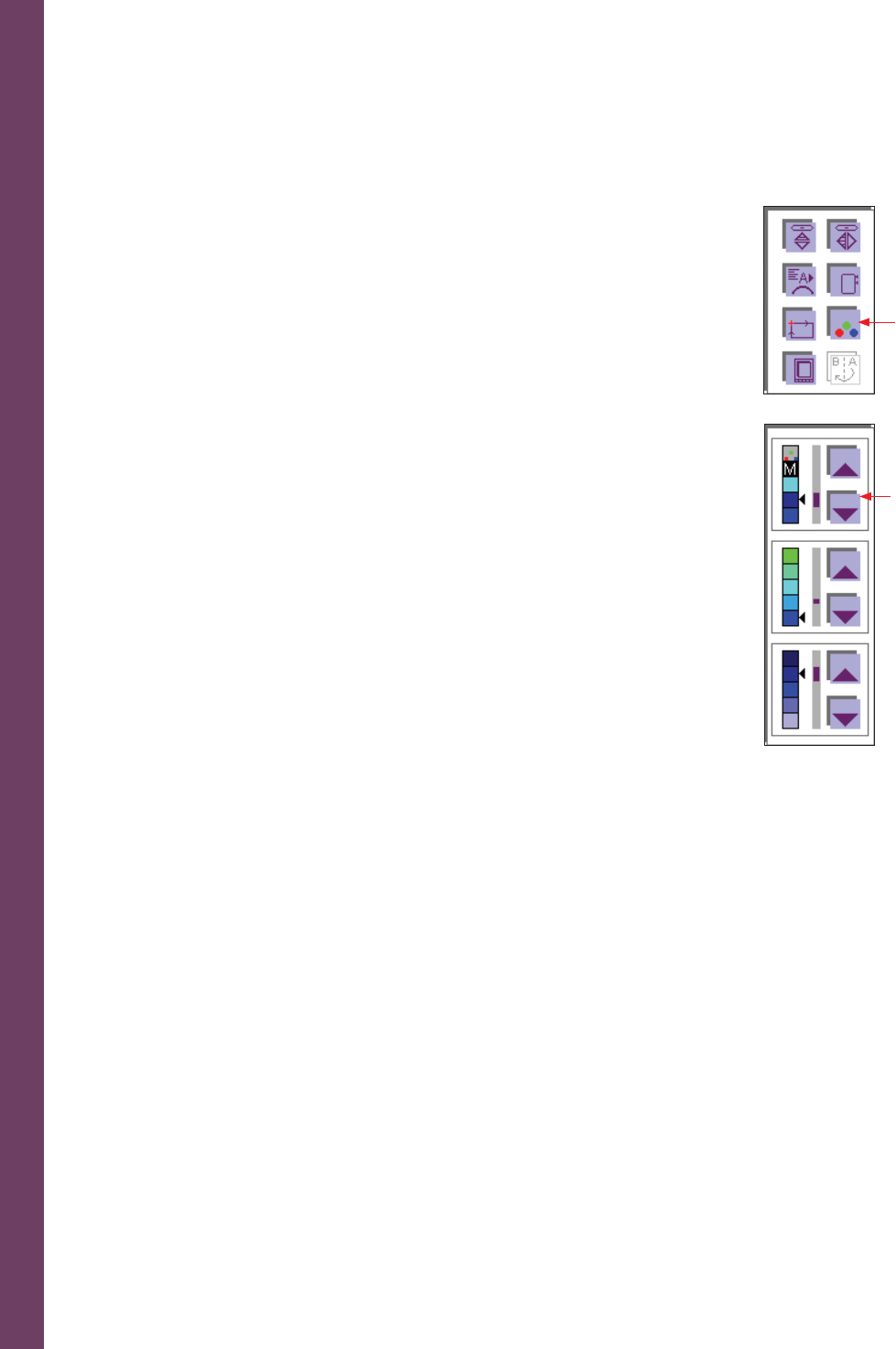
Embroidery
5:18
Color changing icon
With the Color changing icon, view the colors of your embroidery and
change the colors of your embroidery on screen. With this function,
you open a window for processing the color segments further.
Changing the color onscreen
Touch the Color changing icon (A). The window has three fi elds in
which you can make changes.
If you confi rm your input, this command affects all three fi elds and the
window is closed.
Top fi eld / Select color segment
1. Select the color segment you wish to change, using the arrows (B).
Only the selected color in the design is displayed.
2. To embroider a single color segment, select that color in the Top
fi eld. Press the foot control after choosing the color to be sewn.
3. If you set the cursor to M, the machine embroiders all areas in the
same color.
Middle fi eld / Change color
Use the arrows to choose the new color, you want the selected color
segment to have.
Bottom fi eld / Color intensity
Use the arrows to adjust the shade of a color in a selected segment.
Save your change by touching OK, the window is then closed.
Touch ESC, the window is closed without any changes being saved.
Note: Before you start the embroidery, the arrow must be placed at the top position (C)
or M after you have made colors changes.
After the fi rst stitch, no additional changes can be made for the parameters.
A
B