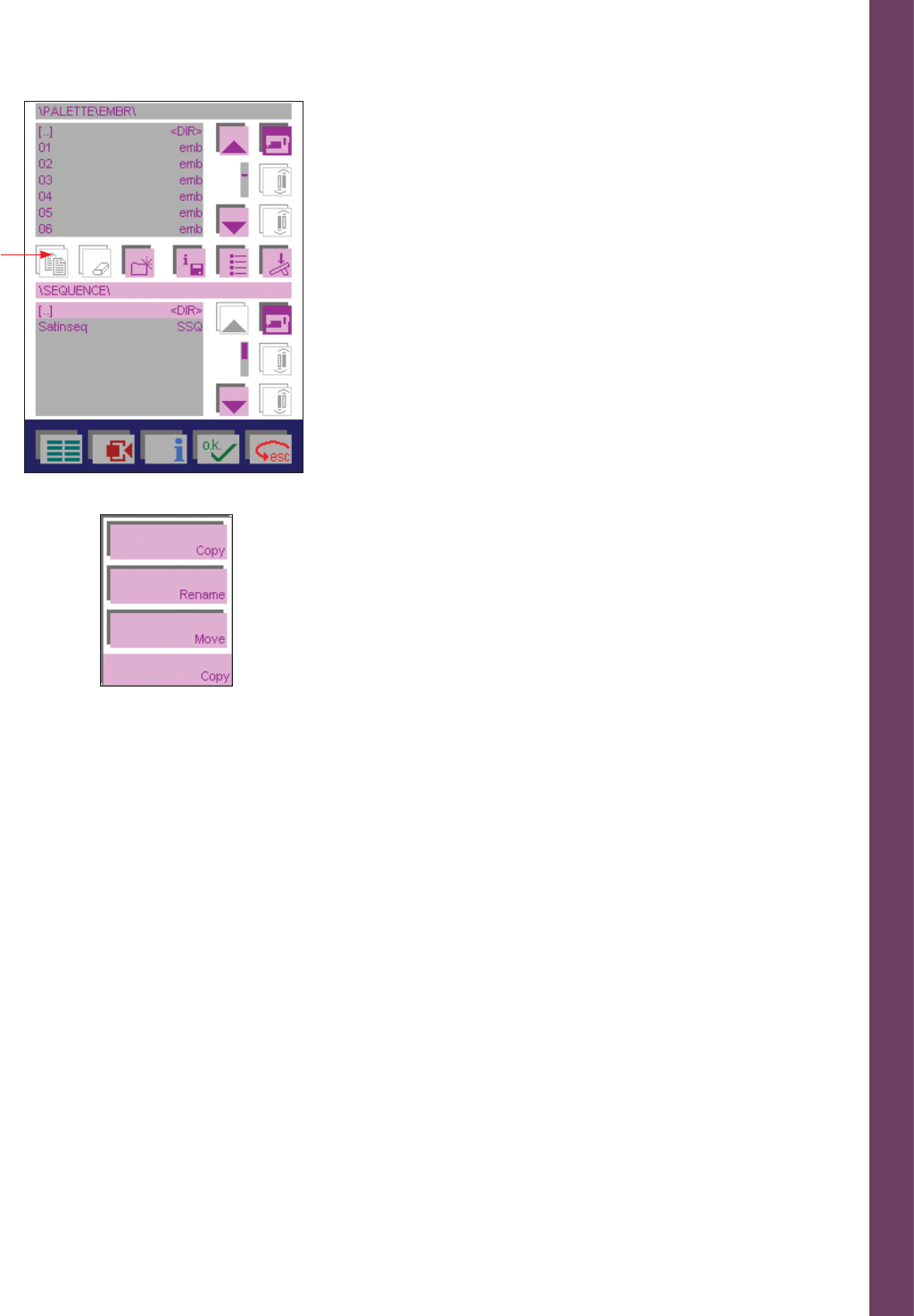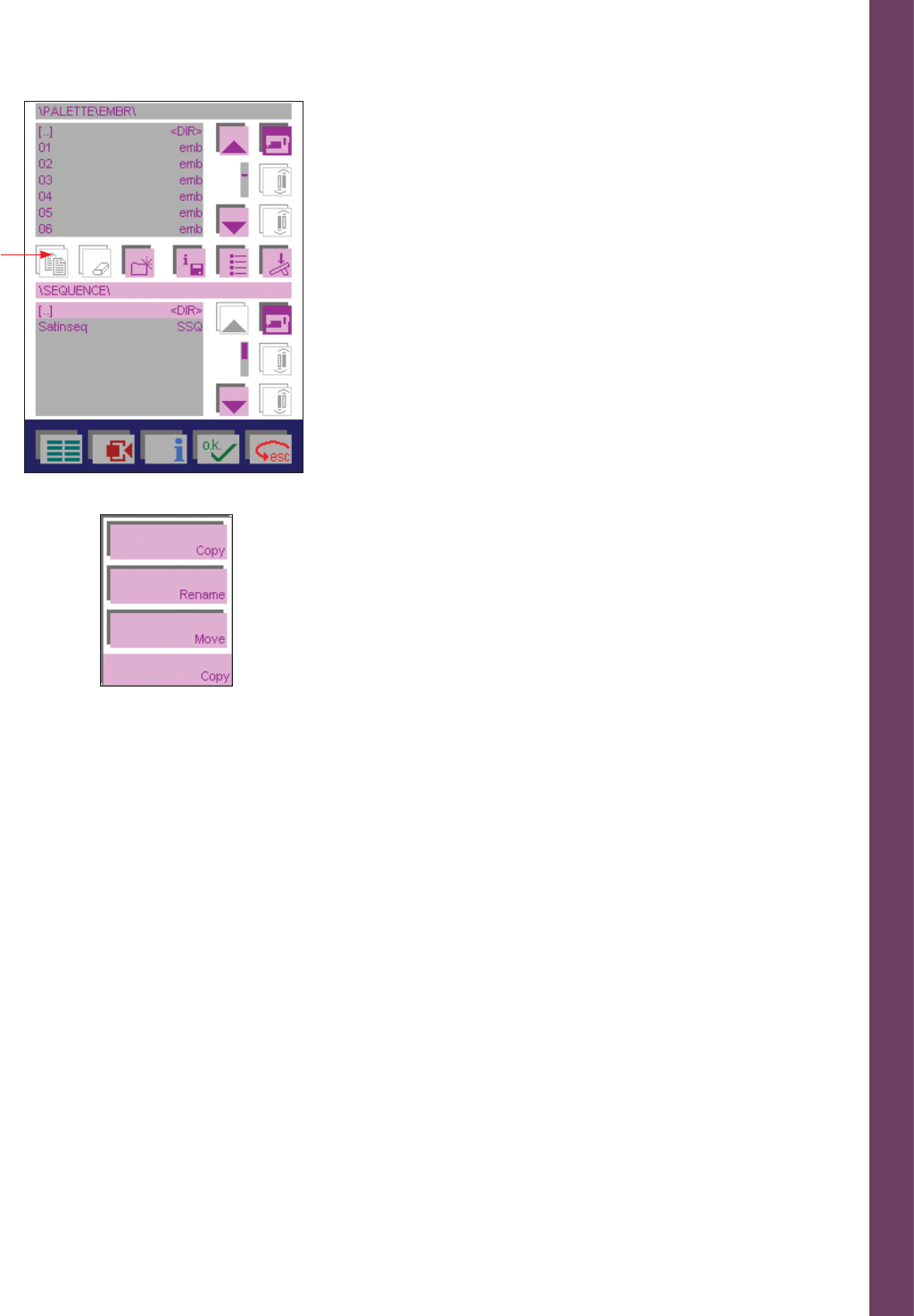
Embroidery
5:37
Working with source and destination fi elds in
the creative Data Manager
The upper fi eld is used as source, the lower fi eld is used as destination.
You can copy and move data from source to destination.
1. If the lower fi eld is the destination, the fi rst step must be done in
the lower fi eld. In this example we have moved the selection bar to
the sequences directory of the menu.
2. If the upper fi eld is the source, the second step must be done in
the upper fi eld. EMBR has been selected with the cursor keys and
confi rmed with OK. Then the selection bar has been placed on the
03 design.
3. With Copy icon (A) you open the window to Copy, Rename and
Move data such as stitches or sewing sequences.
Copying data
General: You can duplicate data or data records from the machine,
a creative memory card or a creative card and save them to another
memory or a creative memory card.
4. Touch Copy, the 03 design is copied to the directory EMBR.
Renaming data
4. To rename data or data records, touch ”Rename”. A window for
entering a new name opens. A name may be a maximum of 8
characters long.
5. Touch OK to confi rm your input.
6. Touch ESC to close the window without your input being saved.
To exit a selected directory or another data record, move the cursor
keys to [..] and touch OK.
7. Touch ESC to close the Creative Data Manager.
8. Touch Main Menu to return to the main menu.
Moving data
General: You can move data or data records from the machine or a
creative memory card to another memory or a creative memory card.
4. Touch Move, the 03 design is moved to the directory EMBR.
A