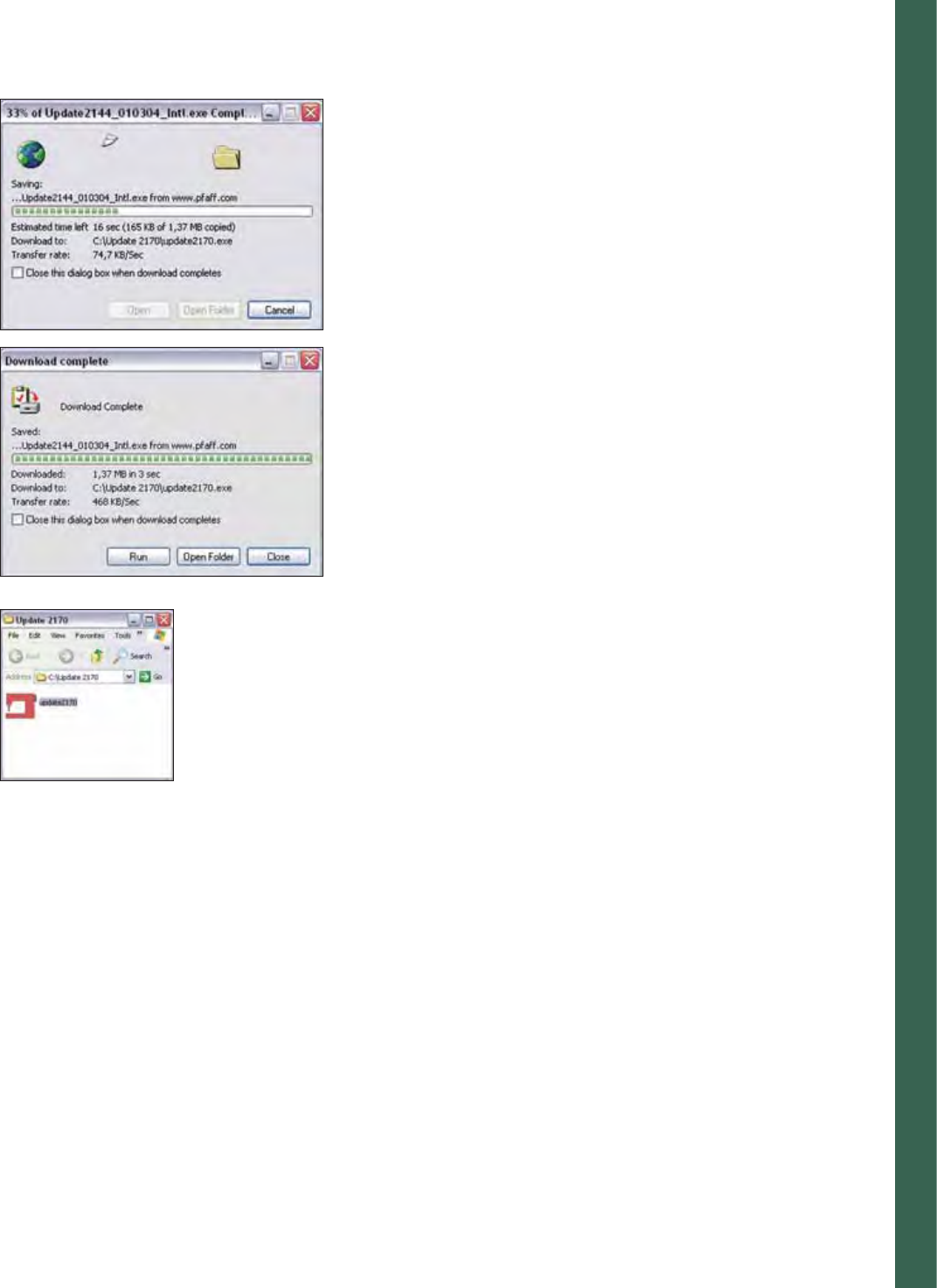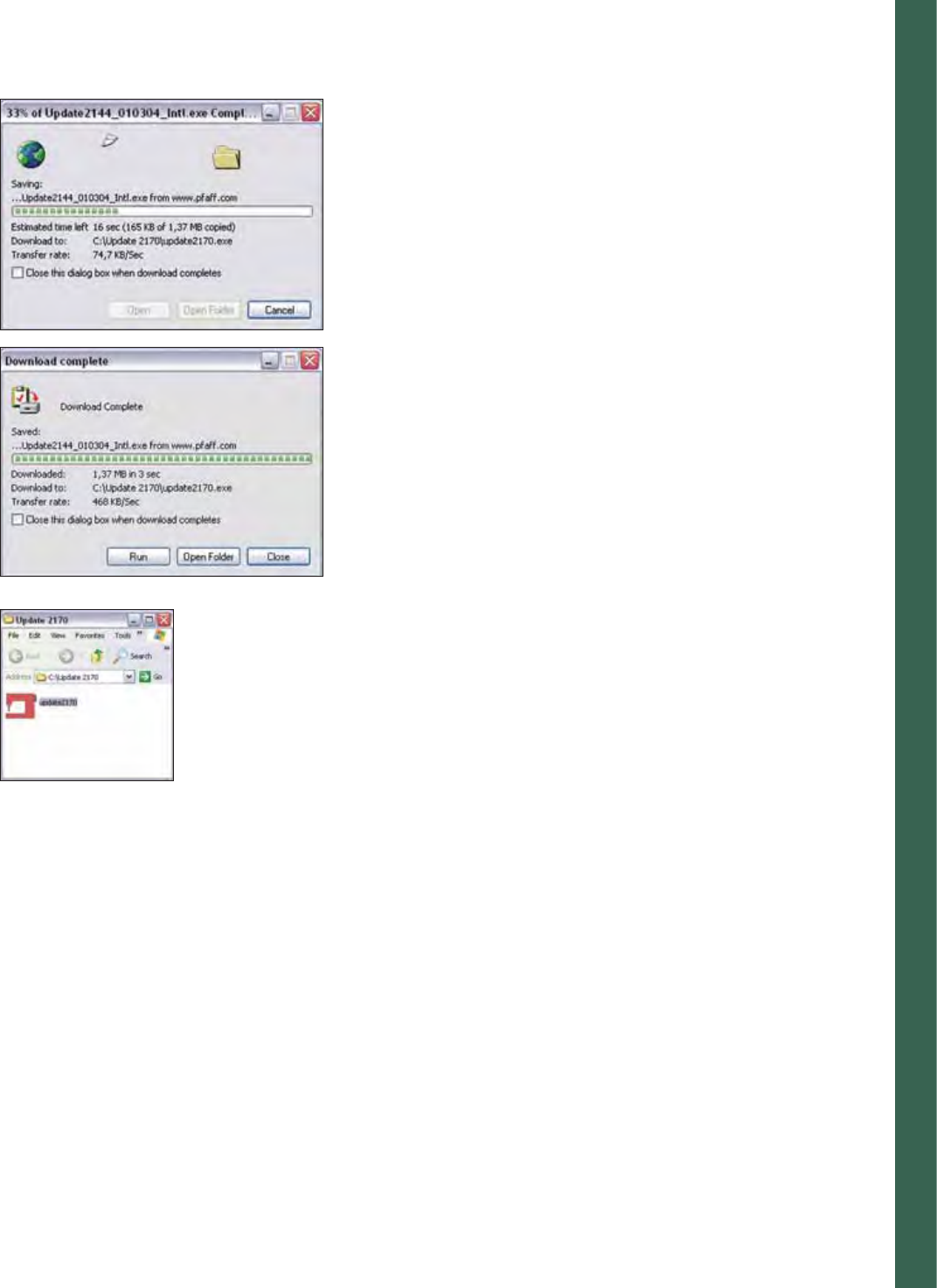
2:23
Preparations
10. The saving to the folder begins. The speed of your Internet
connection will determine how long the download will take.
11. The fi le Update 2170 has now been downloaded.
Left mouse click on the Open folder icon, to open the folder where
the update fi le is stored.
(Depending on the settings in your computer the above window might close
automatically. If so, please follow the instructions under Update later).
12. Double-click the left mouse button on the Update 2170 icon. The
update program starts. Follow the instructions on the screen and set
your 2170 in the update mode.
Update later
If you want to update your Pfaff creative 2170 at a later time, left mouse
click on the Close icon. If the Download complete screen is closed
automatically, disregard the above.
When you want to update your 2170, left mouse double click on the
My Computer icon on your desktop (the opening screen when you fi rst
turn on your computer). Left mouse double click on the C: drive.
Left mouse double click on the Update 2170 folder to open it.
Double click on the Update 2170 fi le.
The update program starts.
Follow the instructions on the screen and set your 2170 in the update.
Troubleshooting
• The message Unable to open COM-port/USB appears. Check that
the correct COM-port/USB is selected in the serial port selection
list.
• The message Unable to initialize the sewing machine monitor
appears. Check all connections between the computer and the
machine. Switch off your Pfaff creative 2170, restart and set it in the
update mode. Restart the update program.
• If a communication error occurs, check the connection to the
computer, turn the sewing machine off and back on again. When
turning the machine on, the screen will be black. Click the Update
sewing machine icon on the PC. Within a few seconds the updating
process will start again.