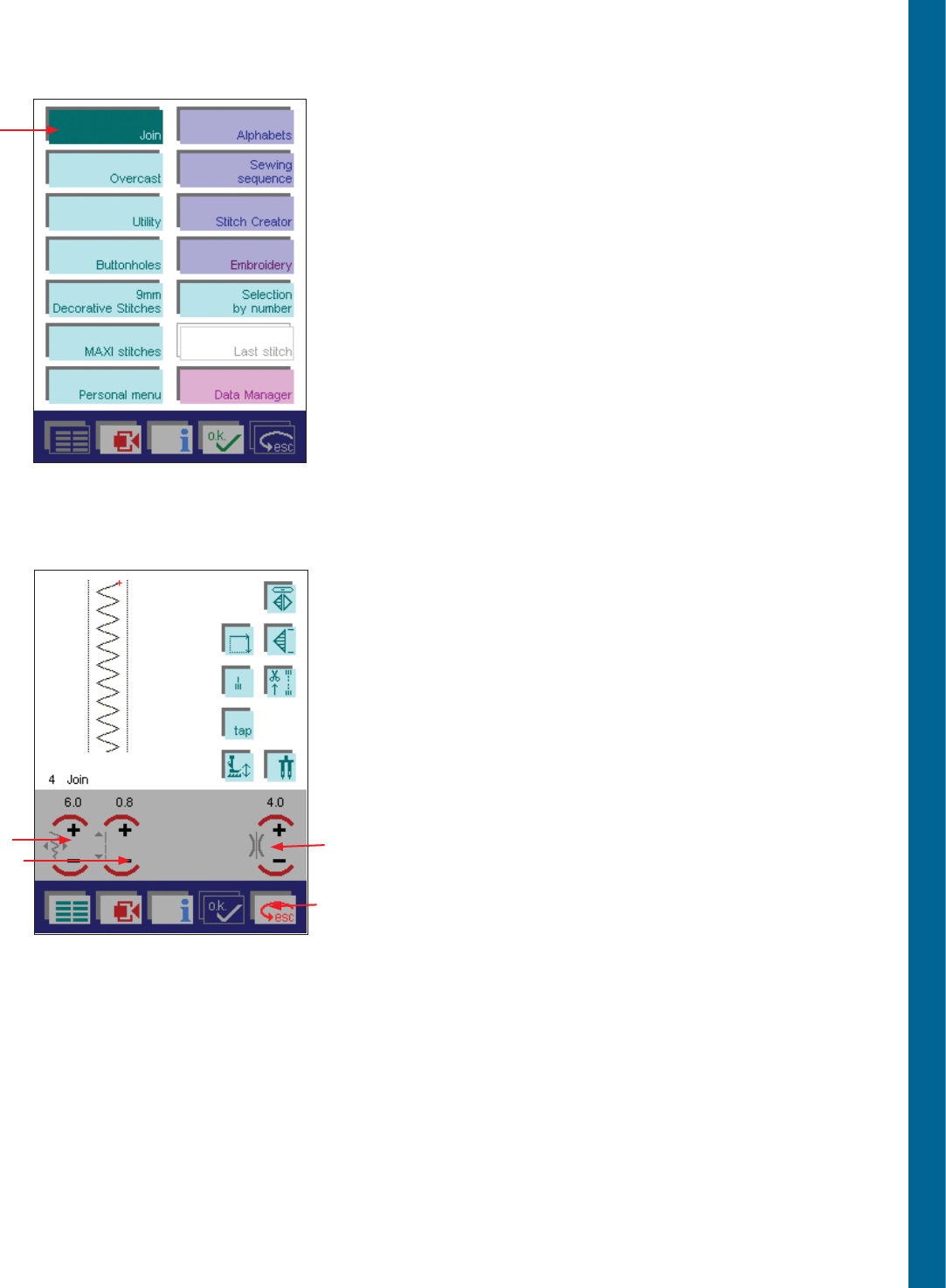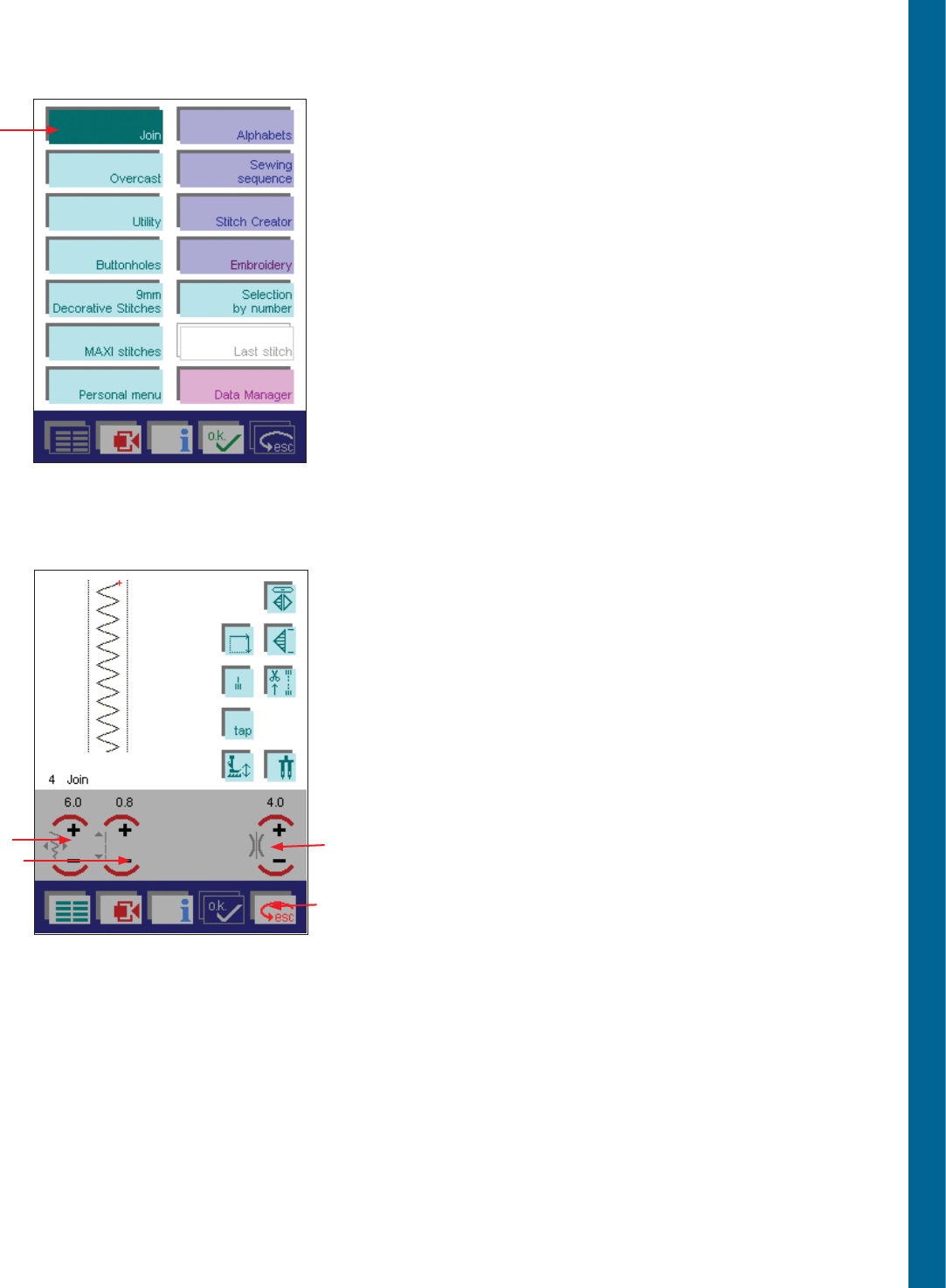
Sewing
3:11
How to select a stitch
There are three different ways to select a stitch on your Pfaff creative
2170.
Start by opening the Main menu. On the Main menu the stitches are
divided into different categories. You can select a stitch by touching
one of the categories, and then select the stitch by pressing the icon of
the stitch.
The second way to choose a stitch is to go into one of the categories and
scroll between the different menus by touching the scroll bar. You will
then scroll your way across the different categories of stitches.
When you open the Main menu the Join menu is always selected. If you
press the foot control at this point the display switches to the straight
stitch and your Pfaff creative 2170 is ready to sew. Press the foot control
once again and the machine will start to sew stitch number 1; a straight
stitch. You can touch any stitch and the machine will open a screen for
that stitch (A).
The third way to select a stitch is to touch the icon Selection by number
on the Main menu. A pop-up will appear where you can select a stitch
by pressing the stitch number. You can fi nd stitch numbers on the lid
on your Pfaff creative 2170 and stitch cards or in this User's Guide
(page 1:8-1:13).
If you have opened a menu and want to go back to the main menu,
simply press the ESC button (B).
Altering a utility stitch
When you open a screen the most important settings are visible. To
illustrate this we have chosen a zigzag stitch.
You can modify the settings that are displayed, such as values for
stitch width (this icon changes to needle position for straight stitch)
(C), stitch length (D) and thread tension (E), for the stitch. As soon as
you change a value the numbers will turn red indicating that you have
made a change. Once you have reached the maximum or minimum
value, the function automatically becomes inactive. If you exit the
screen, the stitch settings will go back to the way they were.
Stitch width
Touch the stitch width icon (C) + and - to increase or reduce the width
of a stitch.
Stitch length
Touch the stitch length icon (D) + and - to increase or reduce the length
of a stitch.
Thread tension
Touch the thread tension icon (E) + and - to increase or reduce the
thread tension.
E
C
B
A
D