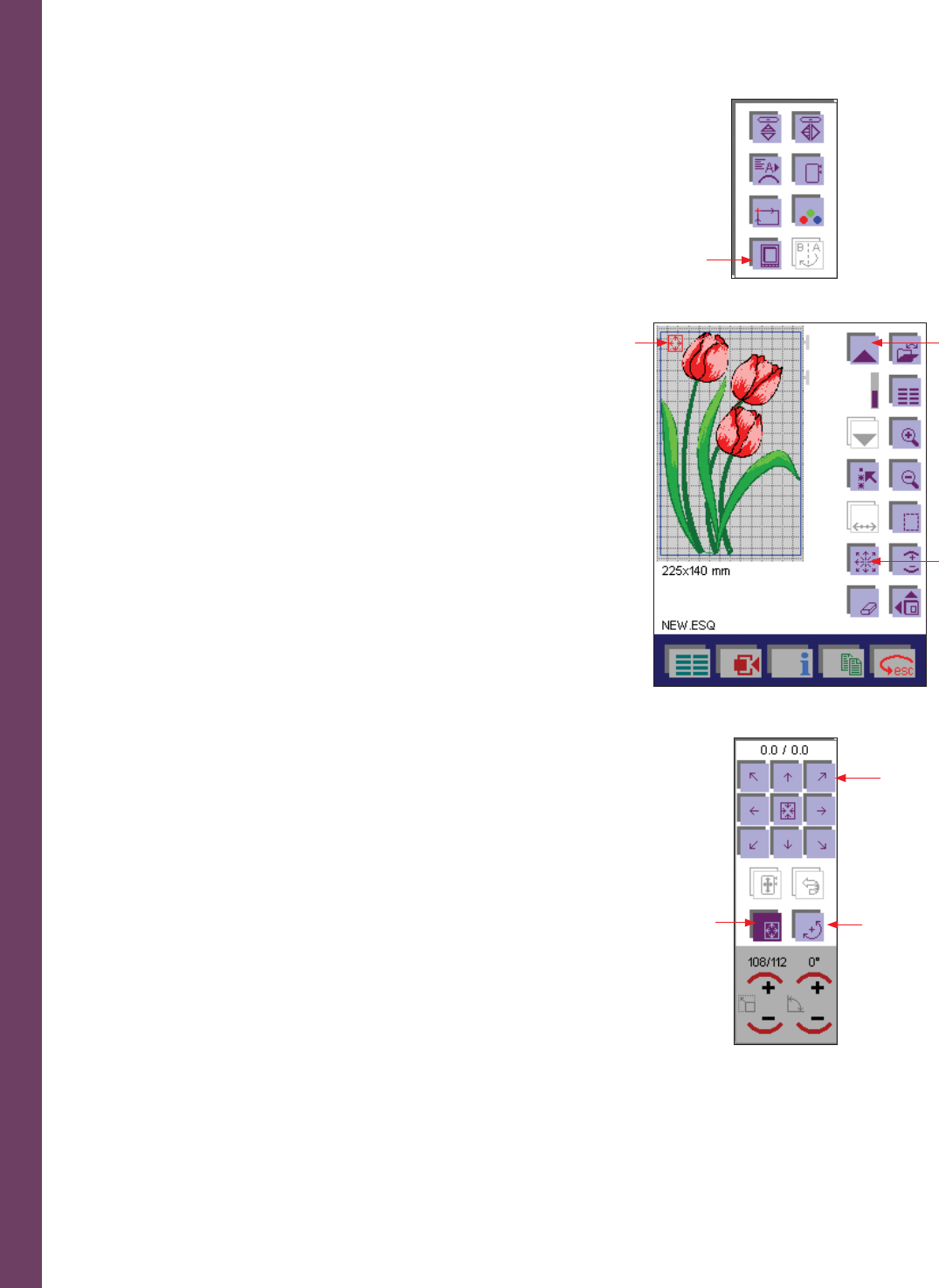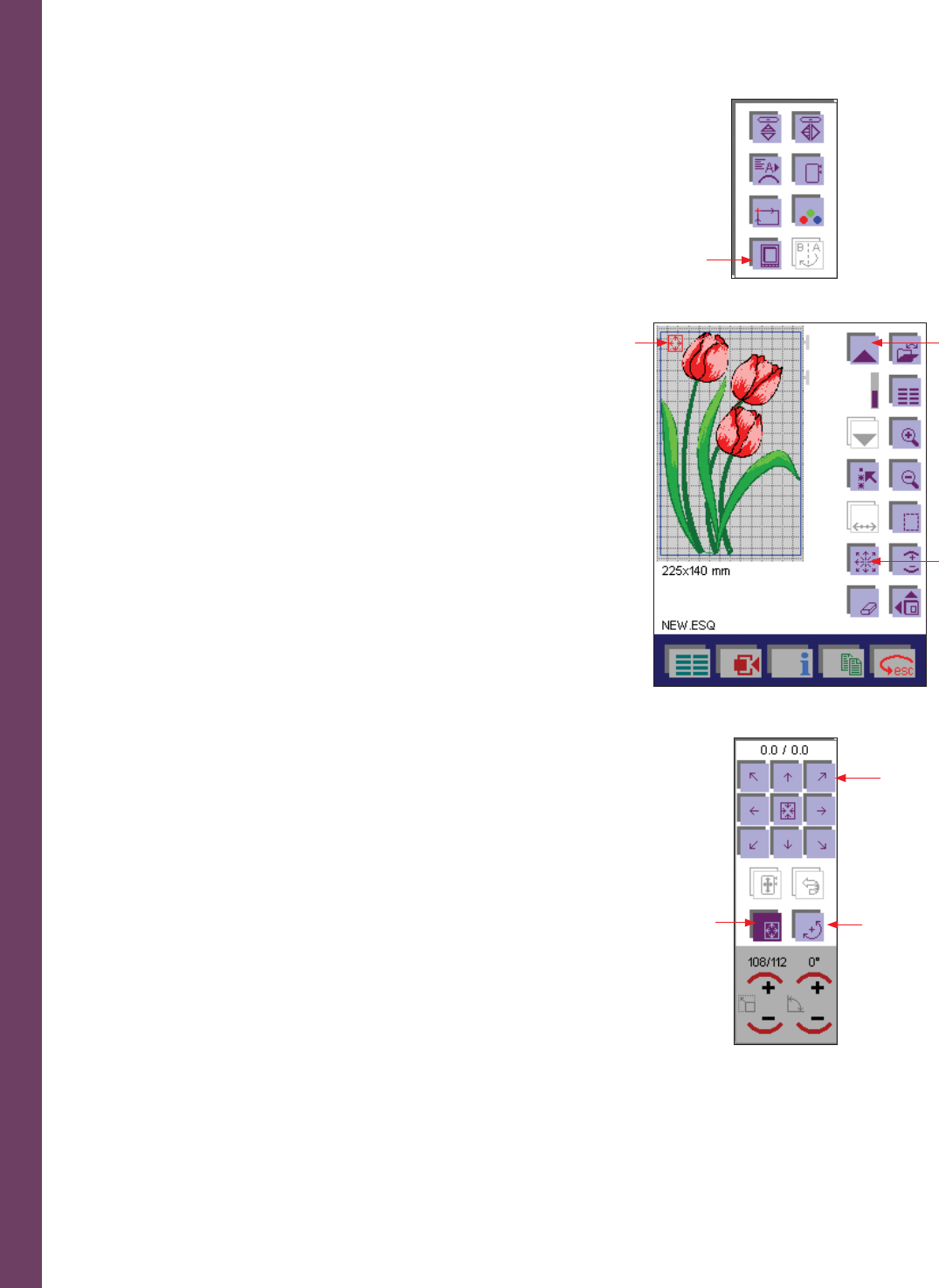
Embroidery
5:22
Enlarged representation
If you go into the More Options and touch the Enlarged representation
icon (A), an enlarged representation which covers the whole multi-
color touch screen is opened.
By touching the multi-color touch screen you close that view.
Positioning of designs in the embroidery hoop
With the Move icon (D) you open a window (G) for moving the designs
or embroidery combinations within the hoop. You can alter the size
of the single designs, rotate and move them on the multi-color touch
screen. Click and drag on the screen or use the increment icons.
With the Arrow icons (E) you can move your selected design or the
combination within the embroidery hoop.
The numbers at the upper edge of the window indicate how far your
design or combination has been moved from the center of the hoop.
If you touch the Move design icon (F), you can position your selected
design or the combination in the hoop with your fi nger or the stylus
directly on the multi-color touch screen.
To deactivate, touch the Move design icon again or activate the Rotate
icon (F). Both functions cannot be activated at the same time.
You can also rotate your design by touching the + and - of the rotate
icon (E) to rotate the selected design by 1° increments.
If you touch the Rotate icon (G), you can rotate your selected design or
the combination in the hoop with your fi nger or the stylus directly on
the multi-color touch screen.
To deactivate, touch the Rotate icon again (G) or activate the Move
design icon (F). Both functions cannot be activated at the same time.
The selected function is shown as a red icon in the upper left corner of
the hoop area (B).
A
H
F
G
D
C
B
E