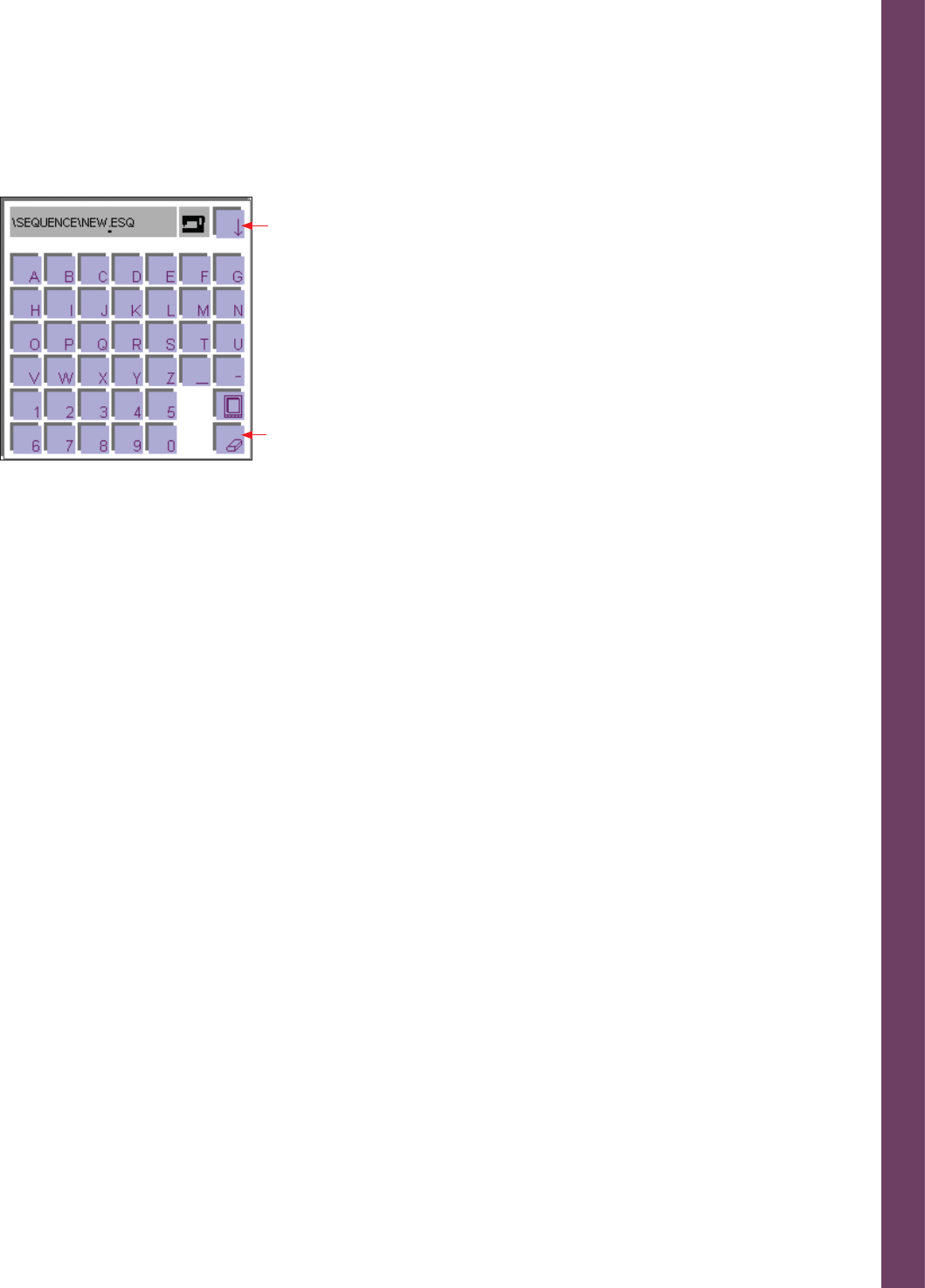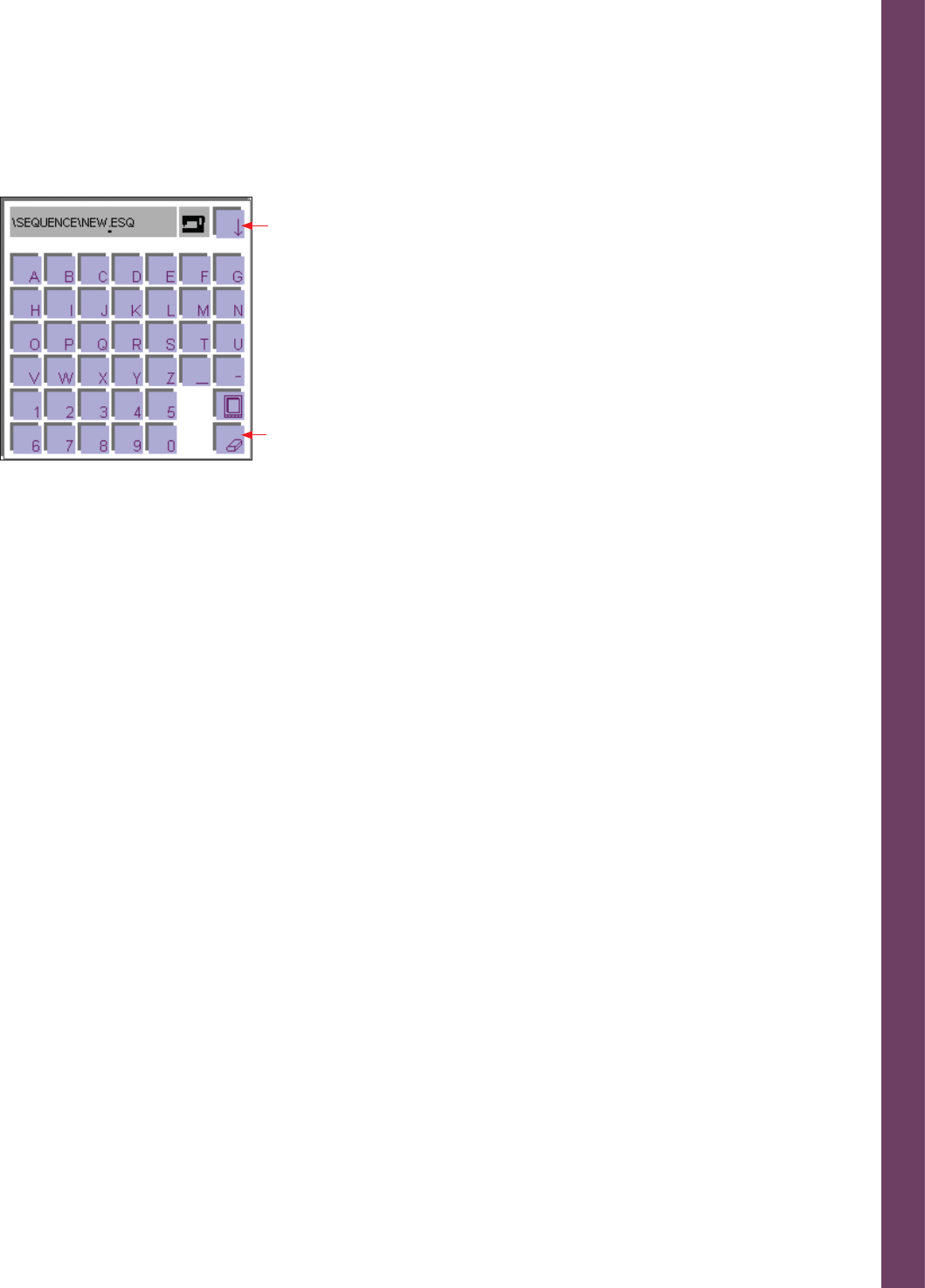
Embroidery
5:3
’Save as’ icon:
When you touch ”Save as”, the menu for input of the name is opened.
You can give your program a name and select a directory in which
to save it. When you open the menu, the machine’s memory is
automatically selected.
The input fi eld shows a directory in which the program can be
automatically saved. The input fi eld shows the designation NEW. You
can erase this designation with the Delete icon (N) and enter a name of
your own choice. A name may be a maximum of eight characters long.
Touch the OK icon to confi rm your input.
The stitch is now stored in the machine in this directory and can be
opened again by selecting this directory.
If you touch the Arrow icon (O), a further window for selecting a
different directory is opened.
• You can save the program on the machine in a different directory
• If you wish to save the program on a card, select the appropriate
card drive (front or rear drive) in which you have inserted the card.
To save the program on the machine, select the directory with the
arrows. Touch OK to close the window. The program is saved in this
directory. Touch ESC to close the window without saving your input.
You can create a directory only in the Creative File Manager.
’Close’ icon
If you have saved your settings, the Close icon closes the window. Your
original setting is stored in the machine memory or on a card.
If you have not saved your settings, a window querying
”Do you want to lose the changes?” appears.
If you touch the OK icon, the menu for input of the name appears.
If you touch the ESC icon, the new settings is not saved.
’Delete’ icon:
By touching the Delete icon you erase the current embroidery
combination both from your screen and from the machines memory.
A window opens with the query:
”Delete sequence?”
If you touch the OK icon, the program is deleted.
If you touch the ESC icon, the program is not deleted.
B. Mini Main menu icon
When you touch this icon a variant of the Main menu opens. By
touching the desired category and the sorted stitch or design selection
you can select the design directly. The specifi c setting shown for each
selected design can be modifi ed. If you confi rm the design, it appears
individually on the processing screen. By touching the Mini Main
menu, you can add any further designs.
N
O