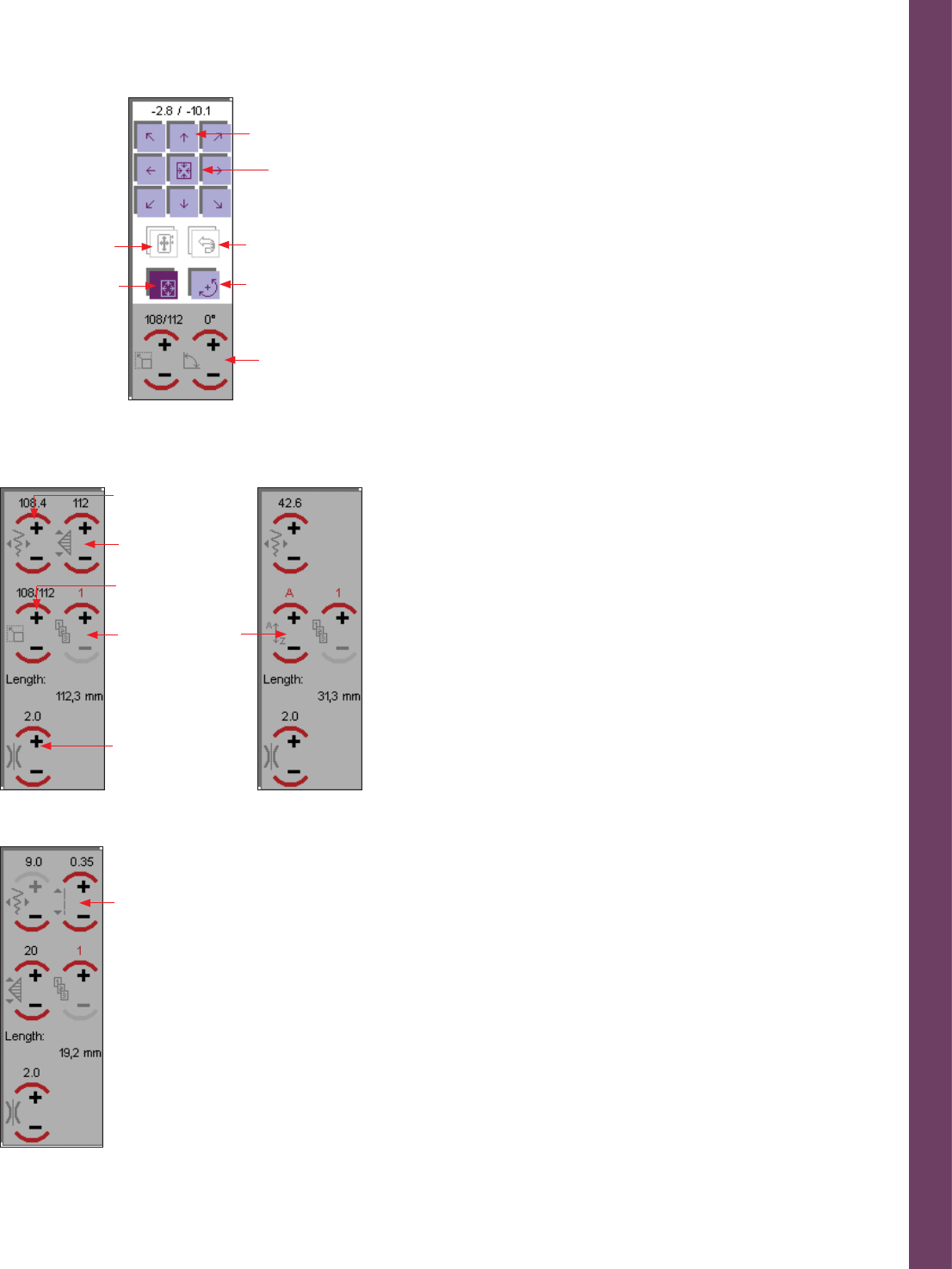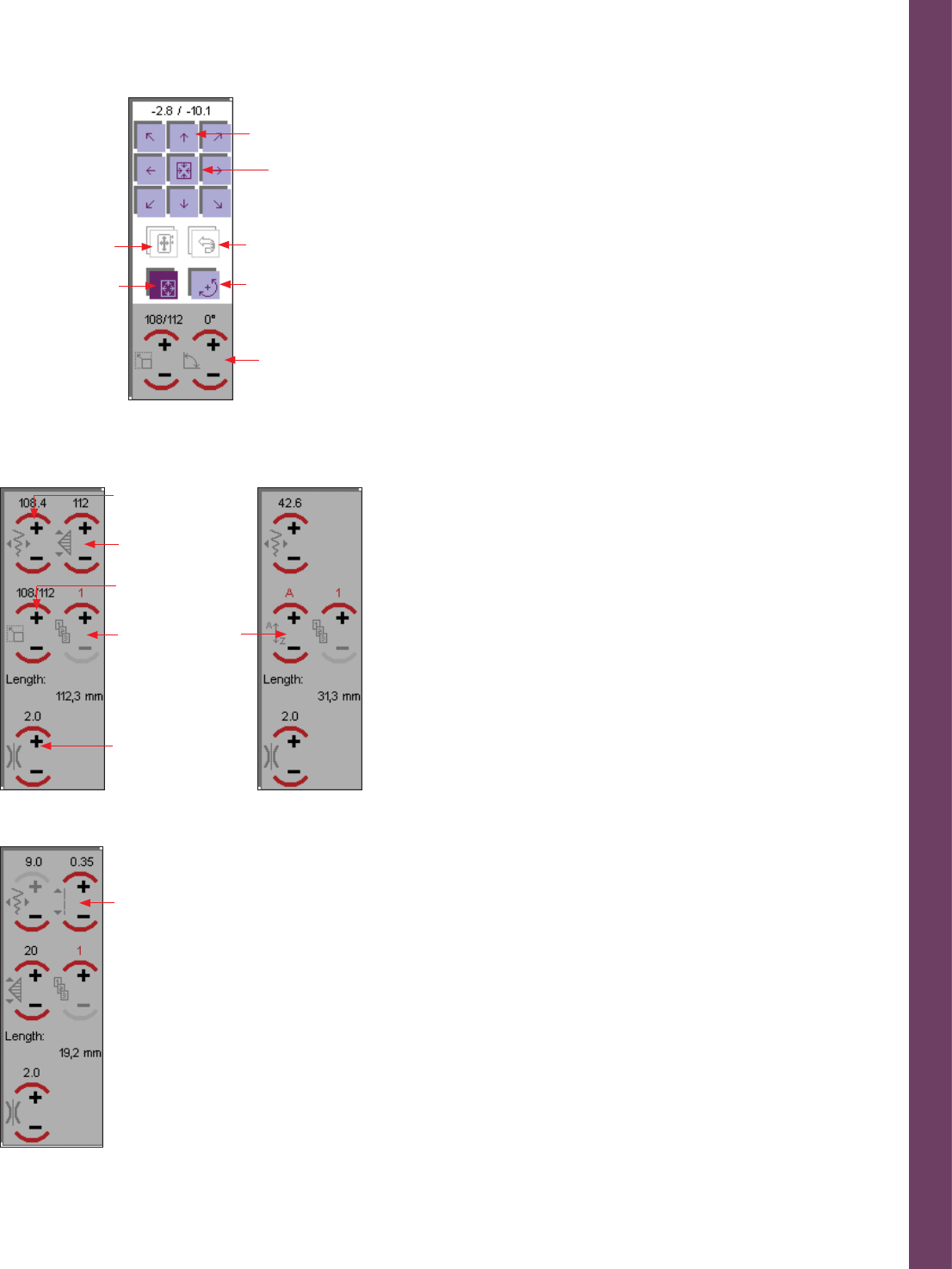
Embroidery
5:5
H. Move icon
When touching the Move icon a new window opens, allowing you to
process the design you have marked.
If you touch the arrows (R), the design will move in small steps in the
hoop.
If you touch the Center design icon (S), the embroidery returns to the
center of the hoop.
When the Move design icon (V) is activated you can move the design
with your stylus and place the design where you want it in the hoop.
If you activate the Rotate icon (W) you can rotate your design by
moving the design around with your stylus. You can also rotate your
design by touching the + and - icon (X).
If you have rotated a design and then it protrudes beyond the hoop,
a red line appears in place of the hoop. This line alerts you to the fact
that the design cannot be embroidered in this position. If you touch the
Repositioning icon (U) the design moves so that it is inside the hoop.
The Undo icon (T) cancels the repositioning command and places the
design back inside the hoop, allowing you to continue turning it. If no
red line is visible, a design is within the hoop and can be embroidered.
I. Automatic stitch building
When touching the Automatic stitch building icon a new window
opens for further processing the design you have marked. This window
can look different depending on if you have a stitch, design or letter.
Please note that not all functions are active for all stitches or all designs.
Design processing screen
F1) When you are processing your design you can change the width
(Y), the Pattern length (Z), Adjust design proportionally (1), add several
designs (2) and thread tension (3).
Alphabet processing screen
F2) If you have inserted one or several letters from an embroidery
alphabet the Adjust design proportionally (1) icon has changed to an
change letter icon (4). Touch the plus and minus icons to move between
the letters.
Stitch processing screen
F3) If you have inserted a stitch in the design hoop you will be able to
change the stitch width, the stitch length (5), pattern length, number of
stitches and the thread tension.
F1: Design processing
screen
F2: Alphabet
processing
screen
F3: Stitch
processing screen
R
S
W
Y
2
Z
1
4
3
5
V
X
T
U