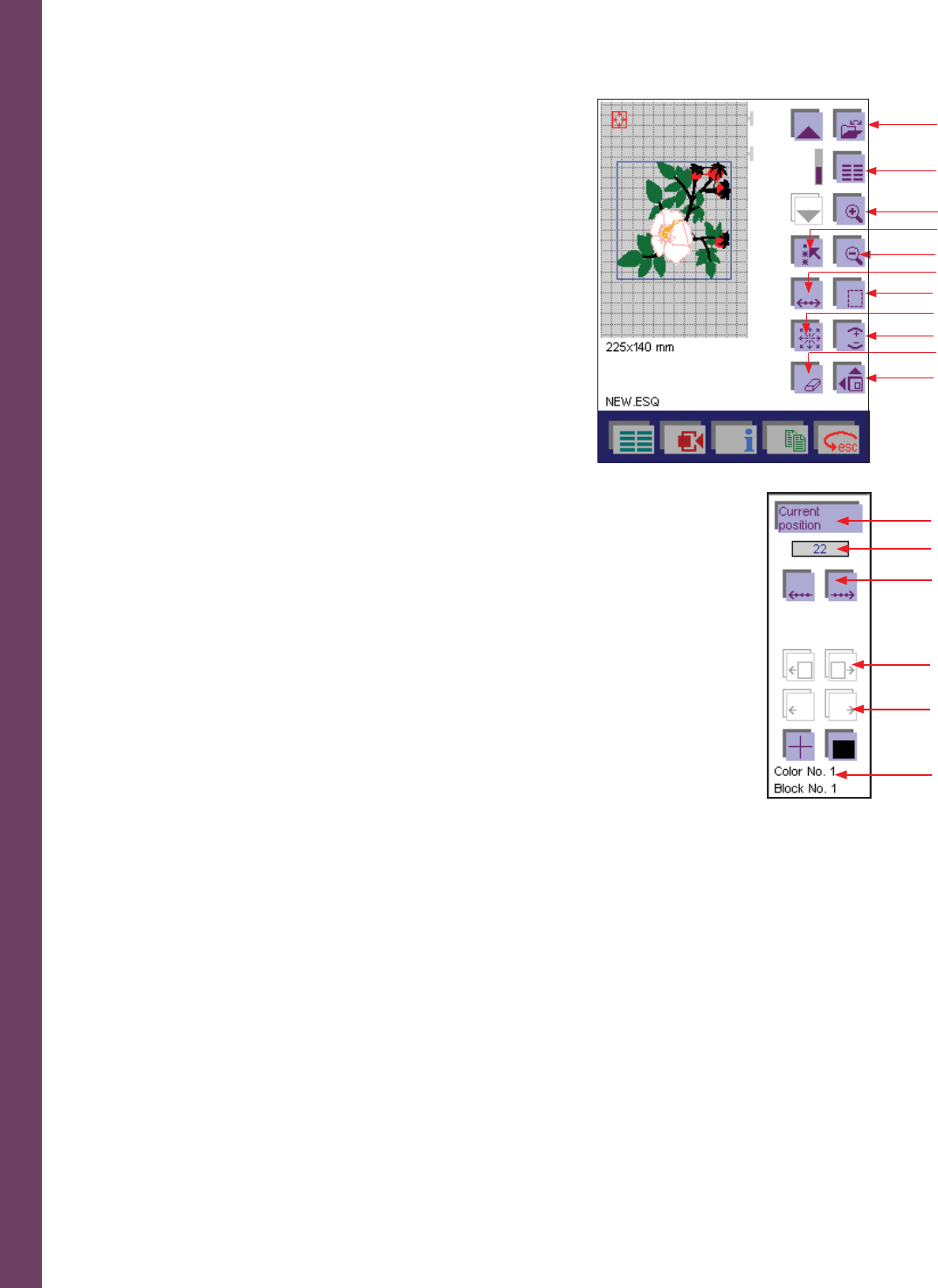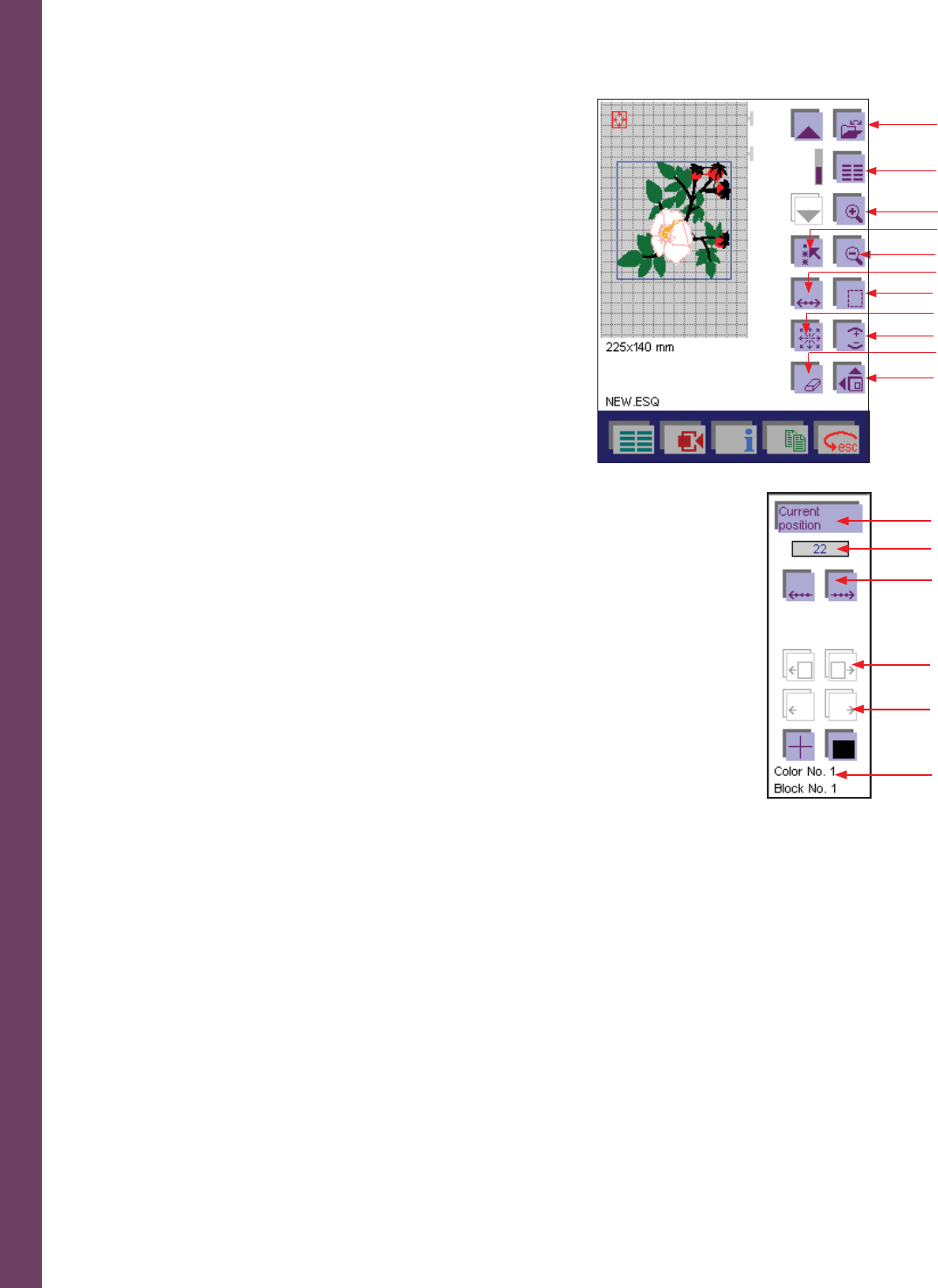
Embroidery
5:4
A
B
C
D
E
F
G
H
J
K
I
C. Zoom in icon
Use the Zoom in icon to enlarge the representation in several steps. The
machine zooms in towards the center.
D. Select stitches icon
In order to process a design, it must be marked. You can mark a design
or an embroidery combination. The marked design is surrounded by a
blue frame.
E. Zoom out icon
Use the Zoom out icon to decrease the representation in several
steps. The zone around the marked stitch or stitches is the area that is
decreased.
F. Stitch information icon
When touching the Stitch information icon you will open a new
window where you can see the Current position, move backwards and
forwards betweeen the stitches and color blocks, see what color block
you are on and activate the Cross-hair cursor.
If you touch the Stitch information icon, you can touch the text Current
position (L) to switch between Current position, Stitches left and
Stitches left, this block. You can also see what color number and which
color block you are on (Q).
To move between the stitches, touch the Advance/Reverse stitch by
stitch icon (N). This can be useful if your bobbin has run out or the
thread has broken and you want to go back a few stitches. To move
between the color blocks, touch the Color block icons with the arrows
(P).
If you have several designs in the hoop you can move between them by
touching Advance/Reverse design by design (O).
You can also, by touching the stitch number (Q), get a pop-up and
select the stitch you want to go to.
G. Basting in the hoop icon
Touch the Basting in the hoop icon and the machine will baste around
your design with a 6mm straight stitch.
L
Q
N
P
O
M